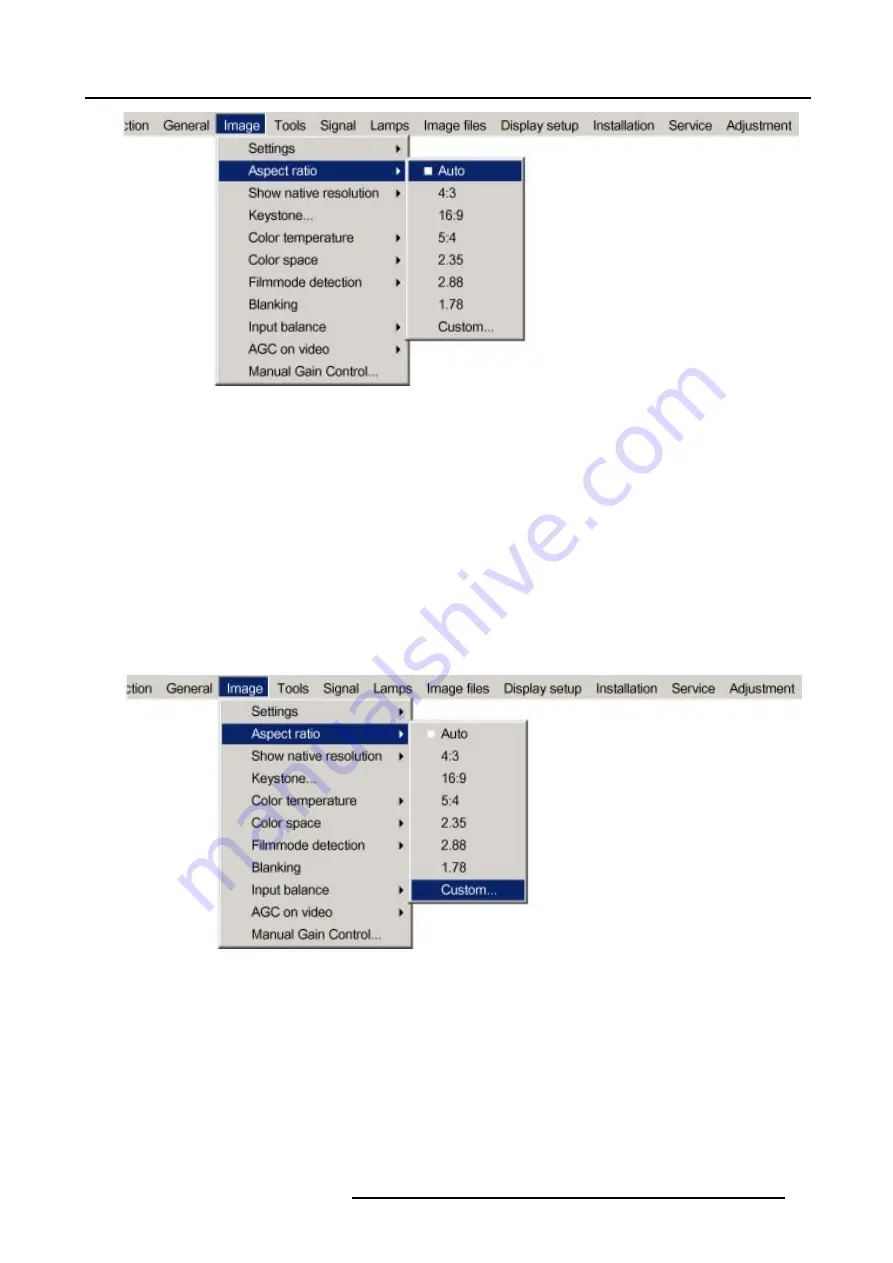
8. Image Menu
Image 8-13
How to set up a custom Aspect ratio ?
1. Press
MENU
to activate the menu bar. (image 8-14)
2. Press
→
to select
Image
.
3. Press
↓
to pull down the
Image
menu.
4. Use
↑
or
↓
to select
Aspect ratio
.
5. Press
↓
to select
custom...
.
6. Press
ENTER
to confirm.
The Custom aspect ratio dialog box will be displayed. (image 8-15)
7. Use
←
or
→
to select
Horizontal
or
Vertical
.
8. Use
↑
or
↓
to adjust until the desired aspect ratio is obtained.
Or,
press
ENTER
and enter the desired value with the digit keys.
Image 8-14
R5976816 RLM R6+ PERFORMER 21/12/2005
71
Содержание RLM R6+ Performer
Страница 1: ...RLM R6 Performer Owners manual R9010270 R5976816 02 21 12 2005...
Страница 4: ......
Страница 8: ...Table of contents 4 R5976816 RLM R6 PERFORMER 21 12 2005...
Страница 14: ...1 Packaging and Dimensions 10 R5976816 RLM R6 PERFORMER 21 12 2005...
Страница 54: ...5 Getting used with the menu structure 50 R5976816 RLM R6 PERFORMER 21 12 2005...
Страница 60: ...6 Source selection 56 R5976816 RLM R6 PERFORMER 21 12 2005...
Страница 64: ...7 General Menu Image 7 7 60 R5976816 RLM R6 PERFORMER 21 12 2005...
Страница 91: ...8 Image Menu Image 8 46 Image 8 47 R5976816 RLM R6 PERFORMER 21 12 2005 87...
Страница 92: ...8 Image Menu 88 R5976816 RLM R6 PERFORMER 21 12 2005...
Страница 102: ...9 Tools Menu 98 R5976816 RLM R6 PERFORMER 21 12 2005...
Страница 122: ...12 Image Files Menu 118 R5976816 RLM R6 PERFORMER 21 12 2005...
Страница 144: ...14 Installation menu 140 R5976816 RLM R6 PERFORMER 21 12 2005...
Страница 156: ...A Standard Image Files 152 R5976816 RLM R6 PERFORMER 21 12 2005...
Страница 160: ...C Specifications 156 R5976816 RLM R6 PERFORMER 21 12 2005...






























