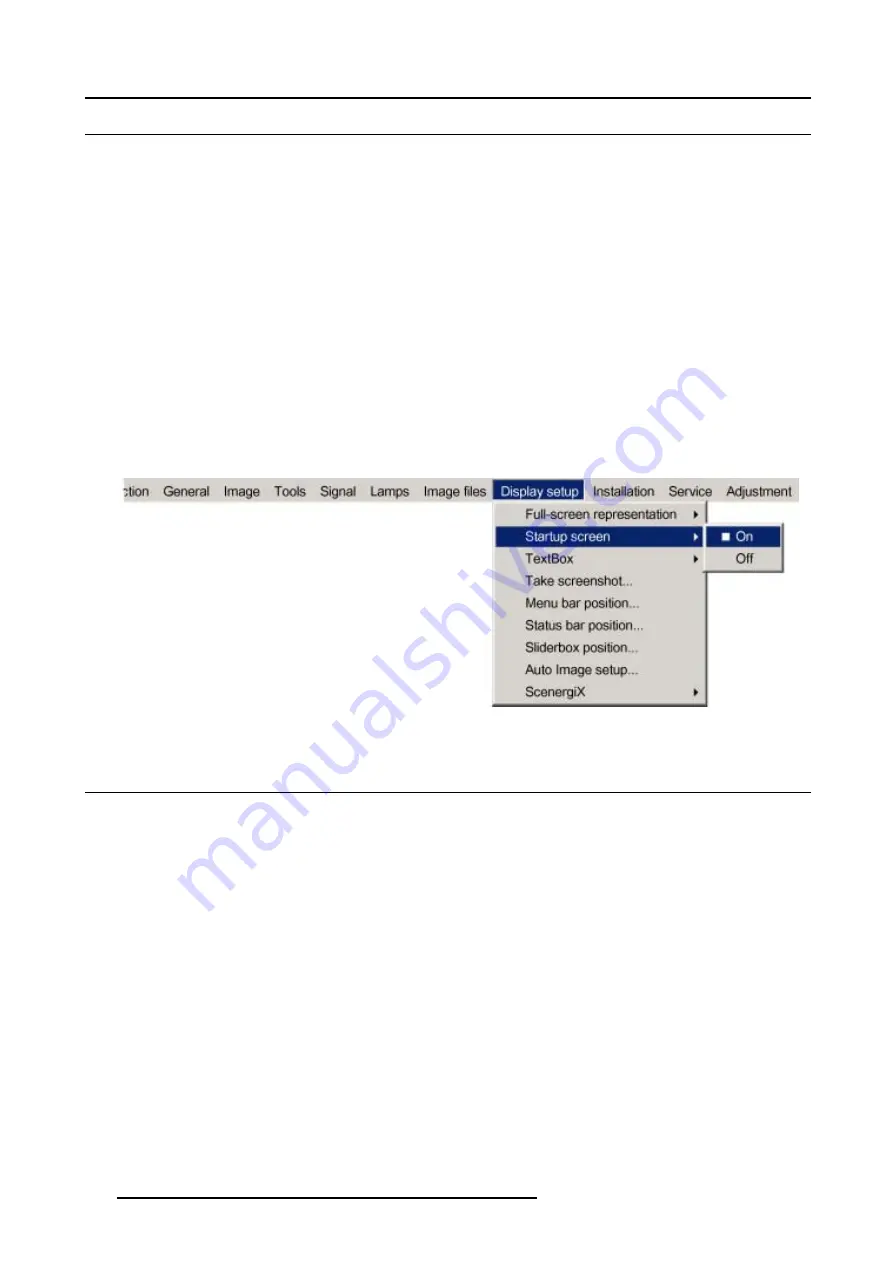
13. Display Setup
13.2 Startup screen
What can be done ?
When the startup screen is enabled, the identification screen is displayed for a few seconds at startup.
This startup screen can be disabled.
How to enable/disable the Startup screen?
1. Press
MENU
to activate the menu bar.
2. Press
→
to select the
Display setup
item. (image 13-2)
3. Press
↓
to pull down the
Display setup
menu.
4. Use
↑
or
↓
to select
Startup screen.
5. Press
→
to pull down the menu.
6. Use
↓
or
↑
to select
On
or
Off
.
On
Start up screen will be displayed.
Off
No start up screen will be displayed during start up.
7. Press
ENTER
to confirm.
Image 13-2
13.3 TextBox
What can be done ?
All menus, dialog boxes and text boxes can be disabled by putting the text box function in the off position.
How to enable/disable the Textbox ?
1. Press
MENU
to activate the menu bar.
2. Press
→
to select the
Display setup
item. (image 13-3)
3. Press
↓
to pull down the
Display setup
menu.
4. Use
↑
or
↓
to select
Textbox
.
5. Press
→
to pull down the menu.
6. Use
↓
or
↑
to enable/disable the textbox.
7. Press
ENTER
.
120
R5976816 RLM R6+ PERFORMER 21/12/2005
Содержание RLM R6+ Performer
Страница 1: ...RLM R6 Performer Owners manual R9010270 R5976816 02 21 12 2005...
Страница 4: ......
Страница 8: ...Table of contents 4 R5976816 RLM R6 PERFORMER 21 12 2005...
Страница 14: ...1 Packaging and Dimensions 10 R5976816 RLM R6 PERFORMER 21 12 2005...
Страница 54: ...5 Getting used with the menu structure 50 R5976816 RLM R6 PERFORMER 21 12 2005...
Страница 60: ...6 Source selection 56 R5976816 RLM R6 PERFORMER 21 12 2005...
Страница 64: ...7 General Menu Image 7 7 60 R5976816 RLM R6 PERFORMER 21 12 2005...
Страница 91: ...8 Image Menu Image 8 46 Image 8 47 R5976816 RLM R6 PERFORMER 21 12 2005 87...
Страница 92: ...8 Image Menu 88 R5976816 RLM R6 PERFORMER 21 12 2005...
Страница 102: ...9 Tools Menu 98 R5976816 RLM R6 PERFORMER 21 12 2005...
Страница 122: ...12 Image Files Menu 118 R5976816 RLM R6 PERFORMER 21 12 2005...
Страница 144: ...14 Installation menu 140 R5976816 RLM R6 PERFORMER 21 12 2005...
Страница 156: ...A Standard Image Files 152 R5976816 RLM R6 PERFORMER 21 12 2005...
Страница 160: ...C Specifications 156 R5976816 RLM R6 PERFORMER 21 12 2005...






























