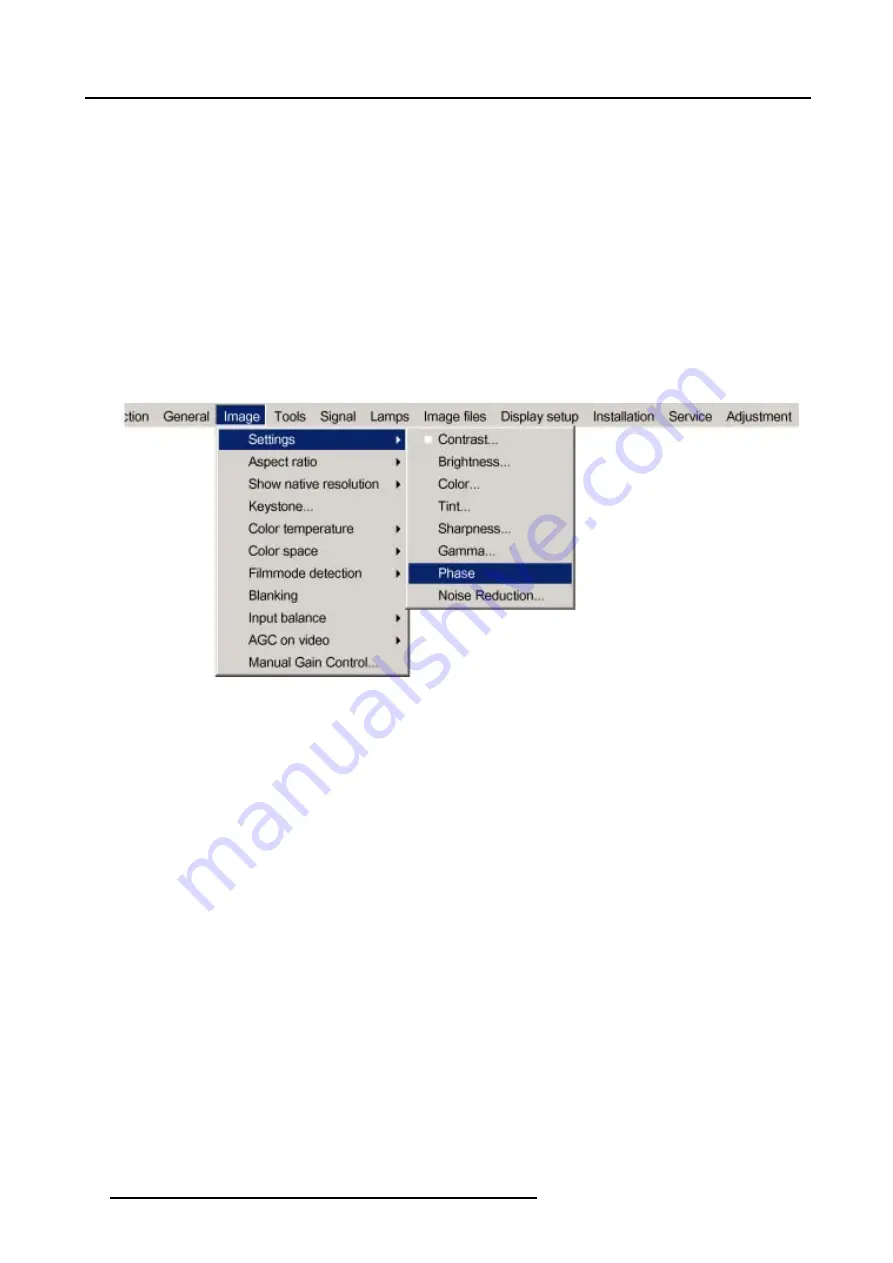
8. Image Menu
How to change the Phase ?
1. Press
MENU
to activate the menu bar. (image 8-10)
2. Press
→
to select the
Image
item.
3. Press
↓
to pull down the
Image
menu.
4. Use
↑
or
↓
to select
settings
.
5. Press
→
to pull down the menu.
6. Use
↓
or
↑
to select
Phase
.
7. Press
ENTER
.
A slider box appears.
8. Use
←
or
→
to change the Phase and refine the jitter.
Or,
click in the input box and enter the desired value with the numeric keys.
Note:
Don’t mix up with wrong number of total pixels. If the jitter doesn’t disappear with the phase adjustment, check the total
number of pixels. (Best image = pixel on pixel off pattern. For example: shut down screen of a PC)
Image 8-10
8.2.8
Noise reduction
About Noise reduction
Reduces noise and pixel jitter in all video sources.
How to change the Noise reduction ?
1. Press
MENU
to activate the menu bar. (image 8-11)
2. Press
→
to select the
Image
item.
3. Press
↓
to pull down the
Image
menu.
4. Use
↑
or
↓
to select
settings
.
5. Press
→
to pull down the menu.
6. Use
↓
or
↑
to select
Noise reduction.
7. Press
ENTER
.
A slider box appears
8. Use
←
or
→
to change the noise level.
The higher the value, the higher the noise reduction.
Or,
click in the input box and enter the desired value with the numeric keys.
68
R5976816 RLM R6+ PERFORMER 21/12/2005
Содержание RLM R6+ Performer
Страница 1: ...RLM R6 Performer Owners manual R9010270 R5976816 02 21 12 2005...
Страница 4: ......
Страница 8: ...Table of contents 4 R5976816 RLM R6 PERFORMER 21 12 2005...
Страница 14: ...1 Packaging and Dimensions 10 R5976816 RLM R6 PERFORMER 21 12 2005...
Страница 54: ...5 Getting used with the menu structure 50 R5976816 RLM R6 PERFORMER 21 12 2005...
Страница 60: ...6 Source selection 56 R5976816 RLM R6 PERFORMER 21 12 2005...
Страница 64: ...7 General Menu Image 7 7 60 R5976816 RLM R6 PERFORMER 21 12 2005...
Страница 91: ...8 Image Menu Image 8 46 Image 8 47 R5976816 RLM R6 PERFORMER 21 12 2005 87...
Страница 92: ...8 Image Menu 88 R5976816 RLM R6 PERFORMER 21 12 2005...
Страница 102: ...9 Tools Menu 98 R5976816 RLM R6 PERFORMER 21 12 2005...
Страница 122: ...12 Image Files Menu 118 R5976816 RLM R6 PERFORMER 21 12 2005...
Страница 144: ...14 Installation menu 140 R5976816 RLM R6 PERFORMER 21 12 2005...
Страница 156: ...A Standard Image Files 152 R5976816 RLM R6 PERFORMER 21 12 2005...
Страница 160: ...C Specifications 156 R5976816 RLM R6 PERFORMER 21 12 2005...






























