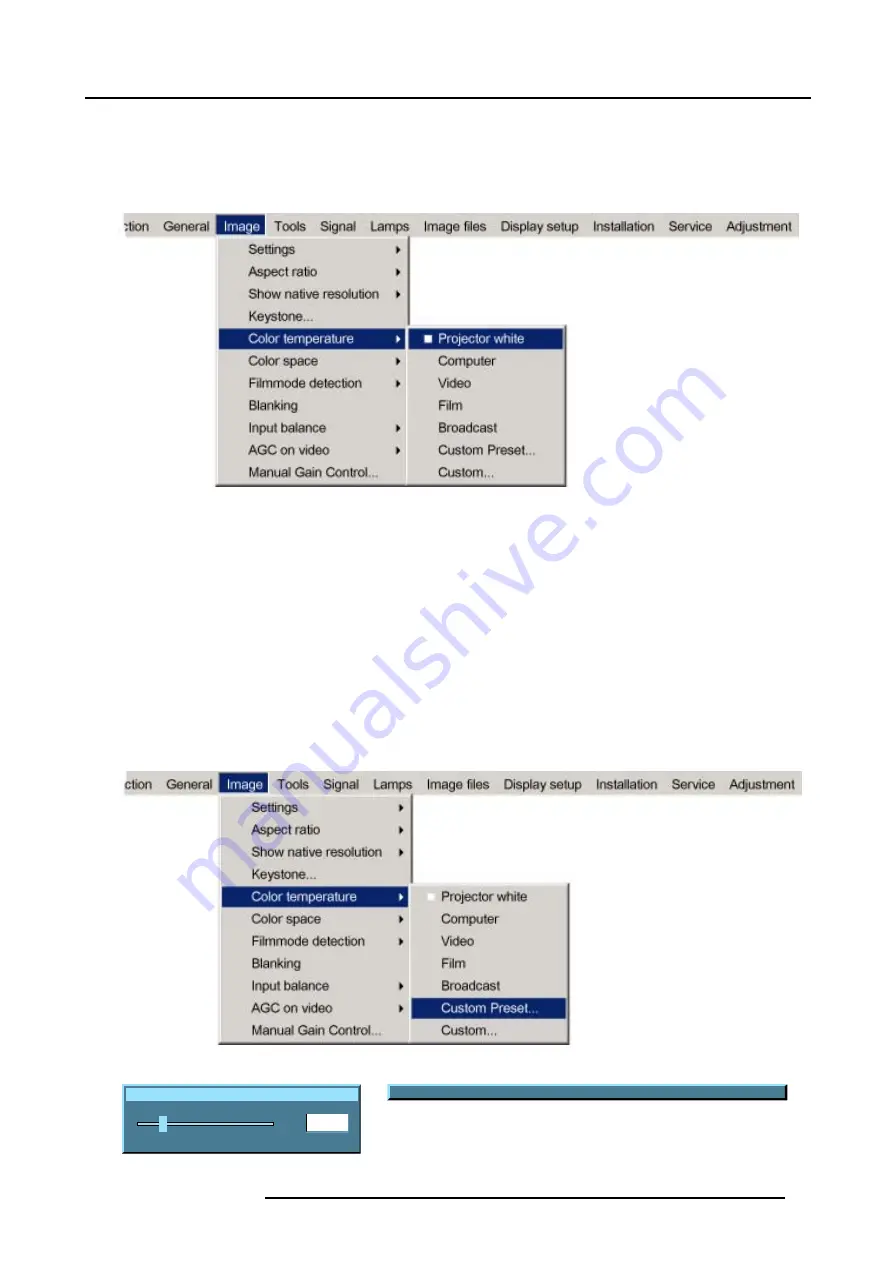
8. Image Menu
5. Press
→
to pull down the menu.
6. Use
↓
or
↑
to select the desired preset color temperature.
7. Press
ENTER
to confirm.
The color temperature of the image is adapted and a white bullet shows the active setting in the menu bar.
Image 8-20
How to store a customer created color temperature on Custom Preset?
1. Press
MENU
to activate the menu bar.
2. Press
→
to select the
Image
item. (image 8-21)
3. Press
↓
to pull down the
Image
menu.
4. Use
↑
or
↓
to select
Color temperature
.
5. Press
→
to pull down the menu.
6. Use
↓
or
↑
to select
Custom Preset
.
7. Press
ENTER
to confirm.
A slider box for the x-coordinate is displayed as well as a wizard text box in the lower part of the screen. (image 8-22)
Adjust first
x
and then
y
. Use
Color
button to toggle between x and y. (image 8-23)
The color temperature value will be stored for later use.
Image 8-21
x
200
0
1000
Image 8-22
Change between x and y with <COLOR>
Image 8-23
R5976817 RLM H5 02/06/2006
75
Содержание RLM H5
Страница 1: ...RLM H5 Owners manual R9010300 R5976817 03 02 06 2006...
Страница 4: ......
Страница 8: ...Table of contents 4 R5976817 RLM H5 02 06 2006...
Страница 14: ...1 Packaging and Dimensions 10 R5976817 RLM H5 02 06 2006...
Страница 54: ...5 Getting used with the menu structure 50 R5976817 RLM H5 02 06 2006...
Страница 60: ...6 Source selection 56 R5976817 RLM H5 02 06 2006...
Страница 64: ...7 General Menu Image 7 7 60 R5976817 RLM H5 02 06 2006...
Страница 93: ...8 Image Menu Image 8 51 R5976817 RLM H5 02 06 2006 89...
Страница 94: ...8 Image Menu 90 R5976817 RLM H5 02 06 2006...
Страница 104: ...9 Tools Menu 100 R5976817 RLM H5 02 06 2006...
Страница 134: ...13 Display Setup 130 R5976817 RLM H5 02 06 2006...
Страница 144: ...14 Installation menu 140 R5976817 RLM H5 02 06 2006...






























