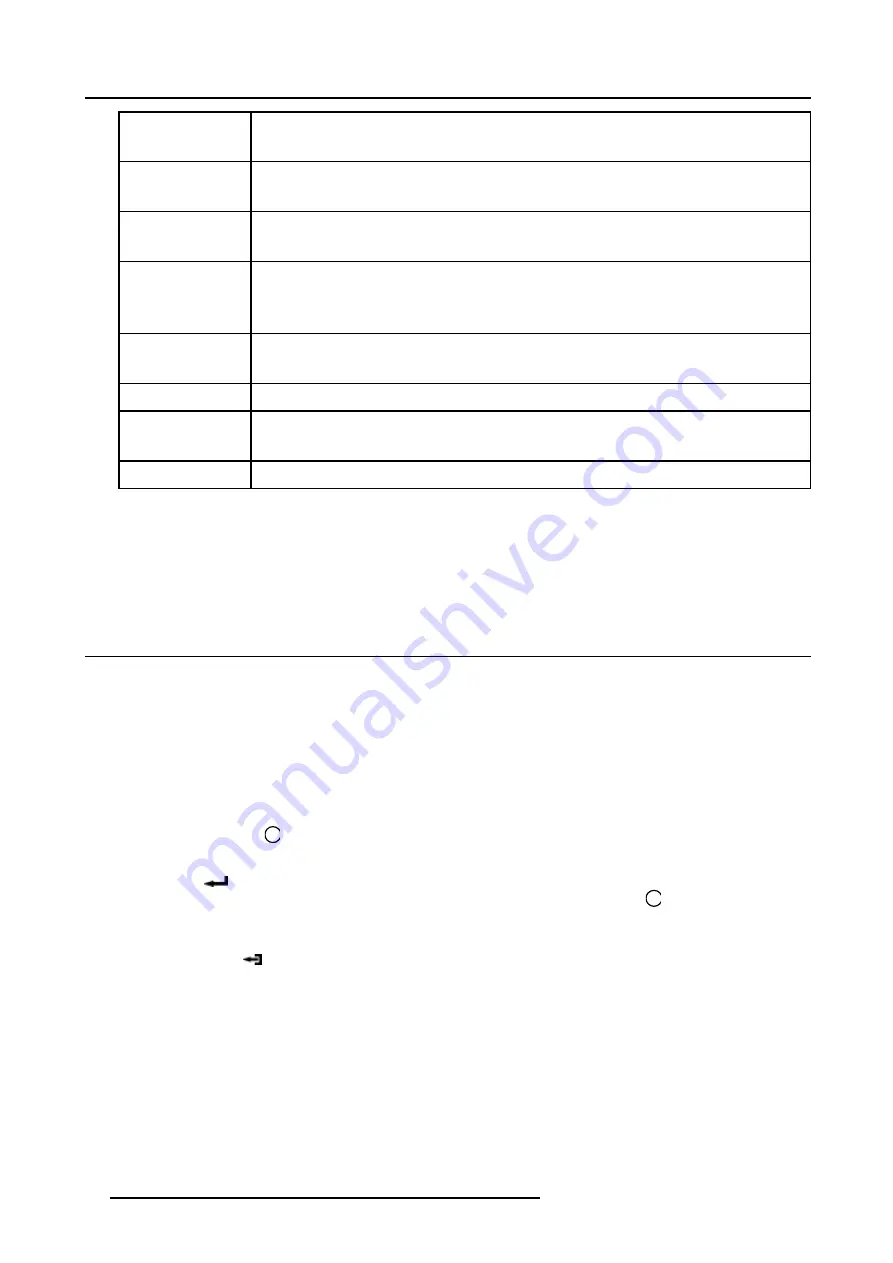
4. Getting Started
Brightness
Use the + button for a higher brightness.
Use the - button for a lower brightness.
Contrast
Use the + button for a higher contrast.
Use the - button for lower contrast.
Color
Use the + button for richer colors.
Use the - button for lighter colors.
Tint (Hue)
Tint is only active for Video and S-Video when using the NTSC 4.43 or NTSC 3.58 system.
Use the + button
Use the - button.
Sharpness
Use the + button for a sharper picture.
Use the - button for a softer picture.
Phase
Use the + or - button to adjust the phase.
Gamma
Use the + button for a higher gamma
Use the - button for a lower gamma
Freeze
Press
Freeze
to freeze the displayed image.
The Pause Key
When the Pause key is pressed, the image projection is stopped, the mechanical shutter is closed.
To restart the image projection:
•
Press
PAUSE
key
4.10 Quick lens adjustment
Overview
•
Lens Adjustment via Control Buttons on Projector
•
•
4.10.1 Lens Adjustment via Control Buttons on Projector
How to enter the adjustment menu.
1. Press the control button
Lens
(C).
The lens adjustment menu appears on the screen, requesting for ZOOM/FOCUS alignment.
2. Press button
(B) to toggle between ZOOM/FOCUS and Vert. Hor. SHIFT menu.
Note:
For the alignment, a lens adjustment test pattern can be activated: toggle control button
Lens
(C) to activate or deactivate
the lens adjustment test pattern.
3. Press the corresponding arrows (A1) or (A2) on the adjust button, as indicated in front of the menu items, for alignment.
4. Press control button
(D) to leave the lens adjustment menu. (image 4-13)
40
R5976815 RLM G5I PERFORMER 02/06/2006
Содержание RLM G5i Performer
Страница 1: ...RLM G5i Performer Owner s manual R9010320 R5976815 02 02 06 2006...
Страница 8: ...1 Packaging and Dimensions 6 R5976815 RLM G5I PERFORMER 02 06 2006...
Страница 46: ...4 Getting Started 44 R5976815 RLM G5I PERFORMER 02 06 2006...
Страница 50: ...5 Getting used with the menu structure 48 R5976815 RLM G5I PERFORMER 02 06 2006...
Страница 56: ...6 Source Selection 54 R5976815 RLM G5I PERFORMER 02 06 2006...
Страница 60: ...7 General Menu Image 7 7 58 R5976815 RLM G5I PERFORMER 02 06 2006...
Страница 86: ...8 Image Menu Image 8 46 Image 8 47 84 R5976815 RLM G5I PERFORMER 02 06 2006...
Страница 96: ...9 Tools Menu 94 R5976815 RLM G5I PERFORMER 02 06 2006...
Страница 135: ...14 Installation menu Image 14 21 R5976815 RLM G5I PERFORMER 02 06 2006 133...
Страница 136: ...14 Installation menu 134 R5976815 RLM G5I PERFORMER 02 06 2006...






























