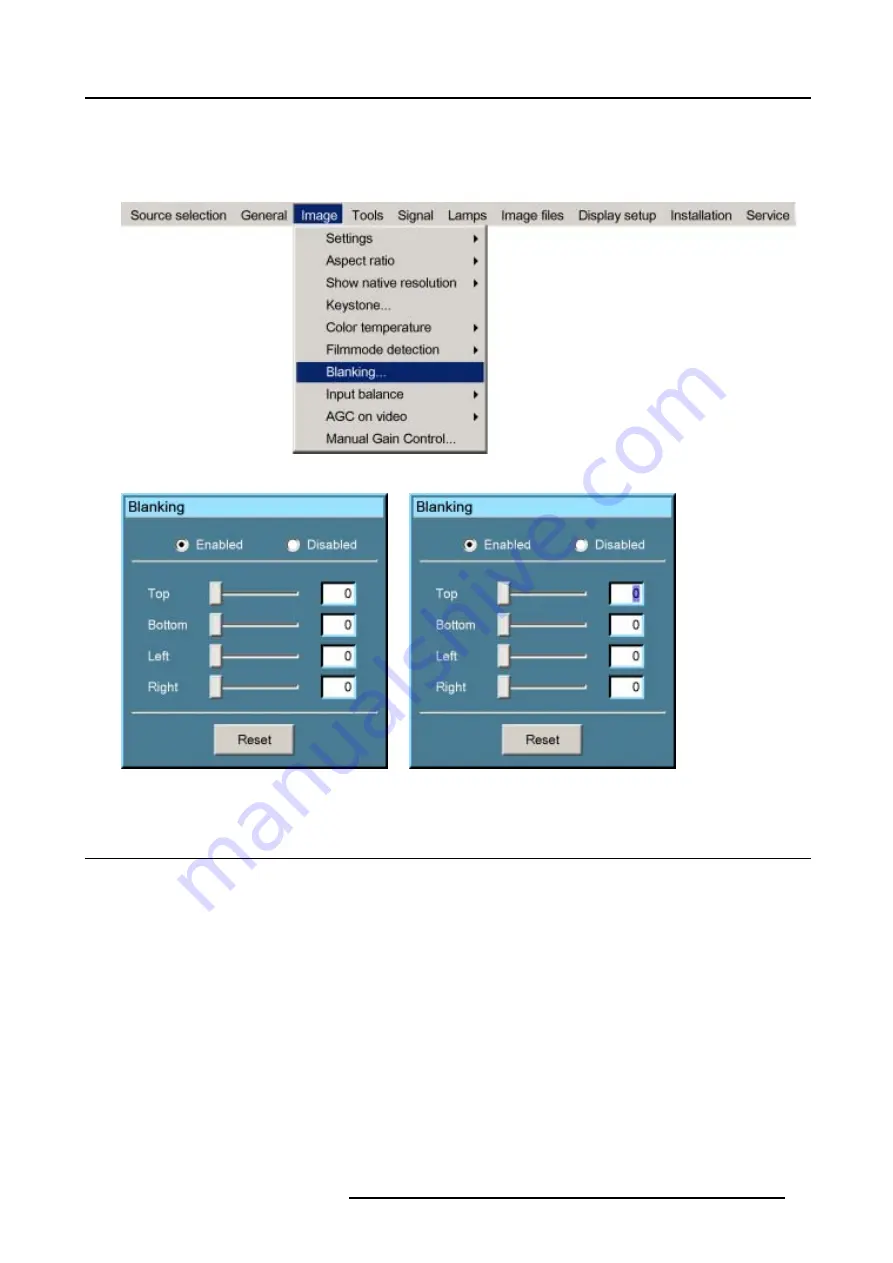
8. Image Menu
7. Use the
↑
or
↓
keys to select
Top
,
Bottom
,
Left
or
Right
blanking and change the value with
←
or
→
until the desired blanking is
obtained.
Or,
use the
↑
or
↓
keys to select
Top
,
Bottom
,
Left
or
Right
blanking and press
ENTER
to change the value indication to a input field
and enter a new value with the keyboard. Press
ENTER
to accept this value. (image 8-32)
Image 8-30
Image 8-31
Image 8-32
8.9
Input Balance
Overview
•
•
•
Input balance for YPrPb signals
8.9.1
Introduction to Input Balance
Introduction: Unbalanced color signals
When transporting signals, there is always a risk of deterioration of the information contained in the signals.
R5976815 RLM G5I PERFORMER 02/06/2006
77
Содержание RLM G5i Performer R9010320
Страница 1: ...RLM G5i Performer Owner s manual R9010320 R5976815 02 02 06 2006 ...
Страница 8: ...1 Packaging and Dimensions 6 R5976815 RLM G5I PERFORMER 02 06 2006 ...
Страница 46: ...4 Getting Started 44 R5976815 RLM G5I PERFORMER 02 06 2006 ...
Страница 50: ...5 Getting used with the menu structure 48 R5976815 RLM G5I PERFORMER 02 06 2006 ...
Страница 56: ...6 Source Selection 54 R5976815 RLM G5I PERFORMER 02 06 2006 ...
Страница 60: ...7 General Menu Image 7 7 58 R5976815 RLM G5I PERFORMER 02 06 2006 ...
Страница 86: ...8 Image Menu Image 8 46 Image 8 47 84 R5976815 RLM G5I PERFORMER 02 06 2006 ...
Страница 96: ...9 Tools Menu 94 R5976815 RLM G5I PERFORMER 02 06 2006 ...
Страница 135: ...14 Installation menu Image 14 21 R5976815 RLM G5I PERFORMER 02 06 2006 133 ...
Страница 136: ...14 Installation menu 134 R5976815 RLM G5I PERFORMER 02 06 2006 ...






























