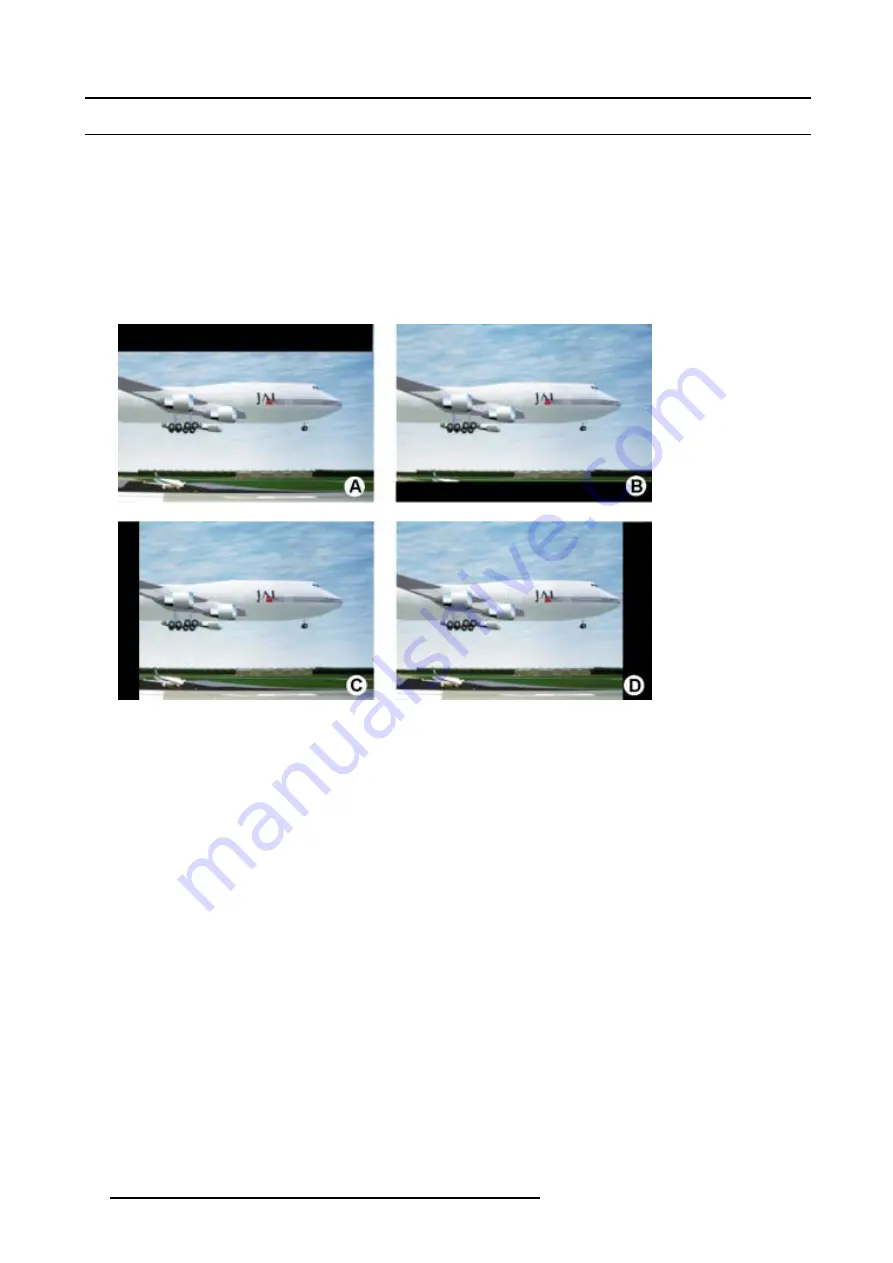
8. Image Menu
8.8
Blanking
What can be done ?
Blanking adjustments affect only the edges of the projected image and are used to frame the projected image on the screen and to
hide or black out unwanted information (or noise). A ’0’ indicates no blanking.
Which blanking adjustments are available ?
•
top blanking
•
bottom blanking
•
right blanking
•
left blanking
Image 8-29
Blanking
A
Top blanking
B
Bottom blanking
C Left blanking
D Right blanking
Adjusting the blanking
1. Press
MENU
to activate the menu bar.
2. Press
→
to select the
Image
item. (image 8-30)
3. Press
↓
to pull down the
Image
menu.
4. Use
↑
or
↓
to select
Blanking
.
5. Press
ENTER
to confirm.
The Blanking pop-up menu appears. (image 8-31)
6. Use
←
or
→
to select
Enabled
or
Disabled
.
Enabled
Blanking adjustment is possible
Disabled
Blanking adjustment is not possible
76
R5976815 RLM G5I PERFORMER 02/06/2006
Содержание RLM G5i Performer R9010320
Страница 1: ...RLM G5i Performer Owner s manual R9010320 R5976815 02 02 06 2006 ...
Страница 8: ...1 Packaging and Dimensions 6 R5976815 RLM G5I PERFORMER 02 06 2006 ...
Страница 46: ...4 Getting Started 44 R5976815 RLM G5I PERFORMER 02 06 2006 ...
Страница 50: ...5 Getting used with the menu structure 48 R5976815 RLM G5I PERFORMER 02 06 2006 ...
Страница 56: ...6 Source Selection 54 R5976815 RLM G5I PERFORMER 02 06 2006 ...
Страница 60: ...7 General Menu Image 7 7 58 R5976815 RLM G5I PERFORMER 02 06 2006 ...
Страница 86: ...8 Image Menu Image 8 46 Image 8 47 84 R5976815 RLM G5I PERFORMER 02 06 2006 ...
Страница 96: ...9 Tools Menu 94 R5976815 RLM G5I PERFORMER 02 06 2006 ...
Страница 135: ...14 Installation menu Image 14 21 R5976815 RLM G5I PERFORMER 02 06 2006 133 ...
Страница 136: ...14 Installation menu 134 R5976815 RLM G5I PERFORMER 02 06 2006 ...






























