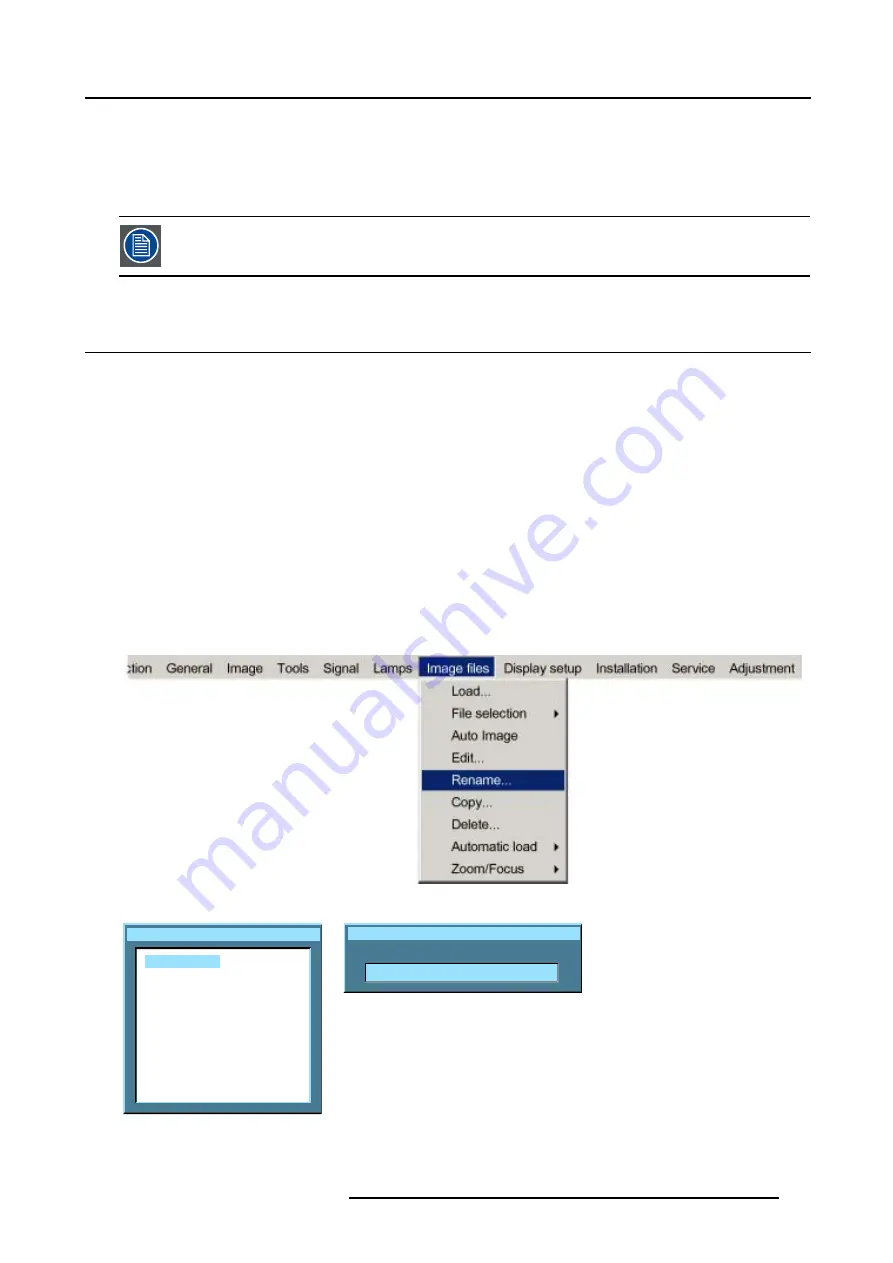
12. Image Files Menu
•
a progressive signal (32 kHz frequency video signal ) is connected to the BNC’s (select the source with
Data on BNC’s
in the
Source selection menu).
•
one wants (in PiP mode) to visualize the component video signal in a Data window hereby adding a video image in the PiP
layout.
-HDTV-PR/Y/PB for high definition component video signals.
It is recommended to use the default values.
12.7 Rename file
How to rename a file ?
1. Press
MENU
to activate the menu bar.
2. Press
→
to select the
Image files
item. (image 12-12)
3. Press
↓
to pull down the
Image files
menu.
4. Use
↑
or
↓
to select
Rename.
5. Press
ENTER
A dialog box is displayed. (image 12-13)
6. Use
↑
or
↓
to select the desired file.
7. Press
ENTER
A text box is displayed. (image 12-14)
8. Press
ENTER
to activate the input field.
Use
←
or
→
to select the characters. Use the
↓
or
↑
to change the value.
9. Press
ENTER
to confirm the changes.
Image 12-12
Rename custom file
Video625.c01
Video625.c02
Image 12-13
Rename custom file
New name:
Video625.c01
Image 12-14
R5976815 RLM G5I PERFORMER 02/06/2006
109
Содержание RLM G5i Performer R9010320
Страница 1: ...RLM G5i Performer Owner s manual R9010320 R5976815 02 02 06 2006 ...
Страница 8: ...1 Packaging and Dimensions 6 R5976815 RLM G5I PERFORMER 02 06 2006 ...
Страница 46: ...4 Getting Started 44 R5976815 RLM G5I PERFORMER 02 06 2006 ...
Страница 50: ...5 Getting used with the menu structure 48 R5976815 RLM G5I PERFORMER 02 06 2006 ...
Страница 56: ...6 Source Selection 54 R5976815 RLM G5I PERFORMER 02 06 2006 ...
Страница 60: ...7 General Menu Image 7 7 58 R5976815 RLM G5I PERFORMER 02 06 2006 ...
Страница 86: ...8 Image Menu Image 8 46 Image 8 47 84 R5976815 RLM G5I PERFORMER 02 06 2006 ...
Страница 96: ...9 Tools Menu 94 R5976815 RLM G5I PERFORMER 02 06 2006 ...
Страница 135: ...14 Installation menu Image 14 21 R5976815 RLM G5I PERFORMER 02 06 2006 133 ...
Страница 136: ...14 Installation menu 134 R5976815 RLM G5I PERFORMER 02 06 2006 ...
















































