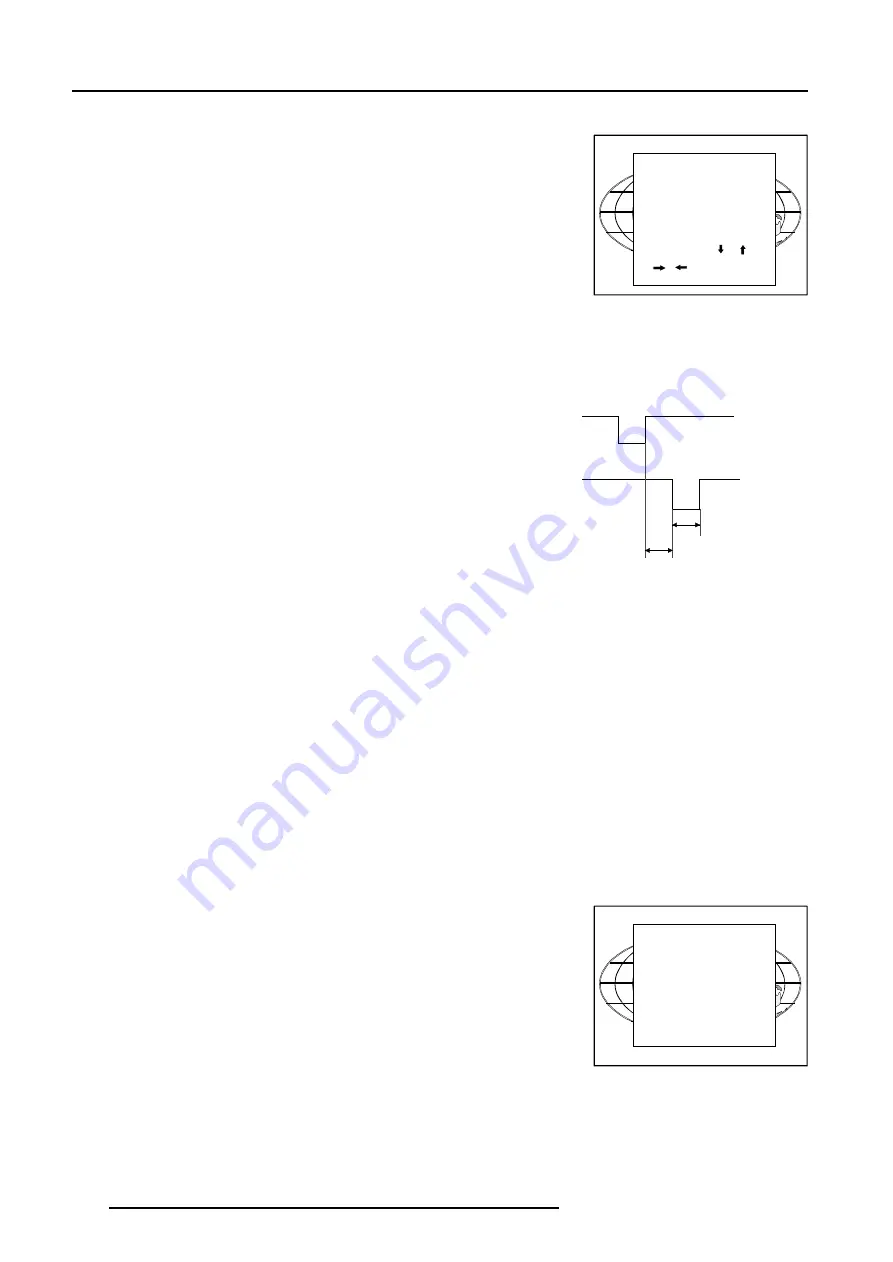
8-4
Random Access Adjustment Mode
5975109 BARCOREALITY 020798
Select with or
<ENTER> to toggle
or to change value
<EXIT> to return
EDIT FILE OPTIONS
Source number
1
Clamp position
[leading]
Clamp delay
0
Clamp width
10
Field polarity
[pos]
Field select
[both]
Vertical refresh
[sync]
Vert. sync polarity
[leading]
Sync
pulse
Clamp
pulse
Clamp
delay
Clamp
width
tr
ai
ling
e
d
g
e
le
a
d
ing ed
ge
Example for clamp position [trailing]
Options
Source Number
: The source number of a non-active source can be
changed to any other source number. This makes it possible to create
a file for future source numbers.
Clamp Position
: Clamping determines the black level of the signal.
The clamp pulse can be related to the leading or the trailing edge of
the sync pulse. Use the
ENTER
key to toggle between [leading] and
[trailing].
Clamp Delay
: The time between the leading edge of the clamp pulse
and the locked edge of the sync pulse.
Can be any value between 0 and 127. Change the value by pushing
the control disc to the left or to the right.
Clamp Width
: The width of the clamp pulse
Can be any value between 0 and 127. Change the value by pushing
the control disc to the left or to the right.
Field Polarity
: Default [auto]
[auto] = autodetection of the field polarity.
The field polarity function is used for interlaced images. Both rasters
of the image could be shifted in a wrong way (double lines are visilble
in the image). This can be corrected by forcing the field polarity to
[neg] or [pos].
Use the
ENTER
key to toggle between [auto], [pos] and [neg].
Field Select
: Default [both]
The field select is only used for interlaced images. One frame of an
interlaced image contains two fields, an even and an odd field. The
choice exists to project [both] fields on the screen or only the [even]
or [odd] field. This can be useful for 3D projection.
Use the
ENTER
key to toggle between [both], [even] and [odd].
Vertical Refresh [sync/async]
: The way of updating the image
information on the LCD panels.
* For sources with a vertical frequency up to 60 Hz : the vertical
refresh rate is the same as the vertical frequency of the incoming
source. This is a necessity to project moving images without 'motion
artifacts'. For stationary images with a vertical frequency up to 60
Hz it is still possible to use asynchronous refresh. When loading Pal,
Secam, NTSC-files the synchronous mode is default, for all other
sources below 60 Hz asynchronous mode is default.
* For sources with a vertical frequency higher that 60 Hz : the vertical
refresh is different than the vertical frequency of the incoming
source. Synchronous refresh cannot be used.
Vertical Sync Polarity
: [leading] or [trailing]
The vertical refresh can be synchronised with the leading sync edge
or trailing sync edge. Default on [leading].
Toggling to [trailing] is only necessary for special applications where
the trailing edge of the sync signal has to be taken as a reference.
Use the
ENTER
key to toggle between [leading] or [trailing]
Press
EXIT
to leave the Edit File Option menu.
A 'Confirm Edit File' menu will be displayed.
Press
ENTER
to confirm and to save the new settings or
EXIT
to return
without saving the new entered settings.
CONFIRM
EDIT FILE
Save changes to file
xga.c30?
<ENTER> to confirm
<EXIT> to return
Содержание REALITY 9200 TCR+ R9001391
Страница 1: ...OWNER S MANUAL REALITY 9200 TCR R9001391...
Страница 2: ......
Страница 3: ...BARCO PROJECTION SYSTEMS Date 020798 OWNER S MANUAL REALITY 9200 TCR R9001391 Art No R5975109...
Страница 14: ...Installation Set Up 4 2 5975109 BARCOREALITY 9200TCR 020798...
Страница 28: ...7 2 Start up of the Adjustment Mode 5975109 BARCOREALITY 9200TCR 020798...
Страница 40: ...8 12 Random Access Adjustment Mode 5975109 BARCOREALITY 9200TCR 020798...
Страница 46: ...9 6 Installation Mode 5975109 BARCOREALITY 9200TCR 020798...






























