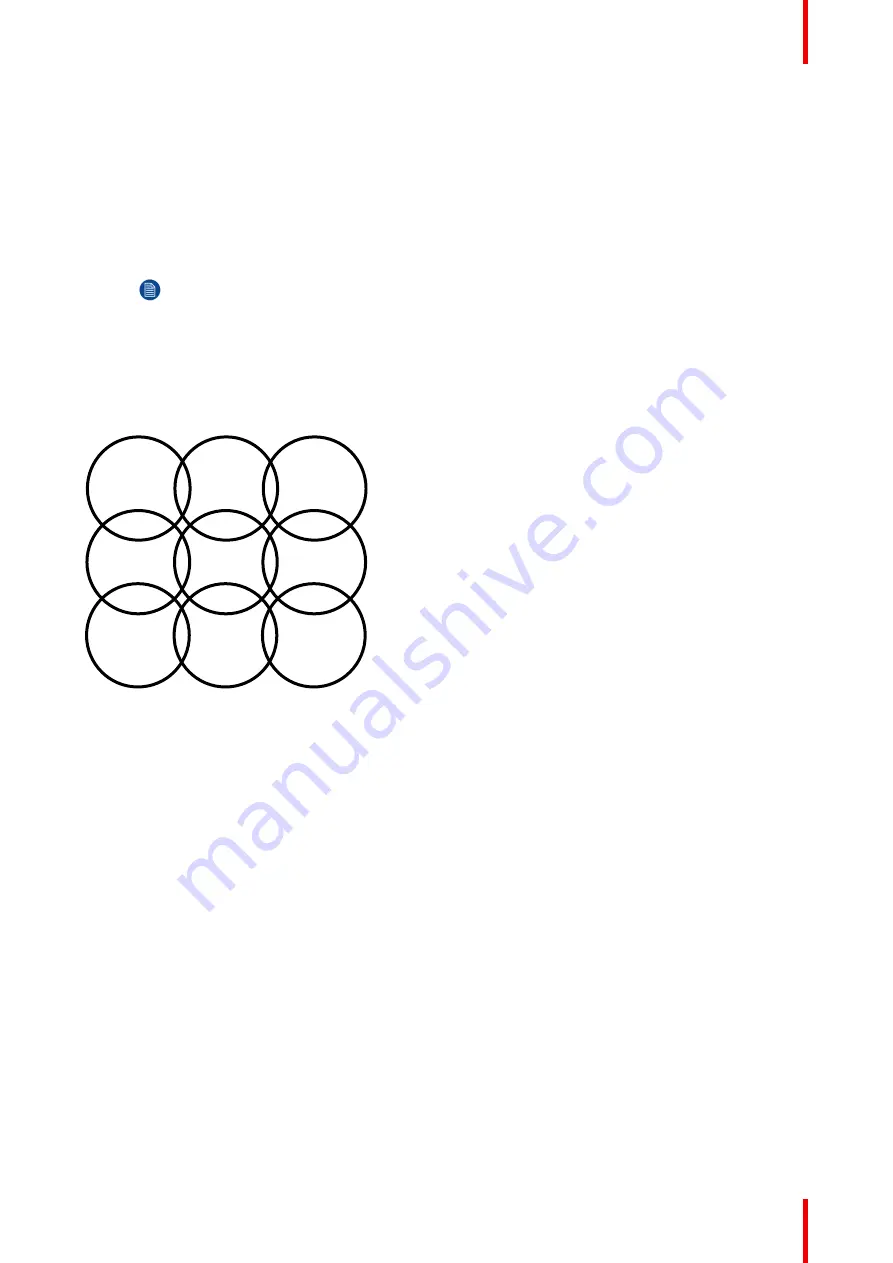
79
R5900049 /13
ClickShare CSE-800
Reducing the signal strength limits the effect of overlapping networks in the 2.4 GHz channels. Not
necessary for the 5 GHz channels as their is no overlap.
IP address & subnet mask (IP settings)
1.
Log in to the
Configurator
.
2.
Click
Wi-Fi & Network
→
Wi-Fi Settings
.
3.
To change the IP address or subnet mask, click in the input field and enter the 4 octets of the new IP
address or subnet mask.
Note:
This must NOT be 0.0.0.0 for static IP-Address assignment.
About frequency band & channel selection
In an ideal setup, overlapping channels should not be used for two ClickShare Base Units within range of each
other. As the channels in the 2.4 GHz band overlap with each other, best practice is to use channels 1, 6 and
11 on a single floor. On floors above and below, the channel pattern will be shifted to avoid overlap between
floors, e.g. by placing channel 6 at the center of the illustrated pattern.
Channel
1
Channel
6
Channel
1
Channel
6
Channel
11
Channel
6
Channel
1
Channel
6
Channel
1
Image 6
–
24
To limit the effect of overlapping networks, it is highly recommended to reduce the signal strenght (standard
range of about 30m) of the ClickShare Base Units. Reducing the signal strenght to its minimal value will
reduce the actual range of the ClickShare to about 10m. By doing so, the size of coverage overlapping area
will shrink and the risk for quality degradation will decrease or even disappear.
The 5 GHz channels do not overlap with each other and are less used by non-Wi-Fi devices than the 2.4 GHz
channels. Moreover, 5 GHz signals are more rapidly damped than 2.4 GHz signals. Therefore, the use of a 5
GHz channel is recommended. This will limit the impact of a ClickShare system on other installed ClickShare
units and on other WLAN users.
Wi-Fi Mode and channel selection
1.
Select the wireless connection mode by clicking on the drop down box and selecting the desired mode.
The following modes are possible:
•
Concurrent
•
2.4 GHz only
•
5 GHz only
Depending on the selection the bottom pane will change. When Concurrent is selected, the panes for 2.4
GHz and 5 GHz are available each with the SSID and the MAC address. When typical frequency is
selected, only that pane will be available, the other one is blanked out.
2.
Select the channel for the selected frequency. Click on the drop down box and selecting the correct band.
If Concurrent is selected you have to select the channel for each frequency.
Содержание R9861580US
Страница 1: ...ENABLING BRIGHT OUTCOMES Installation manual ClickShare CSE 800...
Страница 20: ......
Страница 23: ...23 R5900049 13 ClickShare CSE 800 Introduction to the Installation Guide 1...
Страница 25: ...25 R5900049 13 ClickShare CSE 800 CSE 800 Specifications 2...
Страница 35: ...35 R5900049 13 ClickShare CSE 800 3 1 Environmental Condition Check 36 3 2 Basic Workflow 36 Getting started 3...
Страница 56: ...R5900049 13 ClickShare CSE 800 56 Preparing the Buttons...
Страница 108: ...R5900049 13 ClickShare CSE 800 108 CSE 800 Configurator...
Страница 109: ...109 R5900049 13 ClickShare CSE 800 Firmware updates 7...
Страница 111: ...111 R5900049 13 ClickShare CSE 800 Troubleshooting 8...
Страница 115: ...115 R5900049 13 ClickShare CSE 800 Environmental information 9...
Страница 122: ...R5900049 13 ClickShare CSE 800 122 Index...
Страница 123: ......






























