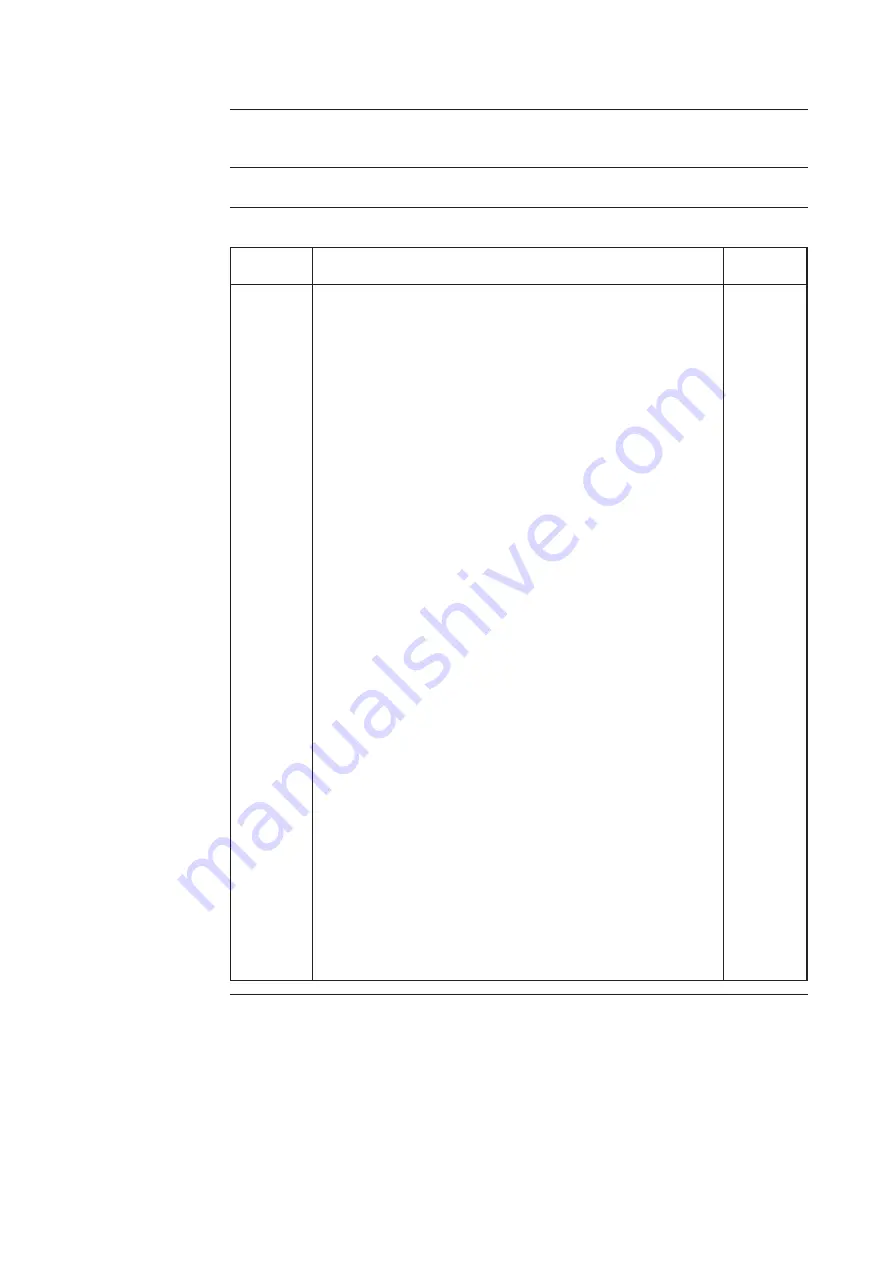
BARCO 16
Daylight Display Systems
Calibrating
continued on next page
Necessary Tools
DLite Software
What has to be
done
For the AECs to work correctly they must be calibrated.
Calibrating.
To calibrate the AECs, follow the next procedure:
1
2
3
1
1
2
3
Ambient Environment Preferences. Here is found AEC
Calibration, Sensor Weight push buttons and a scrollbar.
The scrollbar ranges from 0 to 500, which corresponds to
the light output (in NIT) divided by 10. This setting is in fact
the contrast that is convenient for the ambient light at the
moment of calibration.
e.g. when there is a lot of sunlight, the light output of the
DLite Display must be 4500 NIT to reach a satisfying
contrast. The Calibration value for the AECs must than be
set on 450.
To calibrate the AECs push the AEC Calibration button.
The sensors of an AEC can be individually weighted for
importance. This can be set by pushing the Sensor
Weight button. A message box will appear.
To be able to assign weights to the individual sensors, one
may perform 100 measurements on each sensor. In this
way, the chart for each sensor is a reference to the
measured light of that sensor. (For example observing one
or more sensors having unstable measurements due to the
continuously changing light from a spotlight, then the
sensors may be weighted accordingly.)
Pushing either one of the buttons will reveal the Sensor
weight AEC box.
Select a sensor by selecting a portion of the pie chart.
Which portion chosen depends on the sensor required,
represented in the Sensor Representation tab. At the
bottom are the corresponding statistics, available in the
Statistics tab.
Altering the sensor weight can be done by pushing the up
and down buttons in the Sensors tab. Check buttons are
also available in the Sensors tab. Switching on these check
buttons will make sure that the weight of the respective
sensors will change in the same proportional way.
It is also possible to hold the weight of a specific sensor
while changing the other sensor weights. This can be
achieved by right clicking the portion of the pie chart
corresponding to the desired sensor (provided this portion
of the pie isnt already selected in anyway).
Step
Action
Image


















