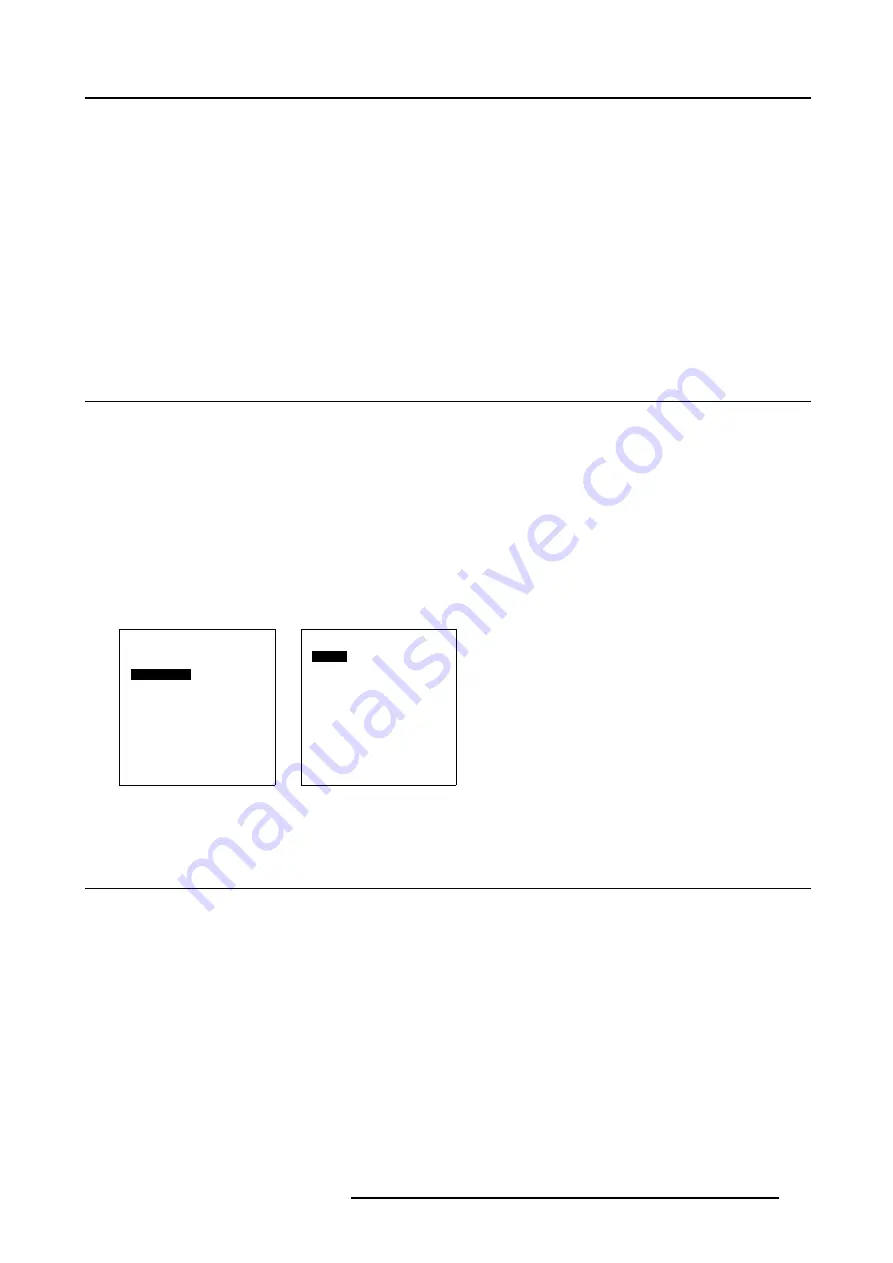
19. Picture in Picture (PIP)
19. PICTURE IN PICTURE (PIP)
Overview
•
Turning On/Off the Picture in Picture
•
Selecting Input Source for PIP Window
•
Configuration of the PIP Window
What is Picture in Picture
If PIP is enabled, a window is inserted in the active image, in which the image of another selected input source will be displayed.
The position and the size of the window is adjustable. How to turn On/Off and adjusting the size and position of the PIP window,
see below.
19.1 Turning On/Off the Picture in Picture
How to turn On/Off the PIP
1. Select the ADVANCED SETTINGS menu (Adjusting the Image Aspect Ratio, page 107
2. Select item PIP CONFIGURATION by rotating the selection wheel on the Master or the up/down arrow keys on the Remote
Control. (menu 19-1)
3. Press the jog dial on the Master or the key
ENTER
on the Remote Control to confirm.
The sub menu PIP CONFIGURATION appears on-screen and in the graphical display. This menu contains the items PIP toggle
function On/Off, Vertical and Horizontal shift and size alignment. (menu 19-2)
4. Select item PIP [yes] by rotating the jog dial on the Master or the up/down arrow keys on the Remote Control to confirm.
5. Press the
ENTER
key on the Remote Control or the jog dial on the Master to toggle the PIP function On (Yes) or Off (No).
6. Press
EXIT
key on the Remote Control or select item BACK to return.
Advanced Settings
Aspect Ratio
Position
Pip Configuration
Blanking
Phase
Input Balance
Back
Menu 19-1
PIP Configuration
PIP [Yes]
Horizontal Shift
Horizontal Size
Vertical Shift
Vertical Size
Back
Menu 19-2
19.2 Selecting Input Source for PIP Window
How to select input source for PIP window
The procedure below supposes an already selected input source (main image) and the PIP function set to ’Yes’.
1. Select the input source, remotely accessible with the digit keys on the Remote Control, you desire to be displayed into the PIP
window.
If no valid source is connected to the input of the selected input module, no PiP window appears.
If a valid source is connected to the input, the selected input appears as PiP window on the screen. (image 19-1)
2. If the same input source (PIP image) is selected again, then, the main image is replaced by the PIP image and the PiP window
disappears.
R5976468 CINE VERSUM SYSTEM 03112003
135
Содержание R9841020 Cine VERSUM Master
Страница 4: ......
Страница 8: ...Table of contents 4 R5976468 CINE VERSUM SYSTEM 03112003...
Страница 14: ...1 Safety Instructions 10 R5976468 CINE VERSUM SYSTEM 03112003...
Страница 30: ...4 Dimensions 26 R5976468 CINE VERSUM SYSTEM 03112003...
Страница 36: ...5 Location of Controls 32 R5976468 CINE VERSUM SYSTEM 03112003...
Страница 47: ...6 Installation Guidelines Image 6 16 Table mount assembly R5976468 CINE VERSUM SYSTEM 03112003 43...
Страница 48: ...6 Installation Guidelines 44 R5976468 CINE VERSUM SYSTEM 03112003...
Страница 63: ...7 Connections Image 7 27 Image 7 28 Image 7 29 R5976468 CINE VERSUM SYSTEM 03112003 59...
Страница 64: ...7 Connections 60 R5976468 CINE VERSUM SYSTEM 03112003...
Страница 68: ...8 Operating the Remote Control 64 R5976468 CINE VERSUM SYSTEM 03112003...
Страница 72: ...9 Points of Similarity between Graphical display and On Screen Menus 68 R5976468 CINE VERSUM SYSTEM 03112003...
Страница 80: ...10 Overview GUI Menu Screens 76 R5976468 CINE VERSUM SYSTEM 03112003...
Страница 84: ...11 Powering on off the Cine VERSUM System 80 R5976468 CINE VERSUM SYSTEM 03112003...
Страница 88: ...12 Image Projection after Powering Up 84 R5976468 CINE VERSUM SYSTEM 03112003...
Страница 92: ...13 Projection Stop Standby or Economic Standby mode 88 R5976468 CINE VERSUM SYSTEM 03112003...
Страница 96: ...14 Switching linked displays To and Out Standby 92 R5976468 CINE VERSUM SYSTEM 03112003...
Страница 138: ...18 Additional settings Cine VERSUM Master 134 R5976468 CINE VERSUM SYSTEM 03112003...
Страница 142: ...19 Picture in Picture PIP 138 R5976468 CINE VERSUM SYSTEM 03112003...
Страница 156: ...21 Maintenance Indicators 152 R5976468 CINE VERSUM SYSTEM 03112003...
Страница 160: ...Index 156 R5976468 CINE VERSUM SYSTEM 03112003...






























