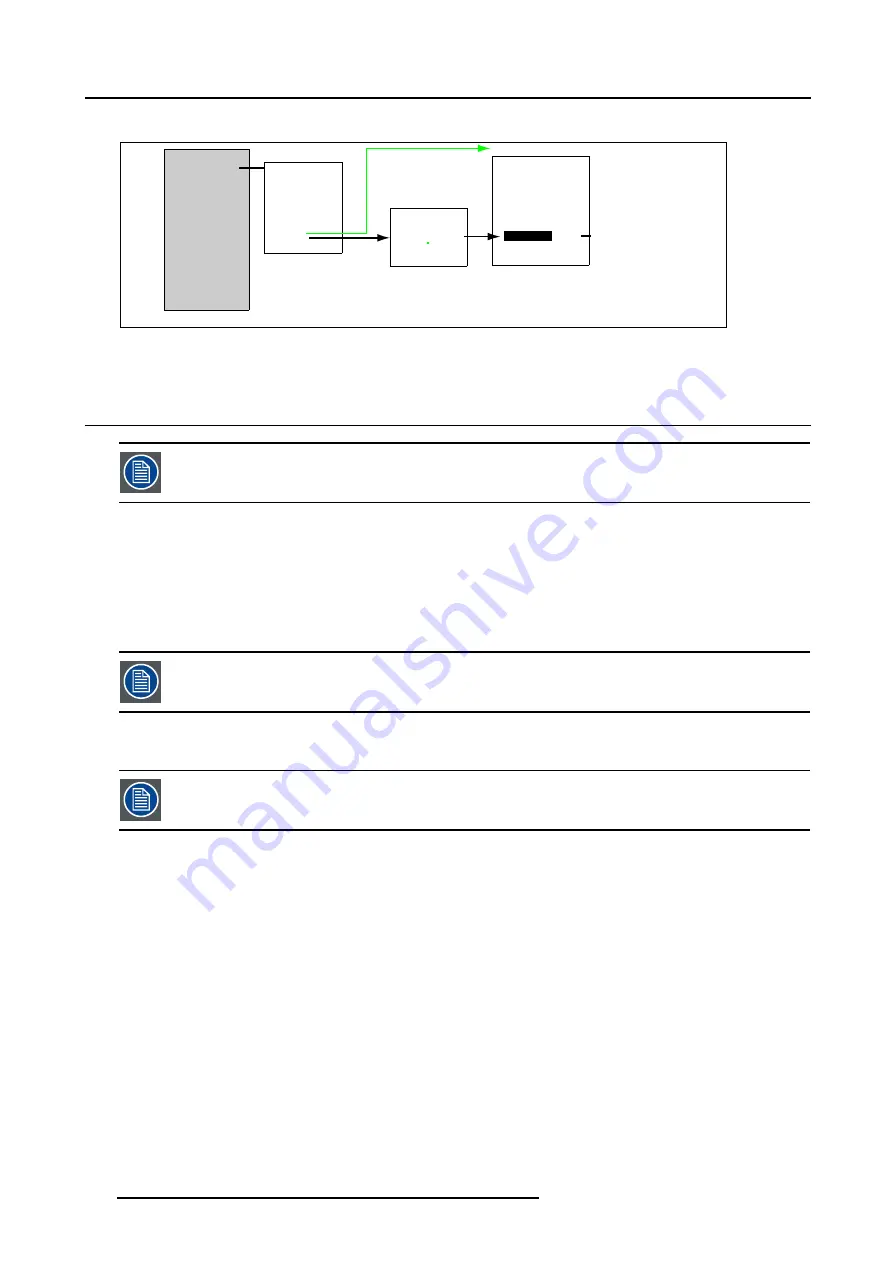
17. Adjusting the Picture
CineVERSUM
Image settings
Advanced Settings
Installation
Service
1 NO MODULE
2 NO MODULE
3 VIDEO [VIDEO]
4 NO MODULE
5 NO MODULE
6 NO MODULE
7 RGB-YUV [RGB]
8 NO MODULE
Shut Down
Back
Image Settings
Master
Brightness
Contrast
Saturation
Tint
Display
Back
Display List
1 CV50
On
2 CV80
On
3 CV120
On
Back
[On/Off]
Cine VERSUM r01
If the CV80 is the only display in the link
CV80
Main Menu/
Image Settings
/
Display
/
CV80 or CV120
/
Primaries
Image Settings
Display
Brightness
Contrast
Gamma
Color Temperature
Primaries:
[
Projector]
White peak:
[OFF]
Master
Back
Image 17-4
White peak set up
17.6 Keystone Correction
Keystone correction set up is applicable on the Cine VERSUM 80 and on the Cine VERSUM 120 only.
Overview
•
Setting the Keystone correction: Global or on a File
•
Applying the Keystone correction
About Keystone correction
In case of an inclined projector mounting, side keystone correction has to be applied to the displayed picture.
Straight lines and the edges of the displayed image may appears jagged, when adjusting the Keystone setting.
The Installation menu includes the items KEYSTONE and GLOBAL KEYSTONE Yes/No. The latter allows to define if keystone
correction may be applied to ALL files (Yes) or only to the active file (No).
Matching to the file on the respective input slots 1 to 8, an additional file is created on the corresponding input
slot numbers, 91 to 98. Both matching files can contain different settings.
17.6.1 Setting the Keystone correction: Global or on a File
How to set the Keystone correction
1. Press the jog dial on the Master or the
ADJ
key on the Remote Control.
The Main menu appears on-screen and in the graphical display. (menu 17-11)
2. Select item INSTALLATION by rotating the jog dial on the Master or the up/down arrow keys on the Remote Control (menu 17-11)
and press to confirm.
3. Press the jog dial on the Master or the key
ENTER
on the Remote Control to confirm.
The sub menu INSTALLATION appears on-screen and in the graphical display. (menu 17-12)
110
R5976468 CINE VERSUM SYSTEM 03112003
Содержание R9841020 Cine VERSUM Master
Страница 4: ......
Страница 8: ...Table of contents 4 R5976468 CINE VERSUM SYSTEM 03112003...
Страница 14: ...1 Safety Instructions 10 R5976468 CINE VERSUM SYSTEM 03112003...
Страница 30: ...4 Dimensions 26 R5976468 CINE VERSUM SYSTEM 03112003...
Страница 36: ...5 Location of Controls 32 R5976468 CINE VERSUM SYSTEM 03112003...
Страница 47: ...6 Installation Guidelines Image 6 16 Table mount assembly R5976468 CINE VERSUM SYSTEM 03112003 43...
Страница 48: ...6 Installation Guidelines 44 R5976468 CINE VERSUM SYSTEM 03112003...
Страница 63: ...7 Connections Image 7 27 Image 7 28 Image 7 29 R5976468 CINE VERSUM SYSTEM 03112003 59...
Страница 64: ...7 Connections 60 R5976468 CINE VERSUM SYSTEM 03112003...
Страница 68: ...8 Operating the Remote Control 64 R5976468 CINE VERSUM SYSTEM 03112003...
Страница 72: ...9 Points of Similarity between Graphical display and On Screen Menus 68 R5976468 CINE VERSUM SYSTEM 03112003...
Страница 80: ...10 Overview GUI Menu Screens 76 R5976468 CINE VERSUM SYSTEM 03112003...
Страница 84: ...11 Powering on off the Cine VERSUM System 80 R5976468 CINE VERSUM SYSTEM 03112003...
Страница 88: ...12 Image Projection after Powering Up 84 R5976468 CINE VERSUM SYSTEM 03112003...
Страница 92: ...13 Projection Stop Standby or Economic Standby mode 88 R5976468 CINE VERSUM SYSTEM 03112003...
Страница 96: ...14 Switching linked displays To and Out Standby 92 R5976468 CINE VERSUM SYSTEM 03112003...
Страница 138: ...18 Additional settings Cine VERSUM Master 134 R5976468 CINE VERSUM SYSTEM 03112003...
Страница 142: ...19 Picture in Picture PIP 138 R5976468 CINE VERSUM SYSTEM 03112003...
Страница 156: ...21 Maintenance Indicators 152 R5976468 CINE VERSUM SYSTEM 03112003...
Страница 160: ...Index 156 R5976468 CINE VERSUM SYSTEM 03112003...






























