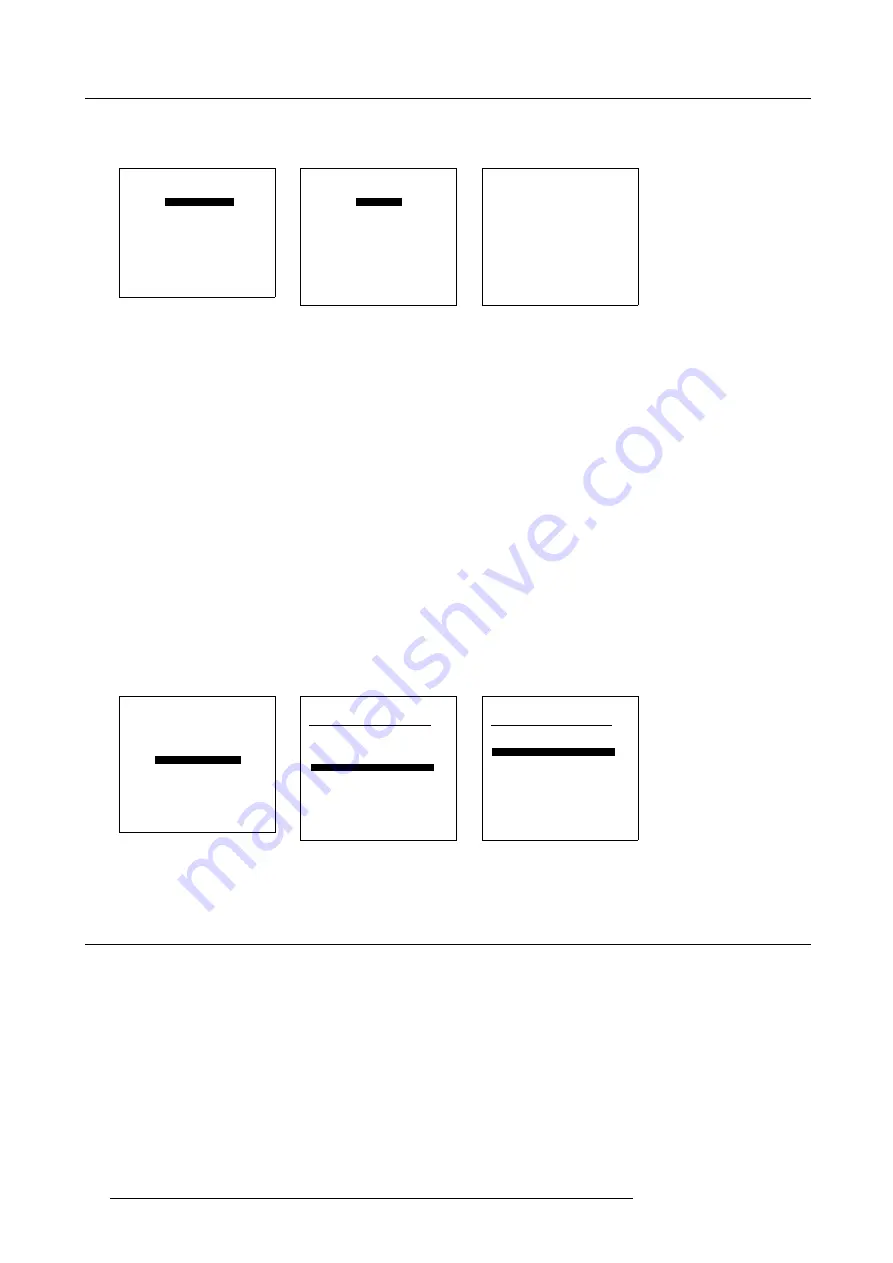
14. ACSAR Set Ups
4. Repeat the procedure from step 2 for the other password numbers.
5. Press
EXIT
(RCU) or select item RETURN with selection wheel on ACSAR to return.
SERVICE
IDENTIFICATION
CHANGE PASSWORD
CHANGE LANGUAGE
CHANGE PROJ. ADDRESS
SERIAL COMMUNICATION
MORE....
Select with
↑
or
↓
then <ENTER>
<EXIT> to return
0HQX
CHANGE PASSWORD
Enter new password
OWNER 0000
USER 0000
GUEST 0000
ACCESS CONTROL LIST
Select with
↑
or
↓
then <ENTER>
Reprogram with
↓
,
↑
,
←
or
→
or numeric keys
<ENTER> to confirm
<EXIT> to return
0HQX
Message
Changed password
completed
<EXIT> to return
0HQX
14.3.3 Filling In the Access Control list
About Access Control List
The access control list allows the OWNER to define the accessible items for the USER and the GUEST for entry with their own
password.
How to fill in the access control list.
1. From the Change Password menu, select item
ACCESS CONTROL LIST.
The Access Control List menu appears on-screen and in the graphical display. This menu displays the menus and menu items
which can made accessible for the User, the Guest and Everybody. All the items, on which an access right is applicable, can be
seen in the menu by scrolling. (menu 14-10)
2. From the scroll list, successively select the items on which you will change the access rights, e.g. Input balance.
3. Apply the access rights (“Y” on-screen and “+” in graphical display) for an item to User, Guest and Everybody as follow:
-
With the Remote Control: successively press
ENTER
(pressing once, add a “Y” to the next column) until the access rights
are filled in, e.g. Y– – – –.
-
With the selection wheel: successively press wheel (pressing once, add a “+” to the next column) until the access rights are
filled in, e.g. Y + + + +.
4. Press
EXIT
(RCU) or select item RETURN with selection wheel on ACSAR to return.
CHANGE PASSWORD
Enter new password
OWNER 0000
USER 0000
GUEST 0000
ACCESS CONTROL LIST
Select with
↑
or
↓
then <ENTER>
Reprogram with
↓
,
↑
,
←
or
→
or numeric keys
<ENTER> to confirm
<EXIT> to return
0HQX
ACCESS CONTROL LIST
Menu
O
U
G
E
Adj mode
Y
Y
Y
Y
BARCO LOGO
Y
-
-
-
Change address
Y
Y
Y
Y
File Delete
Y
-
-
-
File Del All
Y
-
-
-
Input Balance
Y
-
-
-
Installation
Y
-
-
-
O=owner, U=user, G=Guest
E=everybody
Select with
↑
or
↓
then <ENTER>
<EXIT> to return.
0HQX
ACCESS CONTROL LIST
Menu
O
U
G
E
File Delete
Y
-
-
-
File Del All
Y
-
-
-
Input Balance
Y
-
-
-
Input Balance
Y
-
-
-
Random Access
Y
Y
Y
Y
Serial Commun
Y
Y
Y
Y
Service
Y
Y
Y
Y
O=owner, U=user, G=Guest
E=everybody
Select with
↑
or
↓
then <ENTER>
<EXIT> to return.
0HQX
14.4 ACSAR Address Change
About Address
The ACSAR can be programmed with two addresses, an unique and a common address.
68
R5976519 ACSAR 12122002
Содержание R9806700
Страница 1: ...BARCOPROJECTION ACSAR R9806700 INSTALLATION MANUAL 12122002 R5976519 00...
Страница 4: ......
Страница 16: ...4 Dimensions of the ACSAR 12 R5976519 ACSAR 12122002...
Страница 27: ...6 Signal Connections Image 6 11 Image 6 12 Image 6 13 R5976519 ACSAR 12122002 23...
Страница 28: ...6 Signal Connections 24 R5976519 ACSAR 12122002...
Страница 32: ...7 Locations of Controls 28 R5976519 ACSAR 12122002...
Страница 36: ...8 Operating the Remote Control 32 R5976519 ACSAR 12122002...
Страница 42: ...10 Way of Scrolling through the Menus 38 R5976519 ACSAR 12122002...
Страница 54: ...12 Video RGB Input Module setting 50 R5976519 ACSAR 12122002...
Страница 68: ...13 Input Source File Service 64 R5976519 ACSAR 12122002...
Страница 78: ...14 ACSAR Set Ups 74 R5976519 ACSAR 12122002...
Страница 92: ...15 Image Alignment Image 15 7 Horizontal and Vertical shift adjustment 88 R5976519 ACSAR 12122002...
Страница 94: ...15 Image Alignment Image 15 8 Horizontal and Vertical size adjustment 90 R5976519 ACSAR 12122002...
Страница 100: ...16 Additional Set Ups Image 16 2 PIP source insertion 96 R5976519 ACSAR 12122002...
Страница 102: ...17 Upgrading Touch Panel D Cine Premiere 98 R5976519 ACSAR 12122002...






























