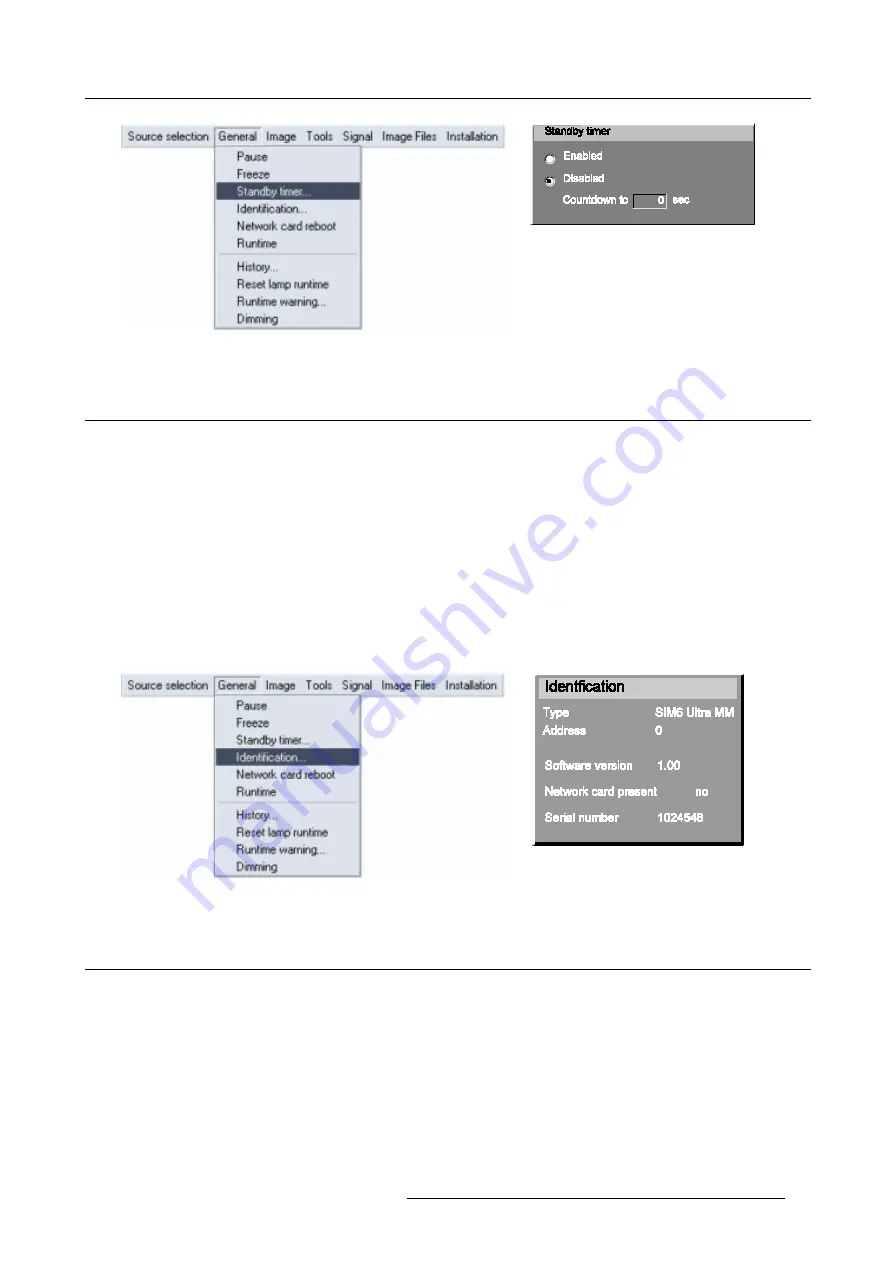
6. General Menu
Image 6-4
Image 6-5
6.4 Identification
The projector’s identification screen
The identification screen displays the projector’s main characteristics
How to display the identification screen ?
1. Press
MENU
to activate the Toolbar
2. Press
→
to select
General
3. Press
↓
to Pull down the General menu
4. Use
↑
or
↓
to select
Identification
5. Press
ENTER
to activate the function
On the screen appears a textbox. (image 6-7)
6. Press
MENU
or
BACK
to exit or to go back to the previous menu
Image 6-6
Image 6-7
6.5 Runtimes
How to display the lamp runtime ?
1. Press
MENU
to activate the Toolbar
2. Press
→
to select the
General
item
3. Press
↓
to Pull down the
General
menu
4. Use
↑
or
↓
to select
Runtime
5. Press
ENTER
A textbox is displayed (image 6-9)
R5976495 BARCOREALITY SIM 6 ULTRA MM 22102002
37
Содержание R9040171
Страница 1: ...SIMULATION PRODUCTS BARCOREALITY SIM 6 ULTRA MM R9040171 OWNER S MANUAL 22102002 R5976495 01...
Страница 4: ......
Страница 9: ...1 Packaging and Dimensions Image 1 3 Image 1 4 R5976495 BARCOREALITY SIM 6 ULTRA MM 22102002 5...
Страница 10: ...1 Packaging and Dimensions 6 R5976495 BARCOREALITY SIM 6 ULTRA MM 22102002...
Страница 18: ...2 Installation Guidelines 14 R5976495 BARCOREALITY SIM 6 ULTRA MM 22102002...
Страница 38: ...5 Source Selection 34 R5976495 BARCOREALITY SIM 6 ULTRA MM 22102002...
Страница 46: ...6 General Menu 42 R5976495 BARCOREALITY SIM 6 ULTRA MM 22102002...
Страница 84: ...11 Installation menu 80 R5976495 BARCOREALITY SIM 6 ULTRA MM 22102002...
Страница 90: ...B Cleaning the Dustfilter 86 R5976495 BARCOREALITY SIM 6 ULTRA MM 22102002...
Страница 92: ...Glossary 88 R5976495 BARCOREALITY SIM 6 ULTRA MM 22102002...






























