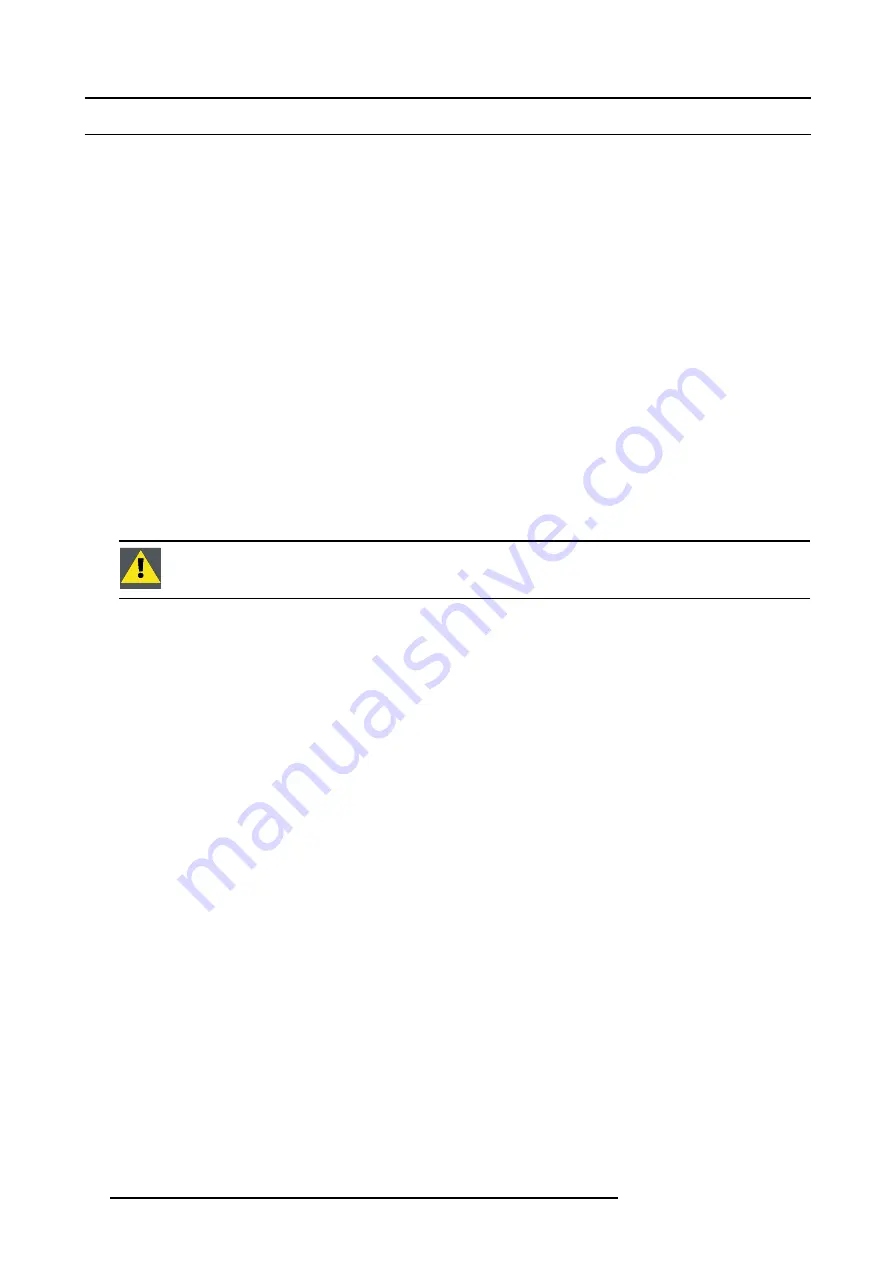
4. Connections
4.6 Communication Connections
Overview
•
•
•
Communication with peripherals
•
4.6.1
RS232 (RS422) Connection
Application
1.
Remote control :
- easy adjustment of projector via an IBM PC (or compatible) or MAC connection.
- allow storage of multiple projector configurations and set ups.
- wide range of control possibilities.
- address range from 0 to 255.
2.
data communications : sending data to the projector or copying the data from the projector to a hard memory device (hard disc,
floppy, etc.).
Set up of the Baud Rate for communication with a computer.
see "Baud rate Setting", page 107.
4.6.2
Linked System
C
AUTION
:
Always use the Barco COM 800 Splitter, R9827941 (240V) or R9827948 (110V), when using the COM
800 protocol.
What can be done?
In a complex multi-channel setup, projectors can be controlled using the RS232 or COM800 Protocol.
CLO can be controlled by both protocols, however by using the COM800 port for this adjustment, the RS232 Port can still be used
for general RS232 commands.
The following procedure will describe how to connect COM800 Linked System.
How to connect a COM800 Setup
Always use the Barco COM 800 Splitter,
R9827941
(240V) or
R9827948
(110V), when using the COM 800 protocol.
1. Use a data cable with at least 9 cores and 2 DB9 female connectors, just cross the pin 2 and pin 3 connection to make a Custom
Null Modem Cable. (image 4-8)
2. Use the Custom Null Modem Cable to connect the COM 800 port of the master-projector to the ’To Switcher’ port on the frontside
of the COM 800 Splitter. (image 4-9)
3. Continue by connecting the slave projectors to the ’To Proj.’ connectors on the backside of the COM 800 Splitter (image 4-9).
4. When dealing with more than 4 slave projectors, the ’To Proj.’ connectors on the backside of the COM 800 Splitter can also be
used to connect extra COM 800 Splitters (image 4-9).
40
R5976801 SLM R9+ 20/10/2004
Содержание R9010310
Страница 1: ...SLM R9 Owner s manual R9010310 R5976801 01 20 10 2004...
Страница 4: ......
Страница 8: ...Table of contents 4 R5976801 SLM R9 20 10 2004...
Страница 14: ...2 Packaging and Dimensions 10 R5976801 SLM R9 20 10 2004...
Страница 20: ...3 Installation Guidelines Air OUT Image 3 6 Safety area around the projector 16 R5976801 SLM R9 20 10 2004...
Страница 33: ...3 Installation Guidelines A B Image 3 27 Opening the rigging sockets R5976801 SLM R9 20 10 2004 29...
Страница 34: ...3 Installation Guidelines 30 R5976801 SLM R9 20 10 2004...
Страница 92: ...7 Random Access Adjustment Mode 88 R5976801 SLM R9 20 10 2004...
Страница 124: ...10 Programmable Function Keys 120 R5976801 SLM R9 20 10 2004...
Страница 128: ...A Standard Source set up Files 124 R5976801 SLM R9 20 10 2004...
Страница 132: ...B Dust filter Replacement 128 R5976801 SLM R9 20 10 2004...






























