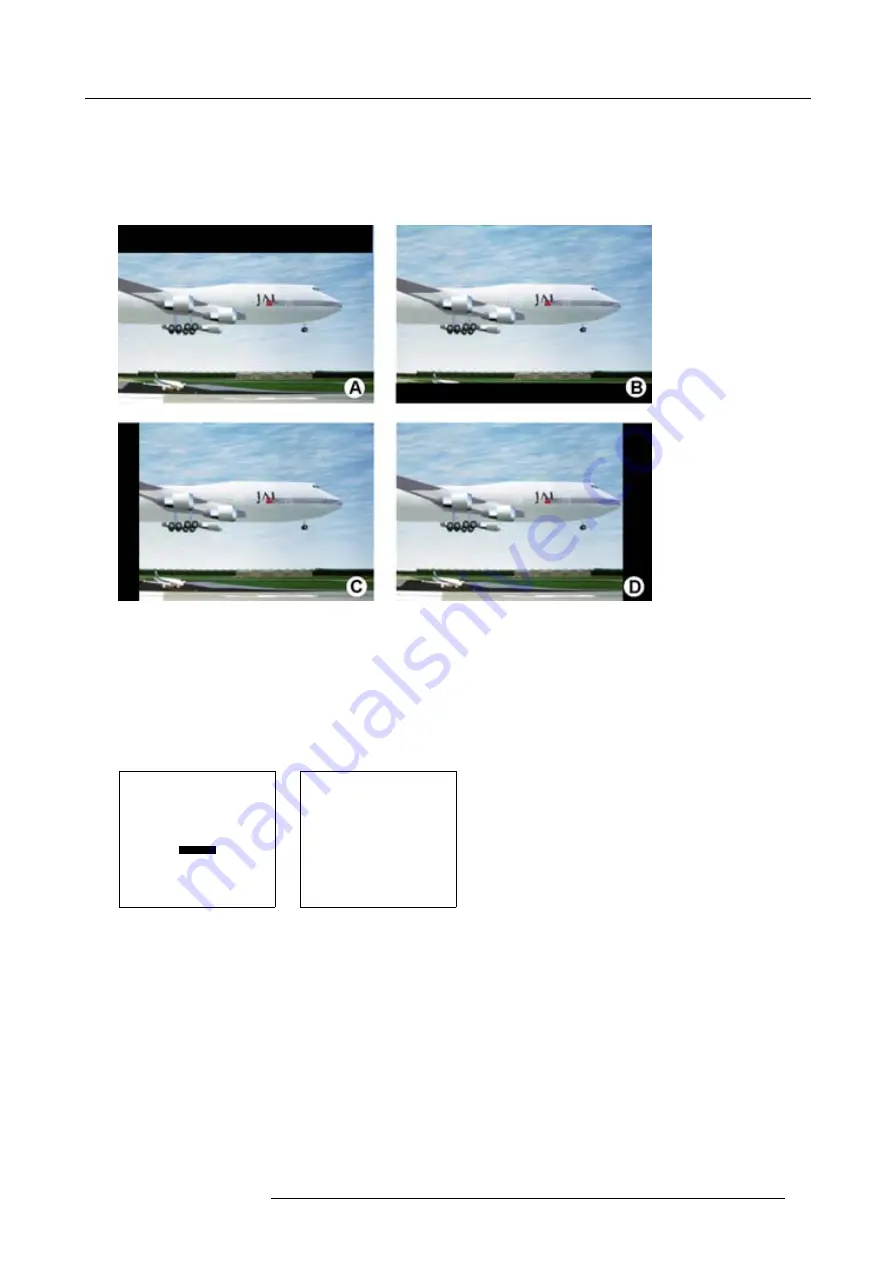
6. Adjustment Mode
Which blanking adjustments are available ?
•
top blanking
•
bottom blanking
•
left blanking
•
right blanking
Image 6-19
Adjusting the blanking
1. Push the cursor key
↑
or
↓
to highlight
Blanking
2. Press
ENTER
to display the blanking menu. (menu 6-77)
3. Push the cursor key
↑
or
↓
to highlight the desired blanking adjustment.
4. Press
ENTER
to start up the chosen blanking.
5. Use the cursor keys to adjust the blanking.
LAYOUT ADJUSTMENT
LOAD
RENAME
DELETE
ADD WINDOW
REMOVE WINDOW
EDIT WINDOW
KEYSTONE
BLANKING
INPUT LOCKING
Select with
↑
or
↓
then <ENTER>
<EXIT> to return
Menu 6-76
BLANKING
TOP
BOTTOM
LEFT
RIGHT
Select with
↑
or
↓
then <ENTER>
<EXIT> to return
Menu 6-77
6.6.10 Input locking
What can be done ?
The output signal can be locked on an internal generated sync signal or on the sync signal of one of the input sources. Locking the
output signal on an input signal can be required if motion artifacts occurs in that window or if frame delay for that input has to be set
to zero.
How to setup ?
1. Push the cursor key
↑
or
↓
to highlight
Input Locking
. (menu 6-78)
The
Input locking
menu will be displayed. (menu 6-79)
2. Push the cursor key
↑
or
↓
to highlight the desired locking mode.
R5976690 XLM H25 25/05/2009
79
Содержание R9010100
Страница 1: ...XLM H25 Owner s manual R9010100 R5976690 06 25 05 2009 ...
Страница 8: ...Table of contents 4 R5976690 XLM H25 25 05 2009 ...
Страница 26: ...2 Installation Guidelines 22 R5976690 XLM H25 25 05 2009 ...
Страница 40: ...3 Connections 36 R5976690 XLM H25 25 05 2009 ...
Страница 50: ...4 Getting Started 46 R5976690 XLM H25 25 05 2009 ...
Страница 106: ...7 Installation 102 R5976690 XLM H25 25 05 2009 ...
Страница 126: ...B Standard Source Set up files 122 R5976690 XLM H25 25 05 2009 ...
Страница 136: ...Index 132 R5976690 XLM H25 25 05 2009 ...






























