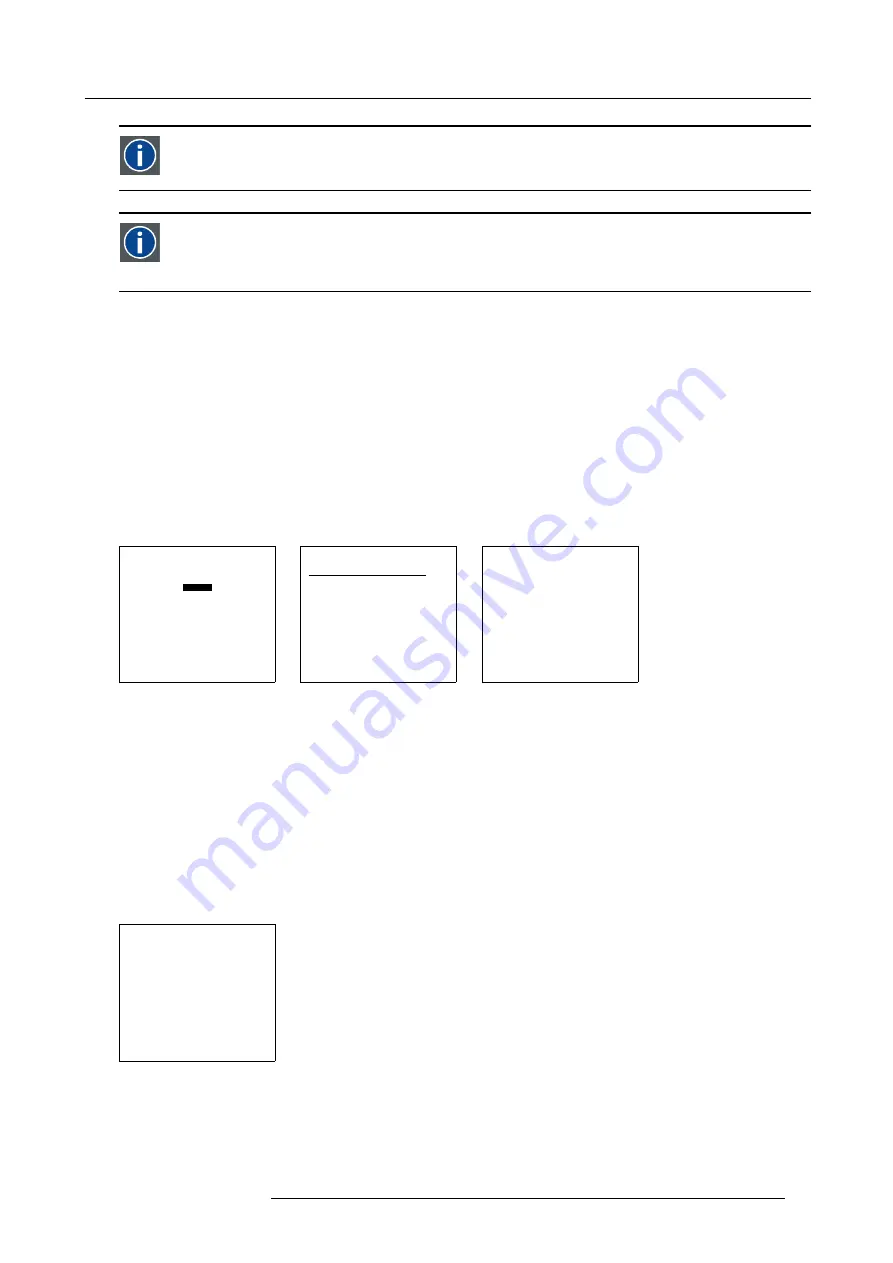
6. Adjustment Mode
2:2 pull-down
The process of transferring 24-frames/sec
fi
lm format into video by repeating each frame (used for PAL DVD’s) as two
video
fi
elds. ( AD )
Artefacts
Undesirable elements or defects in a video picture. These may occur naturally in the video process and must be
eliminated in order to achieve a high-quality picture. Most common in analog are cross color and cross luminance.
Most common in digital are macroblocks, which resemble pixelation of the video image.
6.3.5
Rename
Start Up
To change the name of a selected
fi
le :
1. Push the cursor key
↑
or
↓
to highlight
Rename
. (menu 6-12)
2. Press
ENTER
.
The Rename selection menu will be displayed. (menu 6-13)
3. Push the cursor key
↑
or
↓
to select a
fi
le name.
4. Press
ENTER
to select.
The Rename
fi
le menu will be displayed with the selected
fi
le name already
fi
lled in, in the ’From
fi
le name :’ area and in the ’To
fi
le name :’ area. The
fi
rst character in the ’To
fi
le name :’ area is highlighted. (menu 6-14)
FILE SERVICE
LOAD
EDIT
RENAME
COPY
DELETE
OPTIONS
Select with
↑
or
↓
then <ENTER>
<EXIT> to return
Menu 6-12
RENAME FILE
Filename
Res
Attr
video525
675x180 r-
video625
675x556 r-
vga-txt
720x400 r-
-------------------------------
Active file : Video525
↑
,
↓
,0, 8 to scroll,
<ENTER> to accept,
<EXIT> to return
Menu 6-13
RENAME FILE
From file name :
xga1
To file name :
xga2
Select with
←
or
→
Reprogram with
↑
or
↓
or numeric keys
<ENTER> to confirm
<EXIT> to return
Menu 6-14
Changing the characters
1. Push the cursor keys
←
or
→
to select the desired character. (menu 6-15)
Or,
Change that character by pushing the cursor keys
↑
or
↓
. Numeric characters can be entered directly with numeric keys on the
RCU.
Or,
Press
ENTER
to con
fi
rm.
The renamed
fi
le is entered in the list of
fi
les.
2. Press
EXIT
to return to the Rename menu selection.
No changes are made.
RENAME FILE
From file name :
xga1
To file name :
xga2
Select with
←
or
→
Reprogram with
↑
or
↓
or numeric keys
<ENTER> to confirm
<EXIT> to return
Menu 6-15
R5976690 XLM H25 25/05/2009
55
Содержание R9010100
Страница 1: ...XLM H25 Owner s manual R9010100 R5976690 06 25 05 2009 ...
Страница 8: ...Table of contents 4 R5976690 XLM H25 25 05 2009 ...
Страница 26: ...2 Installation Guidelines 22 R5976690 XLM H25 25 05 2009 ...
Страница 40: ...3 Connections 36 R5976690 XLM H25 25 05 2009 ...
Страница 50: ...4 Getting Started 46 R5976690 XLM H25 25 05 2009 ...
Страница 106: ...7 Installation 102 R5976690 XLM H25 25 05 2009 ...
Страница 126: ...B Standard Source Set up files 122 R5976690 XLM H25 25 05 2009 ...
Страница 136: ...Index 132 R5976690 XLM H25 25 05 2009 ...






























