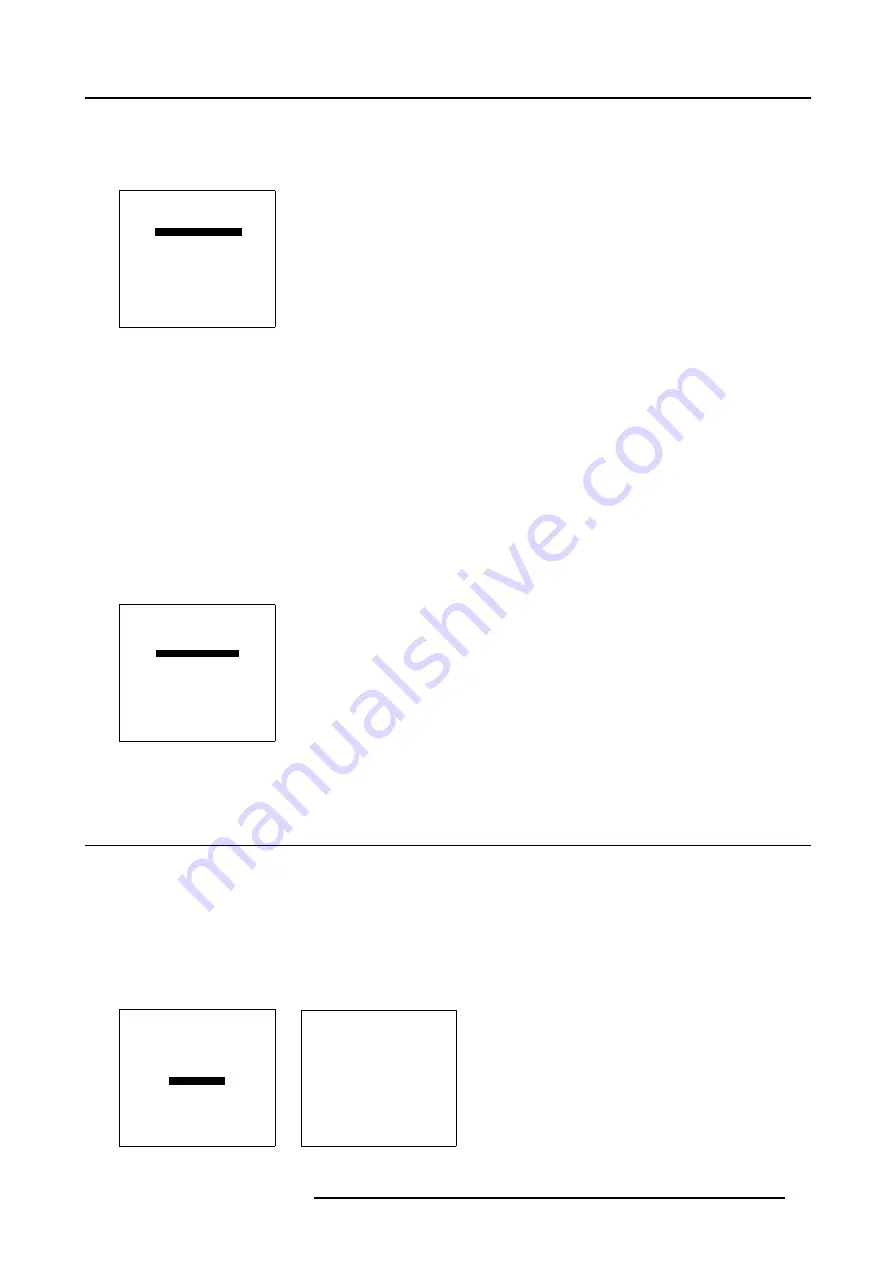
7. Random Access Adjustment Mode
How to position?
1. Push the cursor key
↑
or
↓
to highlight
Position
2. Press
ENTER
to toggle between
Top-Left
,
Top-Right
,
Bottom-Left
or
Bottom-Righ
t.
PIP
STATUS [ON]
SOURCE 01
POSITION [Top-Left]
QUICK SELECT [OFF]
Select with
↑
or
↓
then <ENTER>
<EXIT> to return
Menu 7-57
7.6.5
Set up of the Quick Selection
What is possible?
When the quick selection is active, the source inside the PiP window can be switched to another source by entering on the RCU or
local keypad first 0 followed immediately by the source number. E.g. for source 2 in the PiP window, enter 02 on the RCU.
How to set
1. Push the cursor key
↑
or
↓
to highlight
Quick Select
2. Press
ENTER
to toggle between [OFF] and [<0>].
OFF : no quick selection allowed.
<0> : quick selection allowed by using 0 before the source number.
PIP
STATUS [ON]
SOURCE 01
POSITION [Top-Left]
QUICK SELECT [OFF]
Select with
↑
or
↓
then <ENTER>
<EXIT> to return
Menu 7-58
7.7 Save Changes
What can be done
The system saves automatically the changes every x minutes. When you want to save it quicker, use the save changes option.
How to save
1. Push the cursor key
↑
or
↓
to highlight
Save Changes
2. Press
ENTER
to save the actual settings in the active file.
A message will be displayed to wait a few second while the system is saving the data. (menu 7-60)
RANDOM ACCESS
ADJUSTMENT MODE
FILE SERVICE
PICTURE TUNING
GEOMETRY
SCENERGIX
PIP
SAVE CHANGES
Select with
↑
or
↓
then <ENTER>
<EXIT> to return
Menu 7-59
Message
Saving data
please wait
Menu 7-60
R5976563 BARCOR10 SLM 20/10/2004
83
Содержание R9010010
Страница 1: ...BarcoR10 SLM Owners Manual R9010010 R5976563 03 20 10 2004...
Страница 4: ......
Страница 9: ...2 Packaging and Dimensions Image 2 3 Side view dimensions R5976563 BARCOR10 SLM 20 10 2004 5...
Страница 10: ...2 Packaging and Dimensions 6 R5976563 BARCOR10 SLM 20 10 2004...
Страница 15: ...3 Installation Guidelines A Image 3 5 Safety area around the projector R5976563 BARCOR10 SLM 20 10 2004 11...
Страница 30: ...3 Installation Guidelines 26 R5976563 BARCOR10 SLM 20 10 2004...
Страница 88: ...7 Random Access Adjustment Mode 84 R5976563 BARCOR10 SLM 20 10 2004...
Страница 120: ...10 Programmable Function Keys 116 R5976563 BARCOR10 SLM 20 10 2004...
Страница 124: ...11 Standard Source set up Files 120 R5976563 BARCOR10 SLM 20 10 2004...
Страница 132: ...Glossary 128 R5976563 BARCOR10 SLM 20 10 2004...
Страница 135: ...Index T Temperature 7 Ambient 7 Z Z axis adjustment 16 R5976563 BARCOR10 SLM 20 10 2004 131...
Страница 136: ...Index 132 R5976563 BARCOR10 SLM 20 10 2004...






























