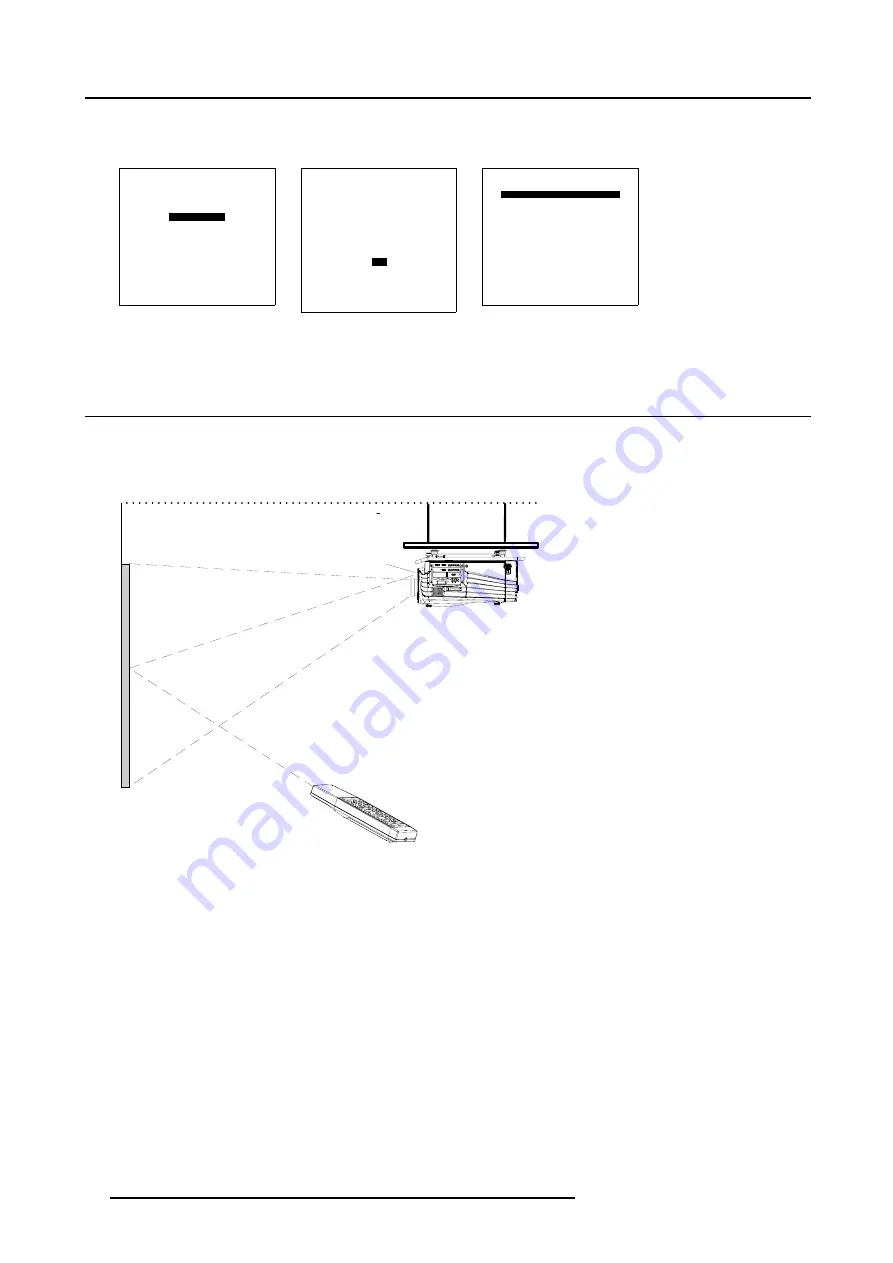
5. Getting Started
6. Push the cursor key
↑
or
↓
to highlight
Highlighted item color
.
7. Press
ENTER
to toggle between red, green and yellow.
ADJUSTMENT MODE
Select a path from below :
RANDOM ACCESS
INSTALLATION
SERVICE
Select with
↑
or
↓
then <ENTER>
<EXIT> to return
Menu 5-5
INSTALLATION
INPUT SLOTS
800 PERIPHERAL
SOURCE SWITCHING
NO SIGNAL
CONTRAST ENHANCEMENT
CONVERGENCE
CONFIGURATION
LENS
QUICK ACCESS KEYS
OSD
INTERNAL PATTERNS
Select with
↑
or
↓
then <ENTER>
<EXIT> to return
Menu 5-6
OSD
HIGHLIGHT ITEM COLOR [red]
MENU POSITION [Default]
Select with
↑
or
↓
then <ENTER>
<EXIT> to return
Menu 5-7
5.5 Using the RCU
Pointing to the reflective screen
1. Point the front of the RCU to the reflective screen surface. (image 5-5)
Ceiling
Screen
IR sensor
RCU
Image 5-5
Hardwired Remote Input
1. Plug one end of the remote cable in the connector on the bottom of the RCU.
2. Plug the other end in the connector in the front panel of the projector labelled
RC
. (image 5-6)
46
R5976563 BARCOR10 SLM 20/10/2004
Содержание R9010010
Страница 1: ...BarcoR10 SLM Owners Manual R9010010 R5976563 03 20 10 2004...
Страница 4: ......
Страница 9: ...2 Packaging and Dimensions Image 2 3 Side view dimensions R5976563 BARCOR10 SLM 20 10 2004 5...
Страница 10: ...2 Packaging and Dimensions 6 R5976563 BARCOR10 SLM 20 10 2004...
Страница 15: ...3 Installation Guidelines A Image 3 5 Safety area around the projector R5976563 BARCOR10 SLM 20 10 2004 11...
Страница 30: ...3 Installation Guidelines 26 R5976563 BARCOR10 SLM 20 10 2004...
Страница 88: ...7 Random Access Adjustment Mode 84 R5976563 BARCOR10 SLM 20 10 2004...
Страница 120: ...10 Programmable Function Keys 116 R5976563 BARCOR10 SLM 20 10 2004...
Страница 124: ...11 Standard Source set up Files 120 R5976563 BARCOR10 SLM 20 10 2004...
Страница 132: ...Glossary 128 R5976563 BARCOR10 SLM 20 10 2004...
Страница 135: ...Index T Temperature 7 Ambient 7 Z Z axis adjustment 16 R5976563 BARCOR10 SLM 20 10 2004 131...
Страница 136: ...Index 132 R5976563 BARCOR10 SLM 20 10 2004...






























