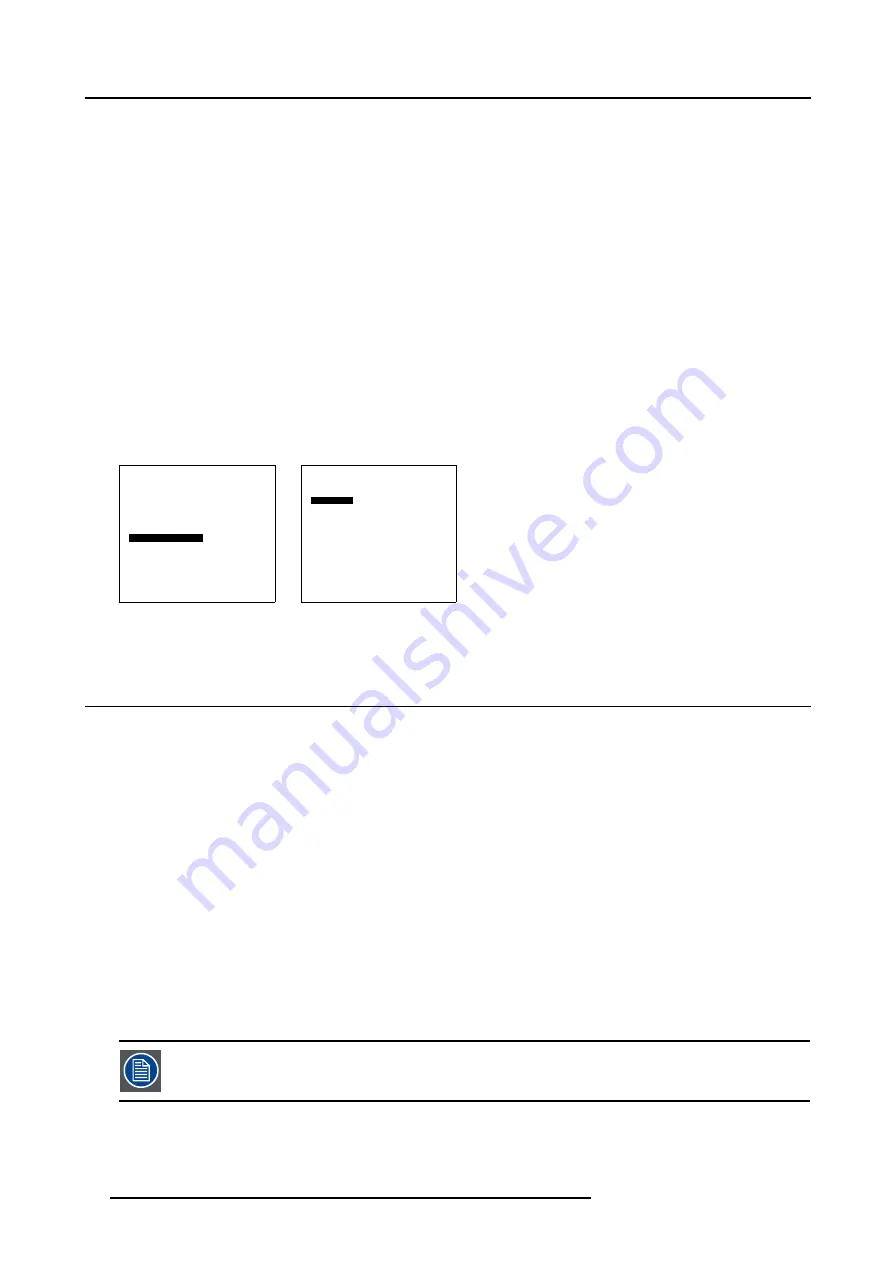
12. Advanced Settings
12.8.2 Backlight
About backlight
The backlight function can be used to adjust the display brightness for the different environment conditions. E.g. when installed in
an environment with a lot of light the backlight should be increased.
How to change the backlight ?
1. Select
Advanced Settings
.
2. Press
ENTER
to activate.
The
Advanced Settings
menu will be displayed. (menu 12-21)
3. Select
Display Settings
.
4. Press
ENTER
to activate.
The
Display settings
menu will be displayed. (menu 12-22)
5. Select
Backlight
.
6. Press
ENTER
to activate.
A slider bar will be displayed with the actual backlight level filled out.
7. Use
↑
or
↓
to adjust the backlight level to desired level.
Advanced Settings
Gamma
Color Temperature
Input Balance
Noise Reduction
Film mode detection [ON]
Video AGC
Display Settings
Installation
Service
Back
Menu 12-21
Display Settings
Rotate : landscape
Backlight
Back
Menu 12-22
12.9 Installation
Overview
•
•
•
•
12.9.1 File Services
12.9.1.1 Introduction to image files
Introduction
An image file contains the main characteristics of a source (number of active lines,...). The displays’s memory contains a list of files
corresponding to the most common sources, these are the standard files (file extension= *.s). When a new source corresponds to
one of these files, a custom file (file extension=*.C) is created and saved for future use.
The maximum number of custom files that can be created is 63, the four last files are systematically overwritten.
When there is a little difference, the file can also be loaded and then edited until the source specs are reached.
The Load Automatic function creates automatically the best suited image file (custom file) for a new source.
76
R5976672 SOLARIS LC40 01042004
Содержание R9004120
Страница 1: ...MEDIA EVENTS SOLARIS LC40 R9004120 Events R9004125 Media OWNERS MANUAL 01042004 R5976672 03 ...
Страница 4: ......
Страница 13: ...2 Packaging and Dimensions Bottom view 107 Image 2 3 Bottom view R5976672 SOLARIS LC40 01042004 9 ...
Страница 14: ...2 Packaging and Dimensions 10 R5976672 SOLARIS LC40 01042004 ...
Страница 32: ...4 Connections 28 R5976672 SOLARIS LC40 01042004 ...
Страница 40: ...5 Getting Started 36 R5976672 SOLARIS LC40 01042004 ...
Страница 46: ...7 Input Selection 42 R5976672 SOLARIS LC40 01042004 ...
Страница 58: ...8 Image Settings 54 R5976672 SOLARIS LC40 01042004 ...
Страница 62: ...9 Audio Settings 58 R5976672 SOLARIS LC40 01042004 ...
Страница 67: ...10 PiP Settings Image 10 4 Positioning PiP window R5976672 SOLARIS LC40 01042004 63 ...
Страница 68: ...10 PiP Settings 64 R5976672 SOLARIS LC40 01042004 ...
Страница 70: ...11 Compact PC Control 66 R5976672 SOLARIS LC40 01042004 ...
Страница 98: ...B Optional Mounting Equipment A Image B 10 A B Image B 11 94 R5976672 SOLARIS LC40 01042004 ...
Страница 100: ...C Specifications 96 R5976672 SOLARIS LC40 01042004 ...
Страница 102: ...Glossary 98 R5976672 SOLARIS LC40 01042004 ...






























