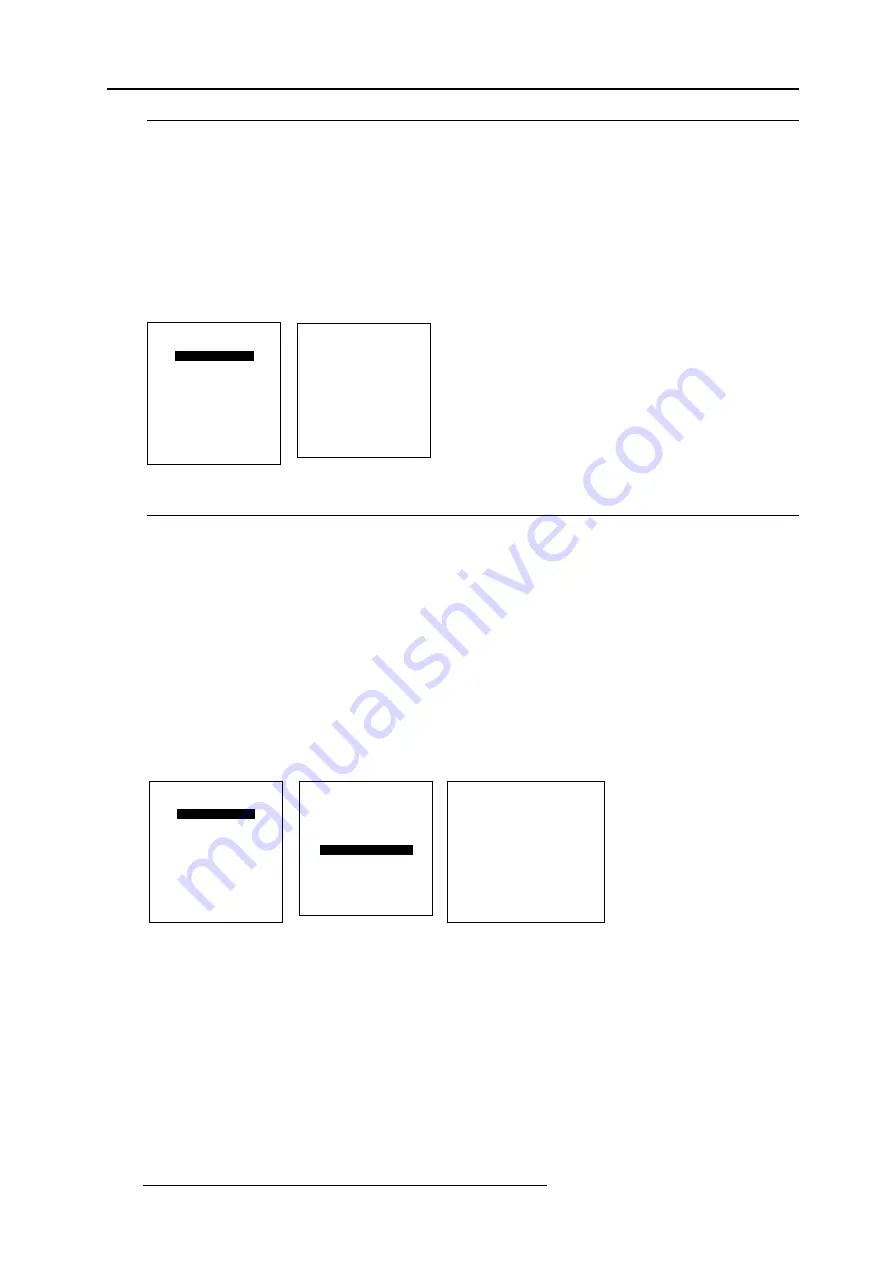
Service Mode
9-4
R5976262 BARCO SLM G5 Executive 13072001
Select with
é
or
ê
then <ENTER>
<EXIT> to return.
SERVICE
IDENTIFICATION
CHANGE PASSWORD
CHANGE LANGUAGE
CHANGE PROJ. ADDRESS
SERIAL COMMUNICATION
LAMP
MORE...
menu 1
menu 2
How to change the password ?
To change the password for all the levels can be done as follow (only when owner) :
1 Push the cursor key
é
or
ê
to highlight 'Change password' (menu 1).
2 Press
ENTER
to display the
Change password
menu (menu 2). Only possible when 'owner'.
The old passwords are displayed.
3 Push the cursor key
é
or
ê
to highlight the password which must be changed.
4 Press
ENTER
to select.
Enter the new password with the numeric keys of the RCU or local keypad.
5 Select the next password or press
ENTER
to save the changes.
Press
ENTER
to save the passwords.
Press
EXIT
to return without saving the new passwords.
CHANGE PASSWORD
Enter new password
OWNER 0000
USER 0000
GUEST 0000
ACCESS CONTROL LIST
Select with
é
or
ê
then <ENTER>
Reprogram with
é
,
ê
,
ç
,
è
or numeric keys
<ENTER> to confirm
<EXIT> to return.
Access Control List
In the access control list the owner can set up the access possiblities for the user and the guest.
To set up an access control list, handle as follow :
1 Push the cursor key
é
or
ê
to highlight 'Change password' (menu 1).
2 Press
ENTER
to display the
Change password
menu (menu 2). Only possible when 'owner'.
3 Push the cursor key
é
or
ê
to highlight 'Access Control List' (menu 2).
4 Press ENTER to display the Access Control List menu (menu 3).
For each item an access possibility can be set for owner, user, guest or everybody.
To change an access possibility :
1 Push the cursor key
é
or
ê
to select an item in the scroll list.
2 Press
ENTER
to select.
3 Push the cursor key
ç
or
è
to select owner, user, guest or everybody.
4 Press
ENTER
to toggle between Y (yes) or N (no).
5 Repeat both steps if necessary.
6 Press EXIT to return.
Select with
é
or
ê
then <ENTER>
<EXIT> to return.
SERVICE
IDENTIFICATION
CHANGE PASSWORD
CHANGE LANGUAGE
CHANGE PROJ. ADDRESS
SERIAL COMMUNICATION
LAMP
MORE...
menu 1
menu 2
CHANGE PASSWORD
Enter new password
OWNER 0000
USER 0000
GUEST 0000
ACCESS CONTROL LIST
Select with
é
or
ê
then <ENTER>
Reprogram with
é
,
ê
,
ç
,
è
or numeric keys
<ENTER> to confirm
<EXIT> to return.
Select with
é
or
ê
<ENTER> to toggle
<EXIT> to return.
ACCESS CONTROL LIST
Menu
O U G E
Adjustment mode
Y Y Y Y
Barco logo
Y - - -
Change Proj. Address
Y Y - -
.
.
O= Owner; U=User; G=Guest; E=Everybody
menu 3
An access level can be added to the following items :
Adjustment mode
Barco logo
Change projector address
File delete
File delete all
Input balance
Installation
Random access
Serial communication
Service
All manuals and user guides at all-guides.com
all-guides.com
Содержание R9002780
Страница 8: ...i 6 R5976262 BARCO SLM G5 Executive 13072001 All manuals and user guides at all guides com...
Страница 29: ...4 10 Connections R5976262 BARCO SLM G5 Executive 13072001 All manuals and user guides at all guides com...
Страница 67: ...8 10 Installation Mode R5976262 BARCO SLM G5 Executive 13072001 All manuals and user guides at all guides com...



























