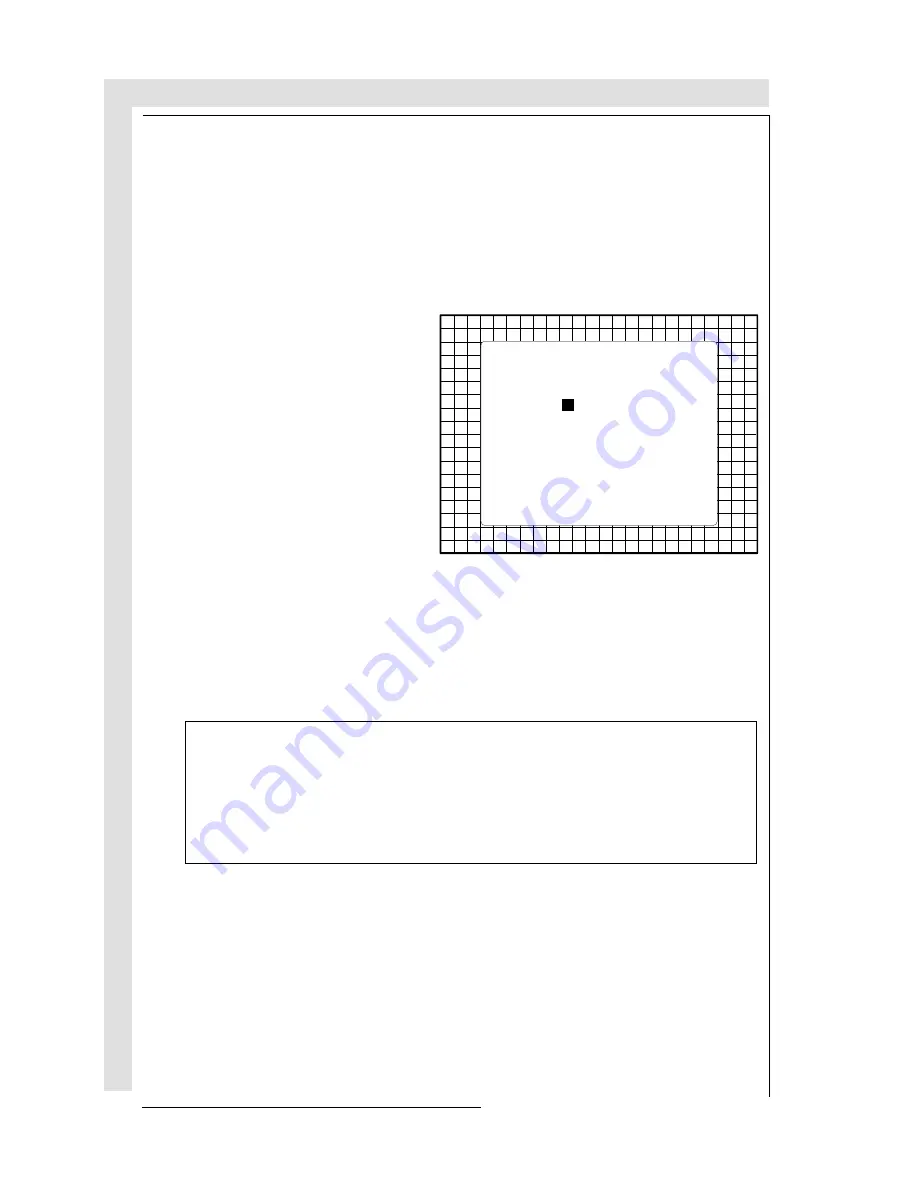
CONNECTIONS
CONNECTIONS
CONNECTIONS
CONNECTIONS
R5975059A BARCOVISION 708 200498
R5975059A BARCOVISION 708 200498
4-8
4-8
(to gain access to the local keypad, see Local keypad in chapter Location
and functions of control.)
- Press
ADJUST
key, the General access menu is displayed on the screen.
- Use the control disc to high-
light
4.
- Press
ENTER
to select the
highlighted source.
RGB3S or RG3sB input selection
a. Press digit button 4 on the RCU or
b. With the local keypad :
GENERAL ACCESS
Select with
é
,
ê
ç
or
è
then <ENTER>
<EXIT> to return
SHARPNESS
TINT
COLOR
BRIGHTNESS
CONTRAST
5
6
3
4
1
2
Enter ADJUST
Connecting a Component source.
(R-Y)Y(B-Y) analog input terminals with sync input or with sync on the luminance
(Y) input. The projector detects automatically where the sync signal is located.
Line doubling is possible for component video input sources on standard line
frequency.
If a line doubler is built in :
the default position of this line doubler is ON (active), the component video
input signal will be displayed as a non interlaced image (= improved image
stability).
To enable or to disable this line doubler function, enter the adjustment mode
and change the position of the ON/OFF toggle switch (see Picture tuning in
chapter 'Guided' adjustment mode or 'Random access' adjustment mode).
(to gain access to the local keypad, see Local keypad in chapter Location
and functions of control.)
- Press
ADJUST
key, the General access menu is displayed on the screen.
- Use the control disc to high-
light
4.
- Press
ENTER
to select the
highlighted source.
RGB3S or RG3sB input selection
a. Press digit button 4 on the RCU or
b. With the local keypad :
GENERAL ACCESS
Select with
é
,
ê
ç
or
è
then <ENTER>
<EXIT> to return
SHARPNESS
TINT
COLOR
BRIGHTNESS
CONTRAST
5
6
3
4
1
2
Enter ADJUST
Connecting a Component source.
(R-Y)Y(B-Y) analog input terminals with sync input or with sync on the luminance
(Y) input. The projector detects automatically where the sync signal is located.
Line doubling is possible for component video input sources on standard line
frequency.
If a line doubler is built in :
the default position of this line doubler is ON (active), the component video
input signal will be displayed as a non interlaced image (= improved image
stability).
To enable or to disable this line doubler function, enter the adjustment mode
and change the position of the ON/OFF toggle switch (see Picture tuning in
chapter 'Guided' adjustment mode or 'Random access' adjustment mode).
Содержание R9002327
Страница 1: ...BARCOPROJECTIONSYSTEMS OWNER SMANUAL Date 200498 Art No R5975059A Rev 02 R9002327 R9002328 VISION 708...
Страница 15: ...SAFETYINSTRUCTIONS SAFETY INSTRUCTIONS 1 8 R5975059ABARCOVISION708 200498...
Страница 22: ...R5975059ABARCOVISION708 200498 POWERCONNECTION POWER CONNECTION 3 1 POWER MAINS CONNECTION...
Страница 47: ...CONTROLLING CONTROLLING R5975059ABARCOVISION708 200498 5 12...
Страница 54: ...GUIDEDADJUSTMENTMODE GUIDED ADJUSTMENT MODE R5975059ABARCOVISION708 200498 7 1 GUIDED ADJUSTMENT MODE...
Страница 143: ...APPENDIX B ORBITING APPENDIX B ORBITING R5975059ABARCOVISION708 200498 B 6...
Страница 149: ...APPENDIXC CONTRASTMODULATION R5975059ABARCOVISION708 200498 APPENDIX C CONTRAST MODULATION C 6...






























