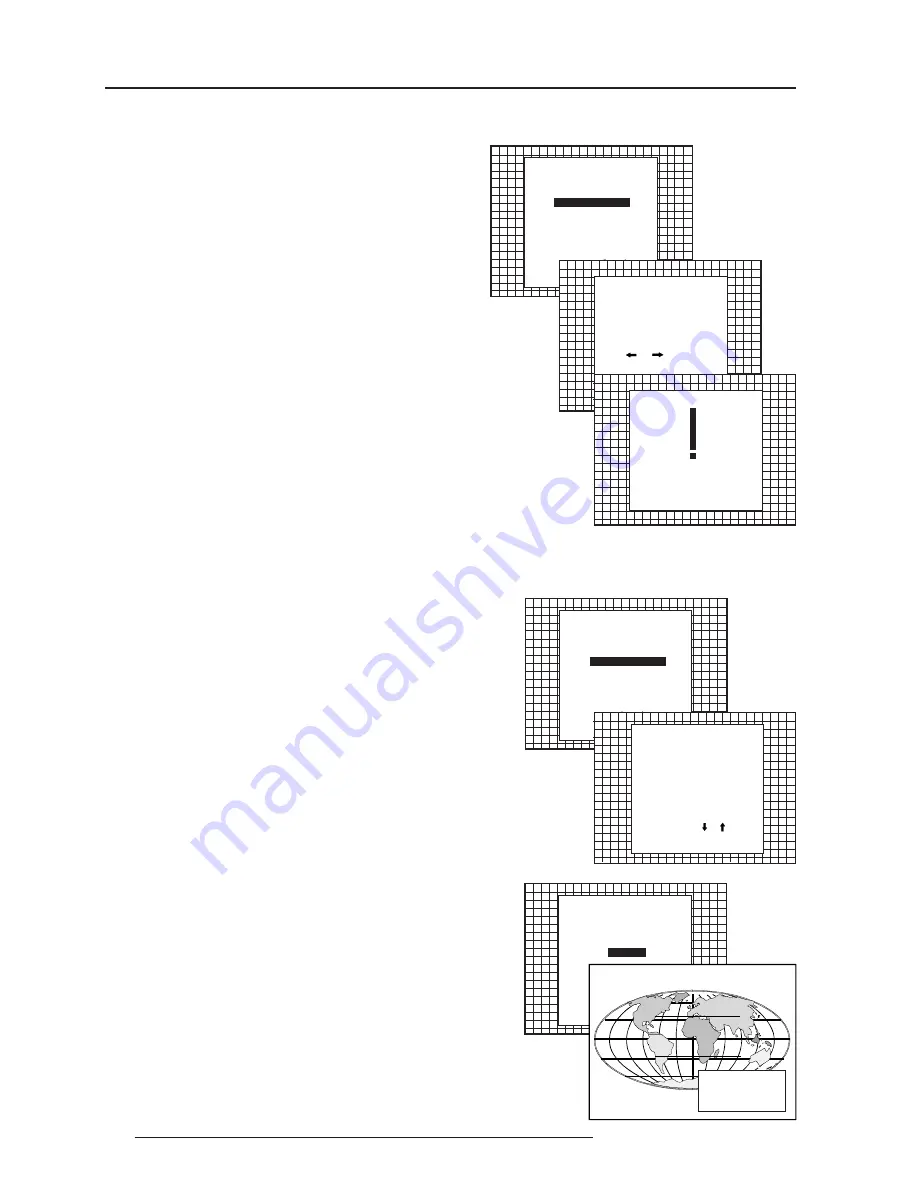
Service Mode
7-4
5975708 BARCODATA 1209s 050698
Select with or
then <ENTER>
<EXIT> to return.
Select with or
then <ENTER>
<EXIT> to return.
Select with or
then <ENTER>
<EXIT> to return.
SERVICE MODE
IDENTIFICATION
COPY A BLOCK
DELTE A BLOCK
DELETE ALL BLOCKS
CHANGE PASSWORD
CHANGE LANGUAGE
RUN TIME
SET TO MIDPOSITION
CONVERGENCE MID
MORE...
RUN TIME
105 h
Use and to select,
and reprogram
with numeric keys.
<ENTER> to confirm
<EXIT> to return
Change password
This item is password protected.
Highlight
'change password'
with the control disc and press
ENTER
.
The current password is displayed. The new password must
consist of 4 digits between 0 and 9. Push the control disc to the left
or to the right to select the digits to be changed. Use the numeric keys
to enter the new digits.
Press
ENTER
to save the new password. Before saving the new
password, a confirmation screen will be displayed.
Press
EXIT
to return to the Service menu without saving the new
password.
Change Language
The 'Change Language' function offers the possibility to change the
language of the screen menus to :
- English
- Spanish
- French
- German
therefore, pusj the control disc up or down to highlight 'Change
language' and press
ENTER
to select the language menu.
Push the control disc up or down to select the desired language and
press
ENTER
to change the language.
When the displayed password is correct, press
ENTER
to save.
If not correct, press
EXIT
to cancel the saving.
Run time
Highlight
'run time'
with the control disc and press
ENTER
to display
the amount of time the projector has played since its first start up at
the factory.
Note : all projectors leave the factory after a burn-in period of
approximately 100 hours.
Press
EXIT
to return the service mode menu.
SERVICE MODE
PASSWORD
Enter new password :
0 0 0 0
IDENTIFICATION
COPY A BLOCK
DELTE A BLOCK
DELETE ALL BLOCKS
CHANGE PASSWORD
CHANGE LANGUAGE
RUN TIME
SET TO MIDPOSITION
CONVERGENCE MID
MORE...
Password will be
reprogrammed as xxxx
<ENTER> to confirm
<EXIT> to cancel
CHANGE PASSWORD
SERVICE MODE
IDENTIFICATION
COPY A BLOCK
DELTE A BLOCK
DELETE ALL BLOCKS
CHANGE PASSWORD
CHANGE LANGUAGE
RUN TIME
SET TO MIDPOSITION
CONVERGENCE MID
MORE...
LANGUAGE
ENGLISH
ESPAÑOL
FRANCAIS
DEUTSCH
Select new language
with or
then <ENTER>
<EXIT> to return.





























