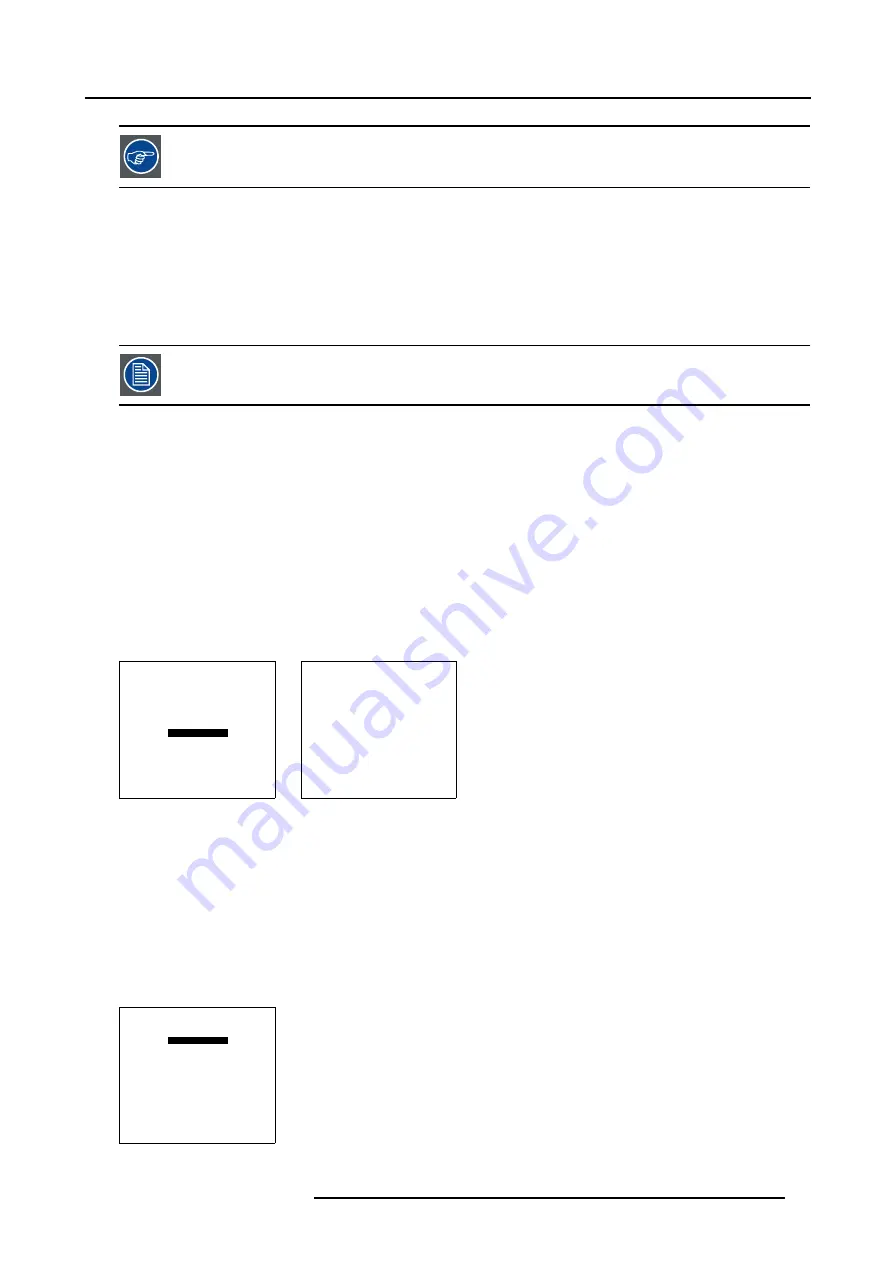
7. Random Access Adjustment Mode
Before starting the Input Balance function, generate a signal with dominant black and white areas.
7.3.8.1 Input Balance for RGB input signals
Step to be taken for RGB input signals
To adjust the input balance, the following steps have to be executed in the following order :
1.
Start with the black balance.
2.
Continue with the white balance.
The default values are normally loaded when selecting a source. If the image is not as desired, continue with
the next procedure.
Black balance adjustment
1. Is the input balance menu already activated ?
If yes, go to step 4
If no, go to step 2
2. Push the cursor key
↑
or
↓
to highlight
Input Balance
. (menu 7-34)
3. Press
ENTER
to select.
The Input Balance menu will be displayed. (menu 7-35)
4. Push the cursor key
↑
or
↓
to highlight
Black Balance
5. Press
ENTER
to select.
6. Adjust the Brightness to a maximum value until there is just no green noise visible in the black areas.
7. Adjust with the cursor keys
↑
or
↓
or
←
or
→
until there is no red or blue noise visible in the black areas.
PICTURE TUNING
CTI[ON]
COLOR TEMPERATURE
GAMMA
DECODING [EBU]
DYNAMIC COLOR DEPTH
NOISE REDUCTION
INPUT BALANCE
Select with
↑
or
↓
then <ENTER>
<EXIT> to return
Menu 7-34
INPUT BALANCE
BLACK BALANCE
WHITE BALANCE
DEFAULT
Select with
↑
or
↓
then <ENTER>
<EXIT> to return
Adjust
red with
↑
or
↓
blue with
←
or
→
Menu 7-35
White balance adjustement
1. Push the cursor key
↑
or
↓
to highlight
White Balance
. (menu 7-36)
2. Press
ENTER
to select.
3. Put the Gain Red and Gain Blue to -32.
4. Adjust the contrast to a maximum value until the green noise becomes visible in the white areas and return one step.
5. Adjust with the cursor keys
↑
or
↓
or
←
or
→
until the red respectively blue noise becomes visible in the white areas and return
one step.
INPUT BALANCE
BLACK BALANCE
WHITE BALANCE
DEFAULT
Select with
↑
or
↓
then <ENTER>
<EXIT> to return
Adjust
red with
↑
or
↓
blue with
←
or
→
Menu 7-36
R5976563 BARCOR10 SLM 20/10/2004
67
Содержание R10 SLM
Страница 1: ...BarcoR10 SLM Owners Manual R9010010 R5976563 03 20 10 2004...
Страница 4: ......
Страница 9: ...2 Packaging and Dimensions Image 2 3 Side view dimensions R5976563 BARCOR10 SLM 20 10 2004 5...
Страница 10: ...2 Packaging and Dimensions 6 R5976563 BARCOR10 SLM 20 10 2004...
Страница 15: ...3 Installation Guidelines A Image 3 5 Safety area around the projector R5976563 BARCOR10 SLM 20 10 2004 11...
Страница 30: ...3 Installation Guidelines 26 R5976563 BARCOR10 SLM 20 10 2004...
Страница 88: ...7 Random Access Adjustment Mode 84 R5976563 BARCOR10 SLM 20 10 2004...
Страница 120: ...10 Programmable Function Keys 116 R5976563 BARCOR10 SLM 20 10 2004...
Страница 124: ...11 Standard Source set up Files 120 R5976563 BARCOR10 SLM 20 10 2004...
Страница 132: ...Glossary 128 R5976563 BARCOR10 SLM 20 10 2004...
Страница 135: ...Index T Temperature 7 Ambient 7 Z Z axis adjustment 16 R5976563 BARCOR10 SLM 20 10 2004 131...
Страница 136: ...Index 132 R5976563 BARCOR10 SLM 20 10 2004...






























