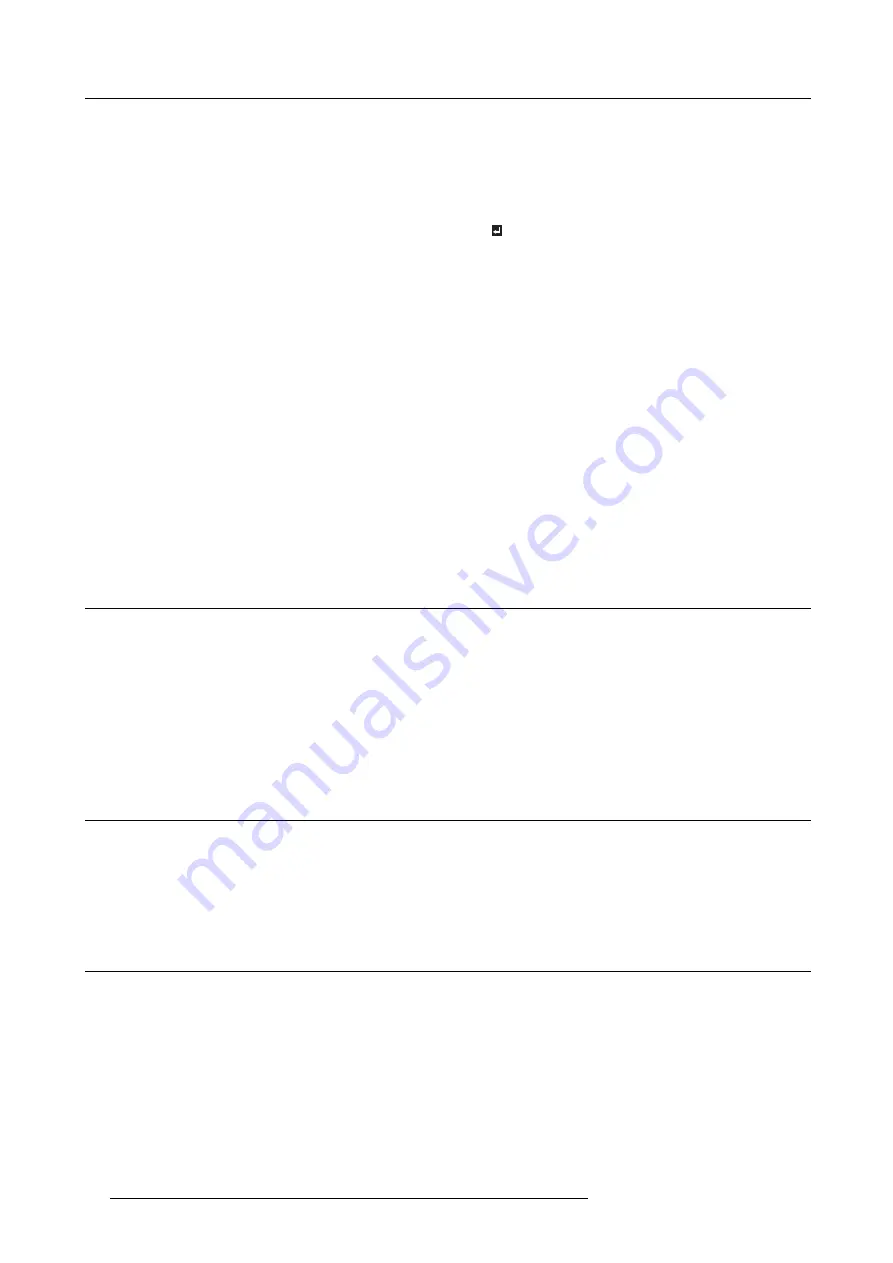
6. Adjustments with the ADVANCED menu
The projected image is displaced horizontally.
Adjust HORIZ. POSITION in the SIGNAL menu. Every time the
◄
key is pressed, the image moves to the right. Every time the
►
key is pressed, the image moves to the left.
The projected image is displaced vertically.
Adjust VERT. POSITION in the SIGNAL menu. Every time the
◄
key is pressed, the image moves down. Every time the
►
key is pressed, the image moves up.
The top part of the image
fl
ags.
Change the setting of HOLD in the SIGNAL menu. Select
ON
, press the ENTER key, and adjust BEGIN or END to
minimize the
fl
agging.
A solid black or solid white appears in the image.
Adjust CLAMP POSITION or CLAMP WIDTH in the SIGNAL -
USER menu.
The motion doesn’t run smoothly.
Adjust VERT. SYNC. in the SIGNAL - USER menu. Select
AUTO for normal use.
Noise appears on the right or left half of the image.
Adjust SHUTTER(LS) or SHUTTER(RS) in the SIGNAL -
USER menu.
Noise appears on the top or bottom part of the image.
Adjust SHUTTER(U) or SHUTTER(L) in the SIGNAL - USER
menu.
Do not change the settings of the SIGNAL menu in normal use.
How to adjust
1. Display the
SIGNAL
menu.
2. Press the
▲
or
▼
key to select an item to adjust.
3. Adjust the selected item by pressing the
◄
or
►
key.
4. To cancel the menu, press the
MENU
key.
6.14 Simple method to adjust the image position
To adjust the horizontal position
1. Align the left edge of the image with the left side of the screen by adjusting HORIZ. POSITION. Then, align the right edge of the
image with the right side of the screen by adjusting TRACKING.
2. Repeat step 1 above to complete the adjustment of the horizontal position.
To adjust the vertical position
1. Align the upper edge of the image with the upper side of the screen by adjusting VERT. POSITION.
6.15 LPF (Progressive
fi
lter)
About LPF
You can select whether or not to enable the LPF. Vertical or horizontal streak noise may appear on the projected image, depending
on the type of the DVD player or game console you use. In such a case, you can reduce such streak noise by enabling the LPF.
However, projected images become softened slightly.
6.16 Image displayed on the multi-screen, joints
About multi-screen
You can con
fi
gure a multi-screen display using multiple projectors.
You can make the joints of the images displayed on the projectors unnoticeable and adjust the differences in the brightness and the
color tint of them.
Important: Depending on the installation condition, the projected image may
fl
uctuate due to the effect of the exhausted wind. In
such a case, open up the space between the projectors so that the image doesn’t
fl
uctuate (approximately 70 cm or more).
You can make the joints of the images projected on the projectors unnoticeable using the menu settings.
Making the joints unnoticeable
1. Display the
MULTI-SCREEN
menu.
64
R5905597 PHXX SERIES 20/05/2014
Содержание PHWU-81B
Страница 1: ...PHxx series User and Installation manual R5905597 02 20 05 2014...
Страница 4: ......
Страница 7: ...Table of contents Glossary 135 Index 137 R5905597 PHXX SERIES 20 05 2014 3...
Страница 8: ...Table of contents 4 R5905597 PHXX SERIES 20 05 2014...
Страница 32: ...3 Connections 28 R5905597 PHXX SERIES 20 05 2014...
Страница 42: ...4 Getting started 38 R5905597 PHXX SERIES 20 05 2014...
Страница 58: ...5 Advanced menu 54 R5905597 PHXX SERIES 20 05 2014...
Страница 78: ...6 Adjustments with the ADVANCED menu 74 R5905597 PHXX SERIES 20 05 2014...
Страница 102: ...10 Lamp replacement 98 R5905597 PHXX SERIES 20 05 2014...
Страница 136: ...B Optional lens H LENS 1 3 1 8 132 R5905597 PHXX SERIES 20 05 2014...
Страница 140: ...Glossary 136 R5905597 PHXX SERIES 20 05 2014...






























