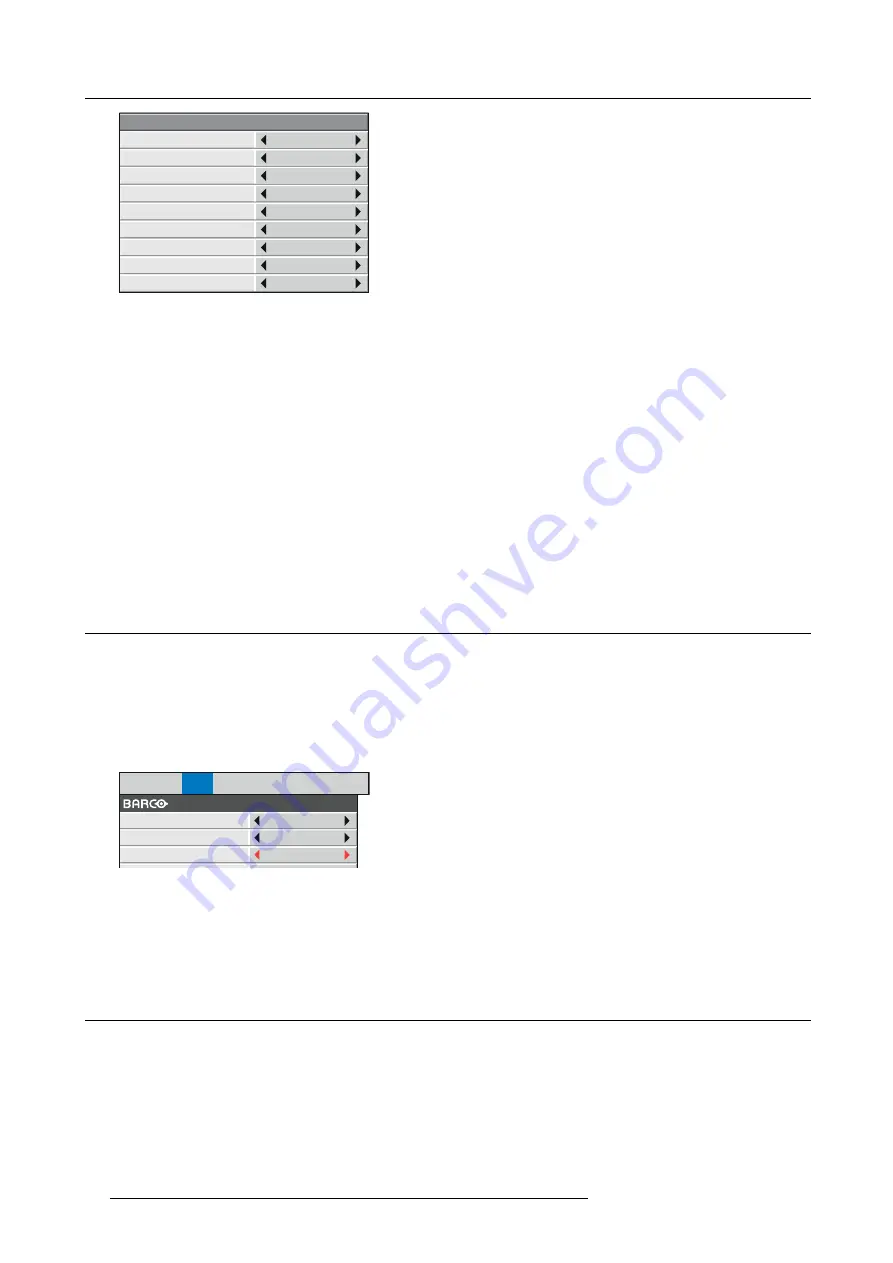
6. Adjustments with the ADVANCED menu
COLOR MATRIX
−USER
RED
YELLOW
GREEN
CYAN
0
BASE
COMPUTER
0
0
0
BLUE
MAGENTA
SATURATION
0
RGB-TINT
0
0
0
0
0
0
0
0
0
0
0
COLOR MATRIX
−USER
RED
YELLOW
GREEN
CYAN
BASE
COMPUTER
BLUE
MAGENTA
SATURATION
RGB-TINT
Image 6-7
4. Press the
ENTER
key.
5. Select an item you want to set using the
▲
or
▼
key.
-
To set COLOR MATRIX that is used as the base, select BASE.
-
If you want to adjust the saturation of all colors of the image, select SATURATION.
-
If you want to adjust the balance of all colors of the image, select RGB
‑
TINT.
6. Press the
◄
or
►
key to adjust the color balance of the selected color.
7. Repeat step 5 and step 6 for optimum adjustment results.
Note
→
When the input signal is VIDEO or COMPUTER, the items in the COLOR MATRIX-USER menu are automatically set to the
predetermined values. You can change these values manually.
→
To disable the COLOR MATRIX adjustment, select FLAT in step 3.
→
When you make COLOR MATRIX adjustment, the colors of the menu will change, but this is not a failure.
6.8
Setting the screen size
About screen size
Change the setting of the SCREEN according to the type of the screen to be used.
How to change
1. Display the
INSTALLATION 2
menu.
2. Select
SCREEN
by pressing the
▲
or
▼
key.
IMAGE
INSTALL1
INSTALL2
MULTI-
SCREEN FEATURE SIGNAL NETWORK
INFO
AUTO POWER ON
AUTO POWER OFF
OFF
5min
SCREEN
16:10
Image 6-8
3. Select your desired aspect ratio by pressing the
◄
or
►
key.
You can select the aspect ratio from 16:10 (for PHWU-81B/PHWX- 81B only), 16:9, and 4:3.
4. To cancel the menu, press the
MENU
key.
6.9
Setting the aspect ratio
About aspect ratio
You can change the aspect ratio of the input video signal (or the ratio of width to height of the image). Change the setting according
to the type of the screen to be used or your preference.
How to set
1. Display the
SIGNAL
menu.
2. Select
ASPECT
by pressing the
▲
or
▼
key.
58
R5905597 PHXX SERIES 20/05/2014
Содержание PHWU-81B
Страница 1: ...PHxx series User and Installation manual R5905597 02 20 05 2014...
Страница 4: ......
Страница 7: ...Table of contents Glossary 135 Index 137 R5905597 PHXX SERIES 20 05 2014 3...
Страница 8: ...Table of contents 4 R5905597 PHXX SERIES 20 05 2014...
Страница 32: ...3 Connections 28 R5905597 PHXX SERIES 20 05 2014...
Страница 42: ...4 Getting started 38 R5905597 PHXX SERIES 20 05 2014...
Страница 58: ...5 Advanced menu 54 R5905597 PHXX SERIES 20 05 2014...
Страница 78: ...6 Adjustments with the ADVANCED menu 74 R5905597 PHXX SERIES 20 05 2014...
Страница 102: ...10 Lamp replacement 98 R5905597 PHXX SERIES 20 05 2014...
Страница 136: ...B Optional lens H LENS 1 3 1 8 132 R5905597 PHXX SERIES 20 05 2014...
Страница 140: ...Glossary 136 R5905597 PHXX SERIES 20 05 2014...






























