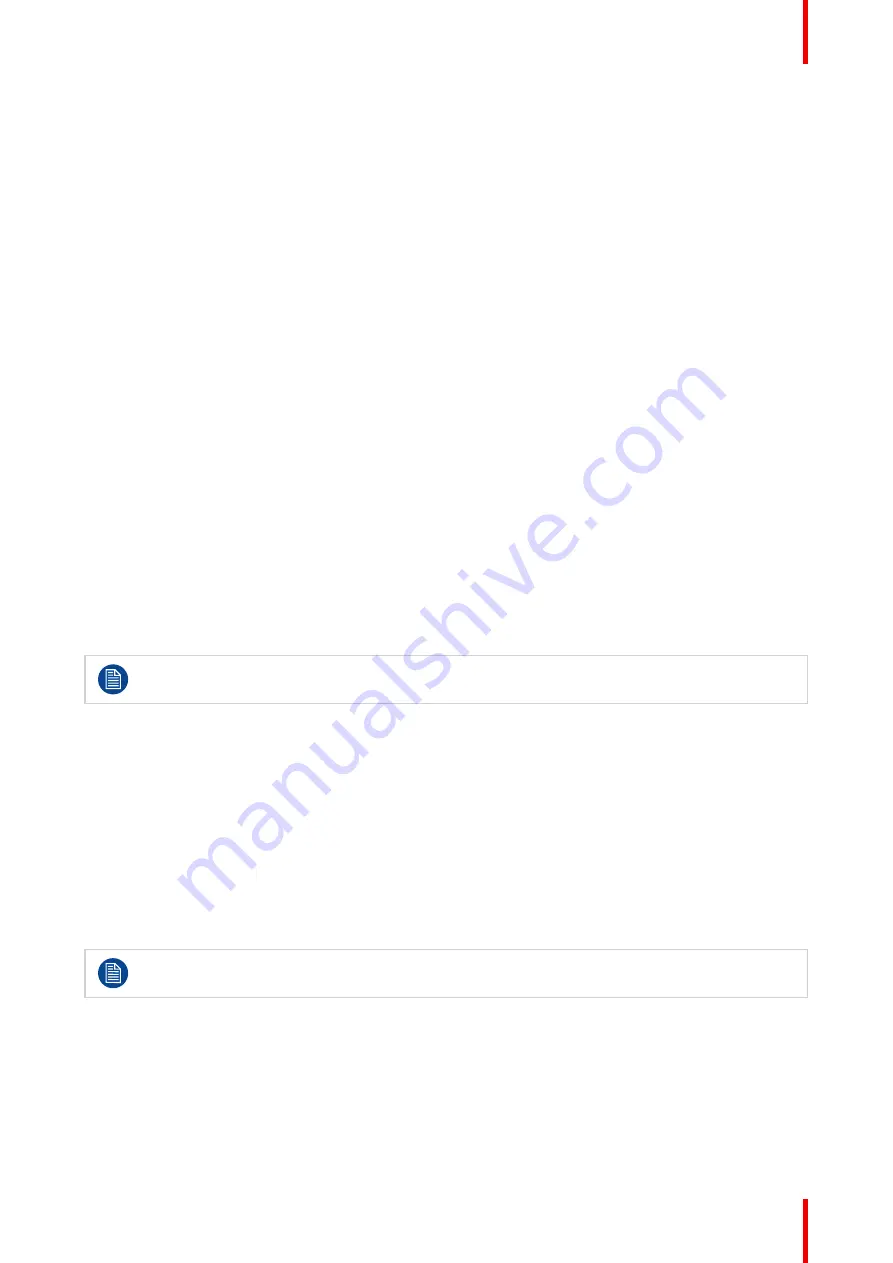
31
R5915130 /05
Nio 2MP / 3MP LED Display
7. Return to the
Color Coordinates
menu.
8. Enter the
Color Coordinates
menu.
9. Enter the
x
and
y
submenus, set the values as desired and confirm.
4.12 Display function
About display function
Native, uncorrected panels will display all grayscale/color levels with luminance increments that are not
optimal for crucial diagnostic information. Studies have shown however, that in medical images certain
grayscale/color parts contain more diagnostic information then others. To respond to these conclusions,
display functions have been defined. These functions emphasize on these parts containing crucial diagnostic
information by correcting the native panel behavior.
The available display functions for your display are:
•
Native:
The native display panel behavior will not be corrected.
•
sRGB:
The sRGB display function is designed to match typical home and office viewing conditions. It is
widely used in most computer applications.
•
Dynamic Gamma 1.8
or
2.2
: These are gamma functions that are shifted to take into account the non-zero
luminance of an LCD panel when driven with a “black” signal. They are especially useful in CT applications
to improve the perception of low Hounsfield values.
•
DICOM:
DICOM (Digital Imaging and Communications in Medicine) is an international standard that was
developed to improve the quality and communication of digital images in radiology. In short, the DICOM
display function results in more visible grayscales in the images. Barco recommends selecting the DICOM
display function for most medical viewing applications.
•
User Calibration:
This display function will be automatically selected when display functions are defined
by QAWeb Enterprise.
•
Gamma 1.8
or
2.2
: Select one of these display functions in case the display is to replace a CRT display
with a gamma of 1.8 or 2.2 respectively.
•
Test:
For Barco service purposes only.
The settings of the display must be adapted to suit the requirements of the visualization software. In
case of doubt, please contact the vendor of the visualization software.
To select a display function
1.
Bring up the OSD main menu.
2.
Navigate to the
Image Settings
menu.
3.
Enter the
Display Function
submenu.
4.
Select a desired display function and confirm.
4.13 Ambient Light Compensation (ALC)
About ALC
Ambient Light Compensation (ALC) can only be enabled on your display when the display function
is set to DICOM. Please refer to
When ALC is enabled, the DICOM display function will be recalculated taking a preset ambient light correction
value into account. This value is determined by the selected reading room. Therefore, it is also important to
select a realistic reading room when enabling ALC. This can be done by following the instructions in
To enable/disable ALC
1.
Bring up the OSD main menu.
Содержание Nio MDNC-3521 SNES
Страница 20: ...R5915130 05 Nio 2MP 3MP LED Display 20 Installation and setup...
Страница 37: ...37 R5915130 05 Nio 2MP 3MP LED Display Cleaning the display 5...
Страница 39: ...39 R5915130 05 Nio 2MP 3MP LED Display Repackaging instructions 6...
Страница 44: ...R5915130 05 Nio 2MP 3MP LED Display 44 Repackaging instructions...
Страница 64: ...R5915130 05 Nio 2MP 3MP LED Display 64 Important information...
Страница 65: ......
Страница 66: ...www barco com R5915130 05 2023 08 22 Barco NV President Kennedypark 35 8500 Kortrijk Belgium...






























