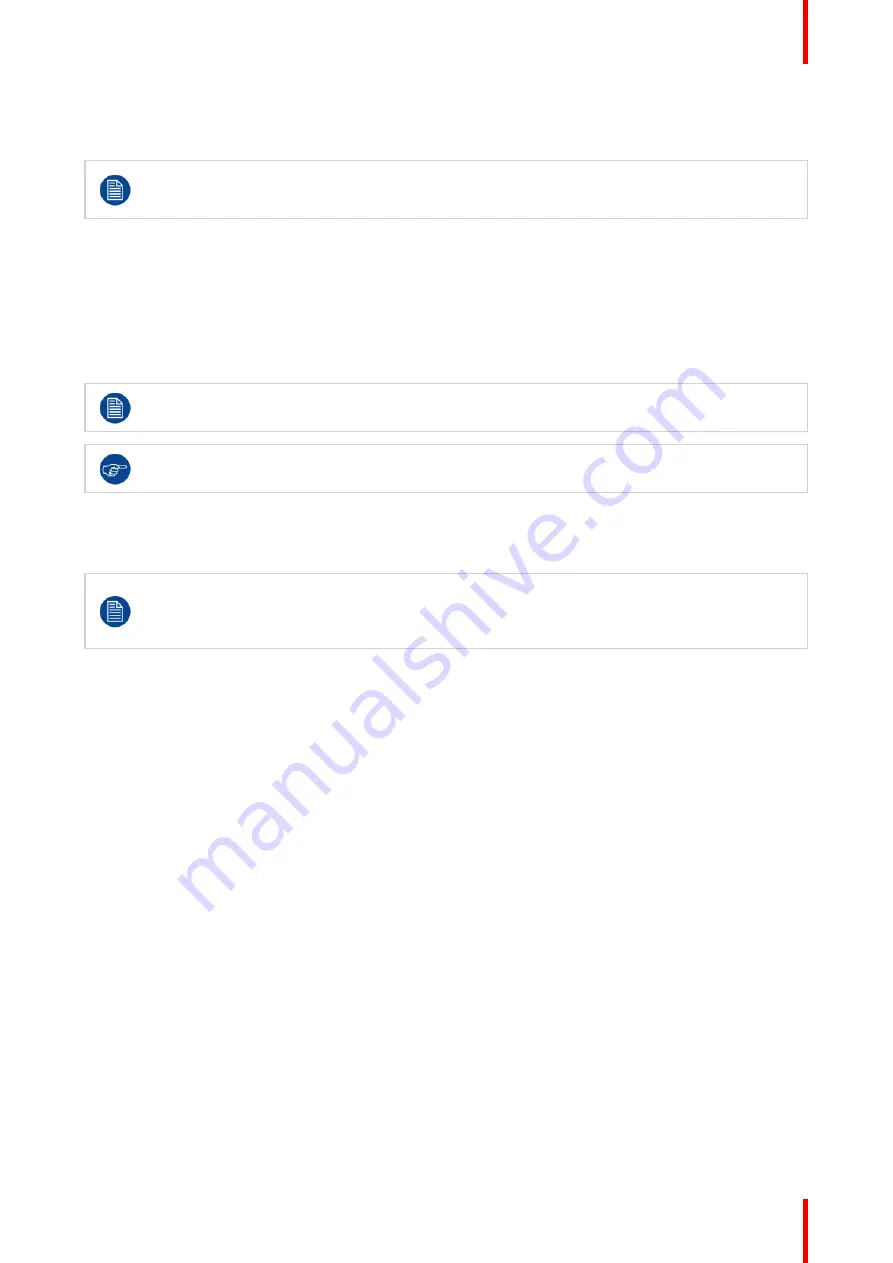
37
R5913350 /02
Nio Fusion 12MP
3.
Enter the
KVM Switch
submenu.
4.
Select
Enabled/Disabled
as desired and confirm.
When enabling the KVM switch, the
Image Source Selection
menu will be inaccessible. In addition,
Hibernate
will be disabled to guarantee correct USB port switching also when one or both
workstations are in sleep mode.
To switch KVM inputs
1.
Bring up the OSD main menu.
2.
Navigate to the
Configuration > Image Sources
menu.
3.
Enter the
KVM Input Selection
submenu.
4.
Select the desired KVM input and confirm.
When switching KVM inputs, the video is switched instantly while switching the USB signal might
take a little longer (up to 2 seconds).
KVM input switching can also be done more quickly via the shortcut bar. See
”
,
4.22 Grayscale conversion modes
Your Nio Fusion 12MP automatically detects the connected video input signals and applies the
correct grayscale conversion settings. Manually selecting a grayscale conversion mode is possible,
but then your display
’
s image source selection mode should be set to allow this. Refer to
“
, page 36 to do this.
About grayscale conversion modes
Grayscale conversion modes specify how color generated on the display controller is converted to grayscale
in your display.
The available grayscale conversion modes are:
•
No conversion
•
Use Red Channel:
This mode is intended for grayscale displays where gray is sent over the red channel.
•
Use Green Channel:
This mode is intended for grayscale displays where gray is sent over the green
channel.
•
Use Blue Channel:
This mode is intended for grayscale displays where gray is sent over the blue channel.
To manually select a grayscale conversion mode:
1.
Bring up the OSD main menu.
2.
Navigate to the
Configuration > Image Sources > Input Settings > DisplayPort 1/2
menu.
3.
Enter the
Grayscale Conversion
submenu.
4.
Select one of the available color conversion modes and confirm.
4.23 DisplayPort standard version
About DisplayPort standard version
The Nio Fusion 12MP supports 2 DisplayPort standard versions: DP V1.1 and DP V1.2, the latter providing a
higher video bandwidth.
Содержание Nio Fusion12MP
Страница 1: ...ENABLING BRIGHT OUTCOMES MDNC 12130 User guide Nio Fusion 12MP ...
Страница 10: ...R5913350 02 Nio Fusion 12MP 10 Welcome ...
Страница 20: ...R5913350 02 Nio Fusion 12MP 20 Installation and setup ...
Страница 41: ...41 R5913350 02 Nio Fusion 12MP Cleaning your display 5 ...
Страница 43: ...43 R5913350 02 Nio Fusion 12MP Repackaging instructions 6 ...
Страница 47: ...47 R5913350 02 Nio Fusion 12MP Image 6 7 Repackaging instructions ...
Страница 48: ...R5913350 02 Nio Fusion 12MP 48 Repackaging instructions ...
Страница 65: ......
Страница 66: ...www barco com R5913350 02 2021 01 26 Barco NV President Kennedypark 35 8500 Kortrijk Belgium ...






























