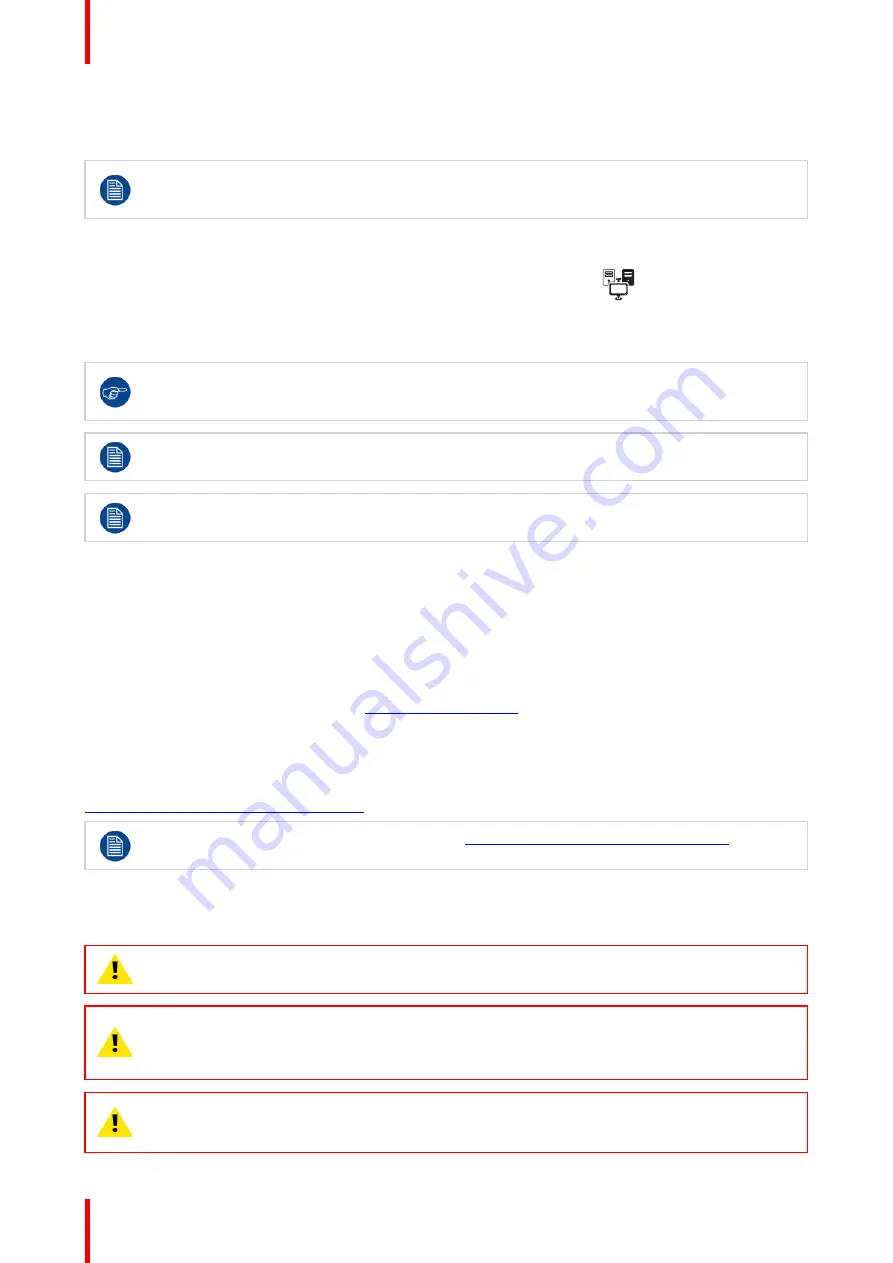
R5913350 /02
Nio Fusion 12MP
16
3.
Enter the
KVM Input Selection
submenu.
4.
Select
Enabled
and confirm.
When enabling the KVM switch, the
Image Source Selection
menu will be inaccessible. In addition,
Hibernate
will be disabled to guarantee correct USB port switching also when one or both
workstations are in sleep mode.
To switch KVM inputs
1.
Press or turn the jog dial to activate the shortcut bar. The KVM switch icon (
) is now selected by
default because the KVM switch is enabled.
2.
Press the jog dial again to switch KVM inputs.
During normal operation, double-press the jogdial to switch KVM inputs more quickly. A first click
will make the shortcut bar pop up, a second click will switch inputs (since the KVM switch icon is
selected by default when the KVM switch is enabled).
When switching KVM inputs, the video is switched instantly while switching the USB signal might
take a little longer (up to 2 seconds).
The DisplayPort standard must be
DP V1.2
for both DisplayPort inputs. This is the factory default.
See
“
, page 37 to change the DisplayPort standard.
2.3 QAWeb registration
About
QAWeb Enterprise
helps you manage quality and assure compliance of your expanding healthcare
enterprise with less effort, lower cost, and complete confidence. This fully automated and secure system
guarantees a consistent image quality and uptime for all registered imaging display systems within your facility
and across your enterprise. Learn more at
www.barco.com/qaweb
.
To register your display system to your QAWeb Enterprise organization, the QAWeb Enterprise Agent must be
installed and running on your workstation and it must be able to communicate with the QAWeb Enterprise
cloud service.
For
more
information
and
instructions,
check
the
QAWeb
Enterprise
user
guide
on
www.barco.com/support/qaweb-enterprise
.
When still using the older MediCal QAWeb, visit
www.barco.com/support/medical-qaweb
to obtain
the installation package and user documentation.
2.4 VESA-mount installation
CAUTION:
Use suitable mounting apparatus to avoid risk of injury.
WARNING:
Never move a display attached to an arm by pulling or pushing the display itself.
Instead, make sure that the arm is equipped with a VESA compliant handle and use this to move
the display.
Please refer to the instruction manual of the arm for more information and instructions.
WARNING:
Use a mount that is compliant with the VESA 100 mm standard.
Use a mount that can support the weight of the display. Refer to the technical specifications of this
display for the applicable weight.
Содержание Nio Fusion12MP
Страница 1: ...ENABLING BRIGHT OUTCOMES MDNC 12130 User guide Nio Fusion 12MP ...
Страница 10: ...R5913350 02 Nio Fusion 12MP 10 Welcome ...
Страница 20: ...R5913350 02 Nio Fusion 12MP 20 Installation and setup ...
Страница 41: ...41 R5913350 02 Nio Fusion 12MP Cleaning your display 5 ...
Страница 43: ...43 R5913350 02 Nio Fusion 12MP Repackaging instructions 6 ...
Страница 47: ...47 R5913350 02 Nio Fusion 12MP Image 6 7 Repackaging instructions ...
Страница 48: ...R5913350 02 Nio Fusion 12MP 48 Repackaging instructions ...
Страница 65: ......
Страница 66: ...www barco com R5913350 02 2021 01 26 Barco NV President Kennedypark 35 8500 Kortrijk Belgium ...






























