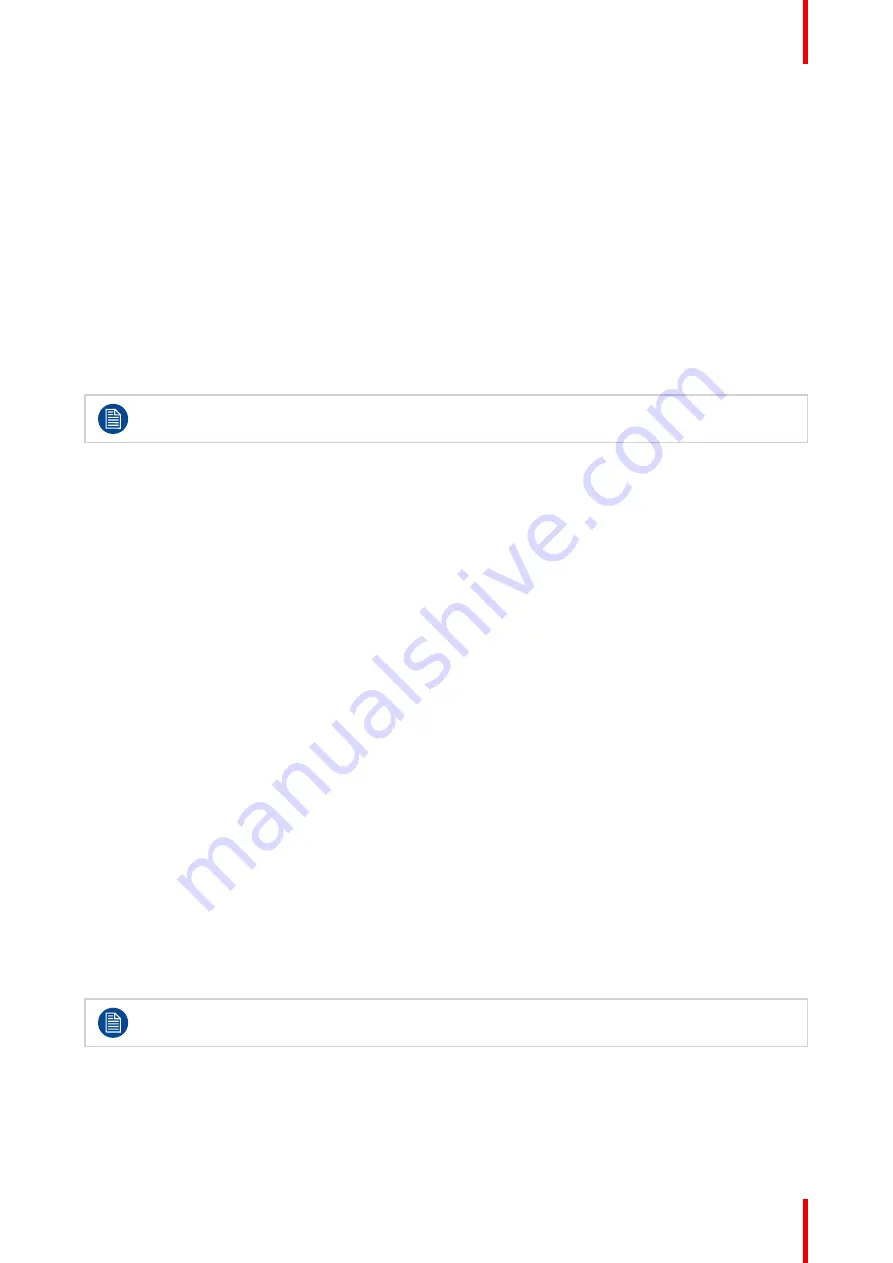
37
R5913350 /05
Nio Fusion 12MP
To enable/disable image scaling:
1.
Bring up the OSD main menu.
2.
Navigate to the
Configuration > Image Source
menu.
3.
Enter the
Scaling
submenu.
4.
Select
Enabled/Disabled
as desired and confirm.
4.20 Image source selection
About image source selection
By default, your Nio Fusion 12MP automatically detects the connected image sources and attaches them to
the correct side of the screen. You can also manually select the image sources and control on which side of
the screen they must be displayed.
The
Image source selection
menu is not available when the
KVM switch
is enabled (to disable, see
).
To automatically select image sources
1.
Bring up the OSD main menu.
2.
Navigate to the
Configuration > Image Sources
menu.
3.
Enter the
Image Source Selection
submenu.
4.
Select the
Automatic
image source selection mode and confirm.
To manually select image sources
1.
Bring up the OSD main menu.
2.
Navigate to the
Configuration > Image Sources
menu.
3.
Enter the
Image Source Selection
submenu.
4.
Select one of the following image source selection modes and confirm:
•
One Image Source:
Allows to select one image source to display.
•
Two Image Sources:
Displays DisplayPort IN 1 on the left side and DisplayPort IN 2 on the right side
of the screen.
•
Expert mode:
Allows to select for the left and right side of the screen which image source to display:
DisplayPort IN 1, DisplayPort IN 2 or None.
4.21 KVM switch
About the KVM switch
The Nio Fusion 12MP can be used in dual workstation setup with KVM switch. This allows the display to be
connected to two different workstations and control both with a single keyboard and mouse connected to the
display. Switching the video and controls signals between the two workstations is done with the KVM switch,
which must be enabled as explained below.
Your display system must be specifically set up and configured for KVM input switching. For
instructions, see
“Dual workstation setup with KVM switch”, page 13
To enable/disable the KVM switch
1.
Bring up the OSD main menu.
2.
Navigate to the
Configuration > Image Sources
menu.
Содержание Nio Fusion 12MP
Страница 1: ...ENABLING BRIGHT OUTCOMES MDNC 12130 User guide Nio Fusion 12MP...
Страница 10: ...R5913350 05 Nio Fusion 12MP 10 Welcome...
Страница 20: ...R5913350 05 Nio Fusion 12MP 20 Installation and setup...
Страница 26: ...R5913350 05 Nio Fusion 12MP 26 Advanced operation...
Страница 42: ...R5913350 05 Nio Fusion 12MP 42 Advanced operation...
Страница 43: ...43 R5913350 05 Nio Fusion 12MP Cleaning the display 5...
Страница 45: ...45 R5913350 05 Nio Fusion 12MP Repackaging instructions 6...
Страница 49: ...49 R5913350 05 Nio Fusion 12MP Image 6 7 Repackaging instructions...
Страница 50: ...R5913350 05 Nio Fusion 12MP 50 Repackaging instructions...
Страница 68: ...R5913350 05 Nio Fusion 12MP 68 Important information...
Страница 69: ......
Страница 70: ...www barco com R5913350 05 2022 12 19 Barco NV President Kennedypark 35 8500 Kortrijk Belgium...






























