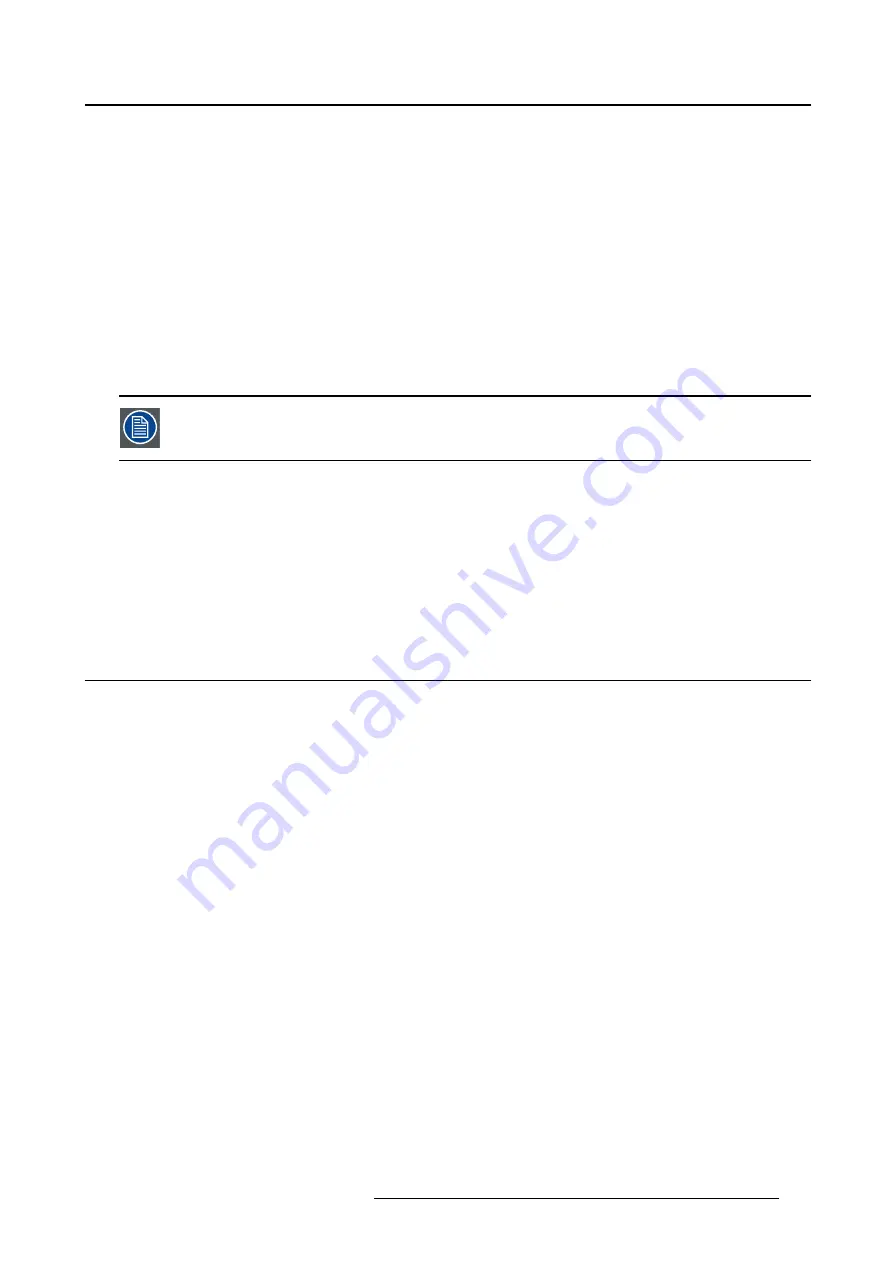
4. Advanced operation
The available display functions for your Nio Color 5MP are:
•
Native:
If you select Native, the native panel behavior will not be corrected.
•
Dynamic Gamma 1.8
or
2.2
: These are gamma functions that are shifted to take into account the
non-zero luminance of an LCD panel when driven with a “black” signal. They are especially useful in
CT applications to improve the perception of low Houns
fi
eld values.
•
DICOM:
DICOM (Digital Imaging and Communications in Medicine) is an international standard that
was developed to improve the quality and communication of digital images in radiology. In short, the
DICOM display function results in more visible grayscales in the images. Barco recommends selecting
the DICOM display function for most medical viewing applications.
•
User:
This display function will be automatically selected when display functions are de
fi
ned by Med-
iCal QAWeb.
•
Gamma 1.8
or
2.2
: Select one of these display functions in case the display is to replace a CRT
display with a gamma of 1.8 or 2.2 respectively.
The settings of the display must be adapted to suit the requirements of the visualization
software. In case of doubt, please contact the vendor of the visualization software.
To select a display function:
1. Bring up the OSD main menu.
2. Navigate to the
Con
fi
guration > Calibration
menu.
3. Enter the
Display Function
submenu.
4. Select one of the available display functions and con
fi
rm.
4.11 Color presets
About color presets
The available color preset settings for your display are:
•
Clearbase:
Simulation of the clearbase
fi
lm color temperature.
•
Bluebase:
Simulation of the bluebase
fi
lm color temperature.
•
User:
When selecting the User color temperature setting, you will be able to manually de
fi
ne the X
and Y coordinates or the display color temperature in separate submenus.
•
Native White:
The native, unmodi
fi
ed color temperature of the LCD panel.
To select a color preset:
1. Bring up the OSD main menu.
2. Navigate to the
Con
fi
guration > Calibration > Color Settings
menu.
3. Enter the
Color Presets
submenu.
4. Select one of the available Color Presets and con
fi
rm.
K5903146 NIO COLOR 5MP 24/05/2017
21
Содержание Nio Color 5MP MDNC-6121
Страница 1: ...Nio Color 5MP User Guide 5 8MP high bright color display MDNC 6121 K5903146 01 24 05 2017 ...
Страница 8: ...1 Welcome 6 K5903146 NIO COLOR 5MP 24 05 2017 ...
Страница 18: ...3 Daily operation Cancel Standby IEC 60417 5009 16 K5903146 NIO COLOR 5MP 24 05 2017 ...
Страница 32: ...4 Advanced operation 30 K5903146 NIO COLOR 5MP 24 05 2017 ...
Страница 34: ...5 Cleaning your display 32 K5903146 NIO COLOR 5MP 24 05 2017 ...
















































