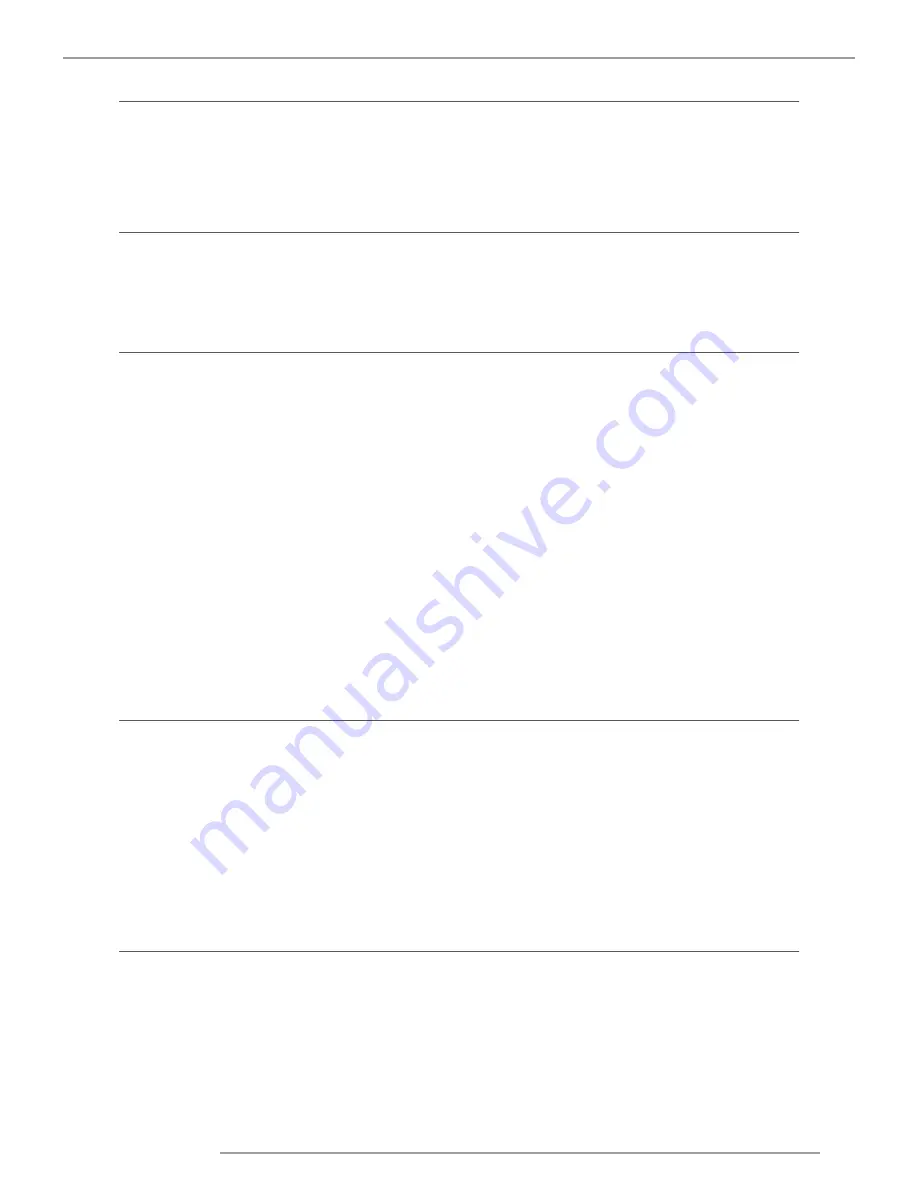
MSWU-81E 07/08/2013
61
13.Service
12.5 Start Up Logo
You can use this function to have the projector display the Barco logo in the start up screen. Set
On
to display the Barco logo
during start up and
Off
to display a blank image.
12.6 Start Up Chime
Set it to On to have the projector play a sound effect during start up; when it is set to off, the projector will not play any
sound effect to indicate start up.
12.7 Trigger1 ~2
The projector comes with two sets of Trigger output. You can configure two different devices connected to the projector via
the trigger ports to be automatically turned on when the projector is on. There will be a 2-3 second delay prior to activation
to prevent operation of this function when the user is choosing the desired aspect ratio.
5:4
Outputs 12V of power on Trigger1 or 2 when the user chooses the 5:4 aspect ratio.
4:3
Outputs 12V of power on Trigger1 or 2 when the user chooses the 4:3 aspect ratio.
16:10
Outputs 12V of power on Trigger1 or 2 when the user chooses the 16:10 aspect ratio.
16:9
Outputs 12V of power on Trigger1 or 2 when the user chooses the 16:9 aspect ratio.
1.88
Outputs 12V of power on Trigger1 or 2 when the user chooses the 1.88 aspect ratio.
2.35
Outputs 12V of power on Trigger1 or 2 when the user chooses the 2.35 aspect ratio.
Letterbox Outputs 12V of power on Trigger1 or 2 when the user chooses the Letterbox aspect ratio.
Native Outputs 12V of power on Trigger1 or 2 when the user chooses the native aspect ratio.
Auto
Outputs 12V of power on Trigger 1 or 2 when the projector is turned on.
12.8 Auto Source
Off
default setting. By enabling this function, the projector will automatically determine the source of input every time it is
turned on so that the user will not have to make the selection on the OSD Menu.
ON
Setting the function off will require the user to specify source of image input on the OSD Menu in order for the projector to
display the intended image.
12.9 Language
The user can change the language of the on screen menus and the local display menus to one of the available languages.
You can choose from the following nine languages: English, French, Spanish, German, Simplified Chinese and Japanese.
Содержание MSWU-81E
Страница 1: ...MSWU 81E User manual...
Страница 81: ...MSWU 81E 07 08 2013 73 15 Projector Specifications 15 3 Dimension 670mm 265mm 530mm...
Страница 84: ...MSWU 81E 07 08 2013 76 16 Environmental information...
Страница 85: ......






























