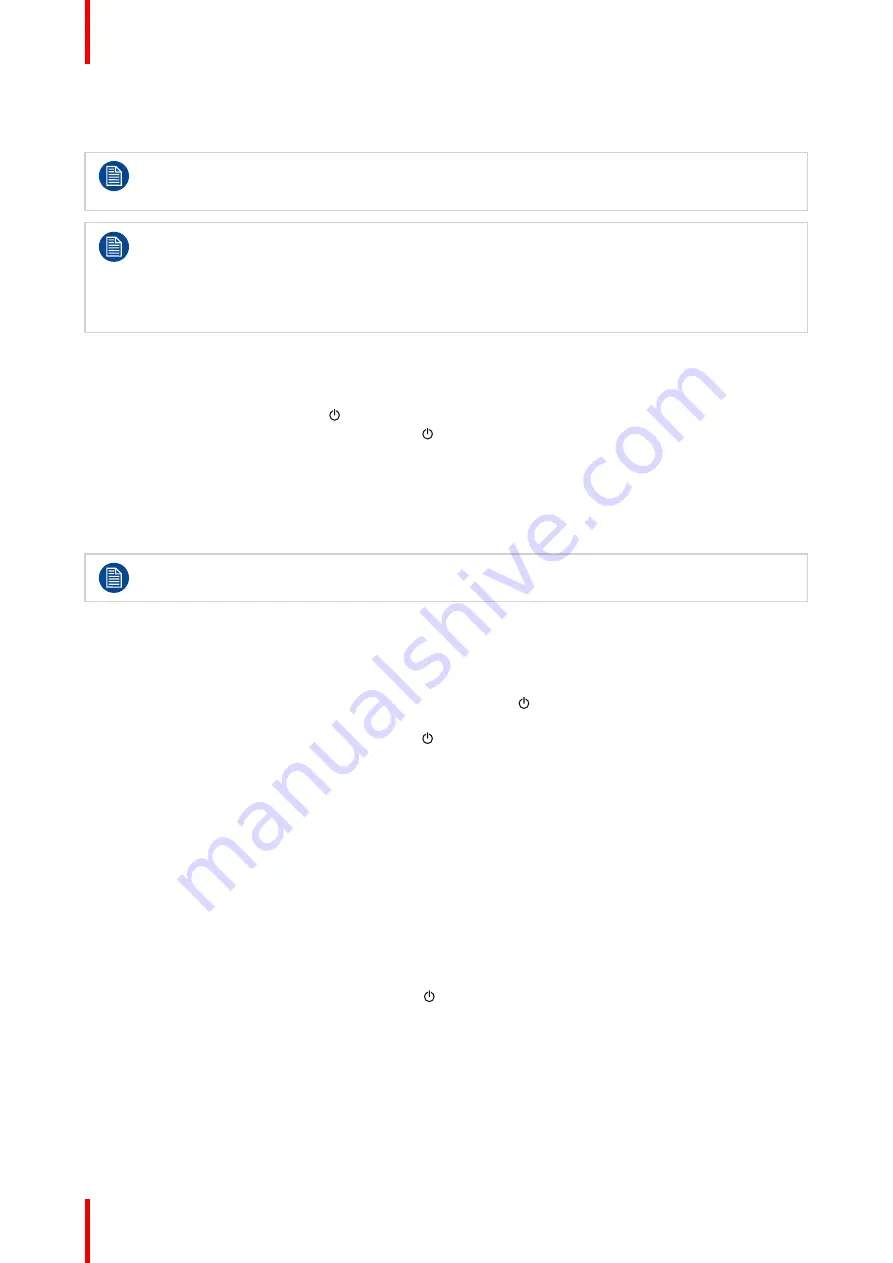
R5914105 /01 MDSC-8532
20
3.1 On/off switching
The procedures below consider that DC power is supplied to the display. Please check the status of
the power mode LED to verify that your display is supplied with DC power (see
).
When the DC power is supplied to the display, all LEDs of the front keyboard will turn on for 1
second. After this, the front keyboard calibration is performed (all white LEDs will turn off and the
central LED will turn orange).
Do not touch the front keyboard during calibration (less than 4 seconds). When the calibration is
complete, the front keyboard is available and can be used (the central LED will turn steady green or
blinking green / orange).
To switch on your display
With the front keyboard:
1. Press and hold (3-4 seconds) the
key until the entire front keyboard starts blinking.
2. While the front keyboard is blinking, release the
key again (within 2 seconds, to avoid a keyboard re-
lock) and the display will switch on.
With the rear keyboard:
1. Press and hold (3-4 seconds) the
center
button until the entire front keyboard starts blinking..
2. While the front keyboard is blinking, release the
center
button again (within 2 seconds, to avoid a
keyboard re-lock) and the display will switch on.
When the keyboard backlight lights up, the power mode LED will turn full green indicating that the
display is switching on and the logo will be visible for a few seconds.
To switch off your display
With the front keyboard:
1. Unlock the front keyboard (see
“Front keyboard locking/unlocking”, page 20
).
2. With the keyboard unlocked, press and hold (3-4 seconds) the
key until the entire keyboard starts
blinking.
3. While the front keyboard is blinking, release the
key again (within 2 seconds) and the display will switch
off.
With the rear keyboard:
1. Press and hold (3-4 seconds) the
center
button until the entire front keyboard starts blinking.
2. While the front keyboard is blinking, release the
center
button again (within 2 seconds) and the display will
switch off.
3.2 Front keyboard locking/unlocking
About
In order to avoid unwanted or accidental activation of the front keyboard, a lock/unlock mechanism has been
implemented. This means that the front keyboard needs to be unlocked before it can be used to change any of
the display settings. By default, all keys except the
key will be dimmed to indicate that the front keyboard is
locked.
After unlocking the front keyboard, all keys will light up. Touching any of these keys while the backlight is on
will execute the function of the key. However, if no further action is taken within the time defined by the OSD
time-out parameter, the keys will dim again and the keyboard will re-lock.
Содержание MDSC-8532
Страница 6: ...R5914105 01 MDSC 8532 6 Welcome ...
Страница 12: ...R5914105 01 MDSC 8532 12 Welcome ...
Страница 13: ...13 R5914105 01 MDSC 8532 Display installation 2 ...
Страница 19: ...19 R5914105 01 MDSC 8532 Daily operation 3 ...
Страница 39: ...39 R5914105 01 MDSC 8532 Troubleshooting 5 ...
Страница 41: ...41 R5914105 01 MDSC 8532 Important information 6 ...
Страница 62: ...R5914105 01 MDSC 8532 62 Important information ...
Страница 63: ......
Страница 64: ...www barco com R5914105 01 2022 03 17 Barco NV President Kennedypark 35 8500 Kortrijk Belgium ...
















































