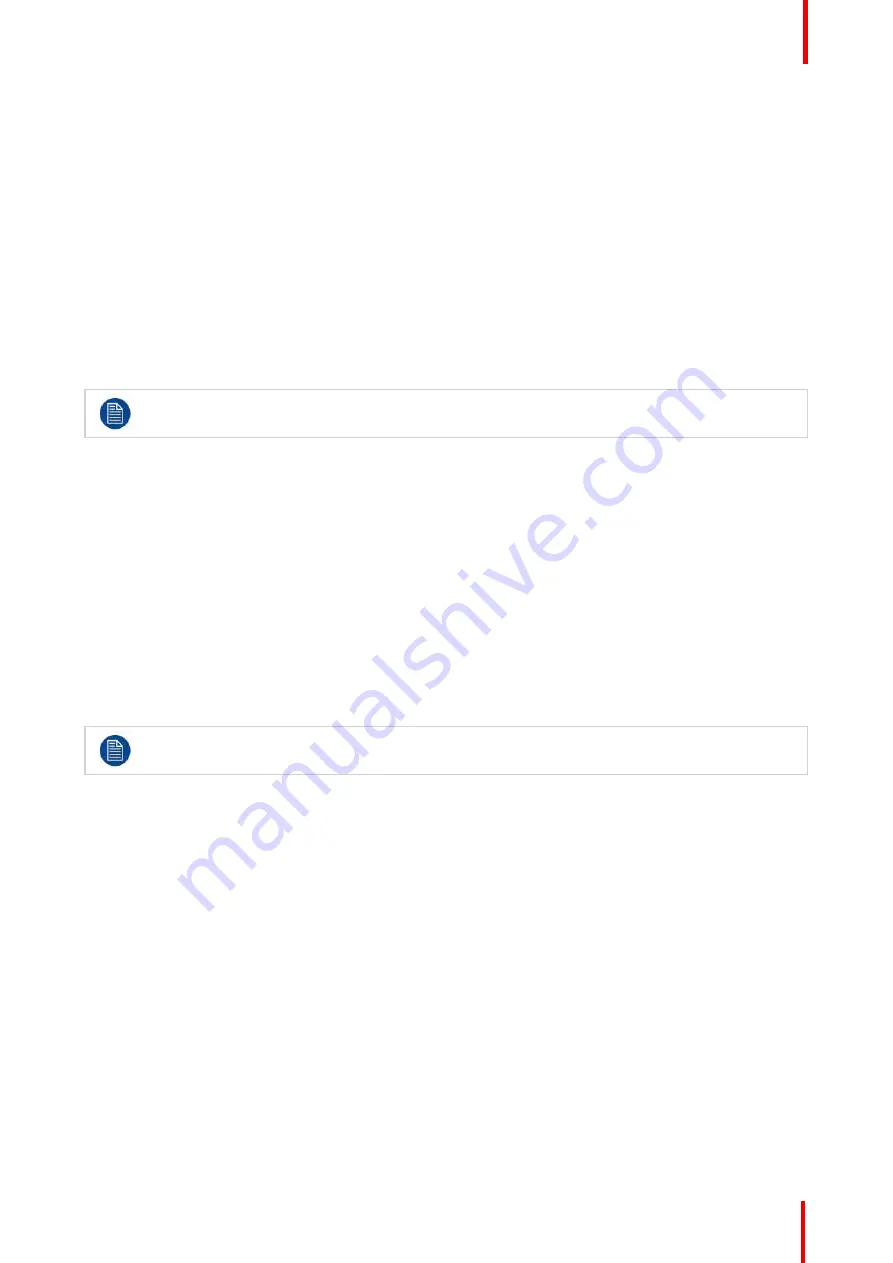
R5911692 /01
MDSC-8231
35
To select the main source
1.
Bring up the OSD main menu.
2.
Navigate to the
Input Select
menu.
3.
Enter the
Main Source
submenu.
4.
Select one of the available main sources and confirm.
5.3.2 DisplayPort mode
About DisplayPort mode
The available DisplayPort (DP) modes for your display are:
•
DP 1.2 MST L:R (MST stream 1 on Left side/ MST stream 2 on Right side)
•
DP 1.2 MST R:L (MST stream 1 on Right side/ MST stream 2 on Left side)
•
DP 1.1 main
•
DP 1.1 dual
Please refer to the technical specifications for an overview of accepted video formats.
To select the DisplayPort mode
1.
Bring up the OSD main menu.
2.
Navigate to the
Input Select
menu.
3.
Enter the
DP mode
submenu.
4.
Select one of the available DisplayPort modes and confirm.
5.3.3 4K SDI mode
About 4K SDI mode
The available 4K SDI modes for your display are:
•
Square-division (SQD)
•
2-sample interleave (2SI)
•
Auto (*)
(*) Select Auto only when the SDI mode is present in the SDI video stream.
To select the 4K SDI mode
1.
Bring up the OSD main menu.
2.
Navigate to the
Input Select
menu.
3.
Enter the
4K SDI mode
submenu.
4.
Select one of the available 4K SDI modes and confirm.
5.3.4 SDI config
About SDI config
The available SDI config modes for your display are:
•
Quad-SDI (Quad link 3G-SDI)
•
Dual SDI (Dual input: SDI 1 up to 12G-SDI, SDI 3 up to 3G-SDI)
•
Single SDI-1 (up to 12G-SDI)
•
Single SDI-3 (up to 12G-SDI)
To select the SDI config mode
1.
Bring up the OSD main menu.
2.
Navigate to the
Input Select
menu.
Содержание MDSC-8231
Страница 1: ...ENABLING BRIGHT OUTCOMES MDSC 8231 12G User Guide 31 UHD 4K surgical display MDSC 8231 ...
Страница 5: ...R5911692 01 MDSC 8231 5 7 8 Legal disclaimer 59 7 9 Technical specifications 60 ...
Страница 6: ...R5911692 01 MDSC 8231 6 ...
Страница 7: ...7 R5911692 01 MDSC 8231 Welcome 1 ...
Страница 10: ...R5911692 01 MDSC 8231 10 Welcome ...
Страница 11: ...11 R5911692 01 MDSC 8231 Parts controls and connectors 2 ...
Страница 17: ...17 R5911692 01 MDSC 8231 Installation 3 ...
Страница 23: ...23 R5911692 01 MDSC 8231 Daily operation 4 ...
Страница 28: ...R5911692 01 MDSC 8231 28 Daily operation ...
Страница 43: ...43 R5911692 01 MDSC 8231 Troubleshooting 6 ...
Страница 45: ...45 R5911692 01 MDSC 8231 Important information 7 ...
















































