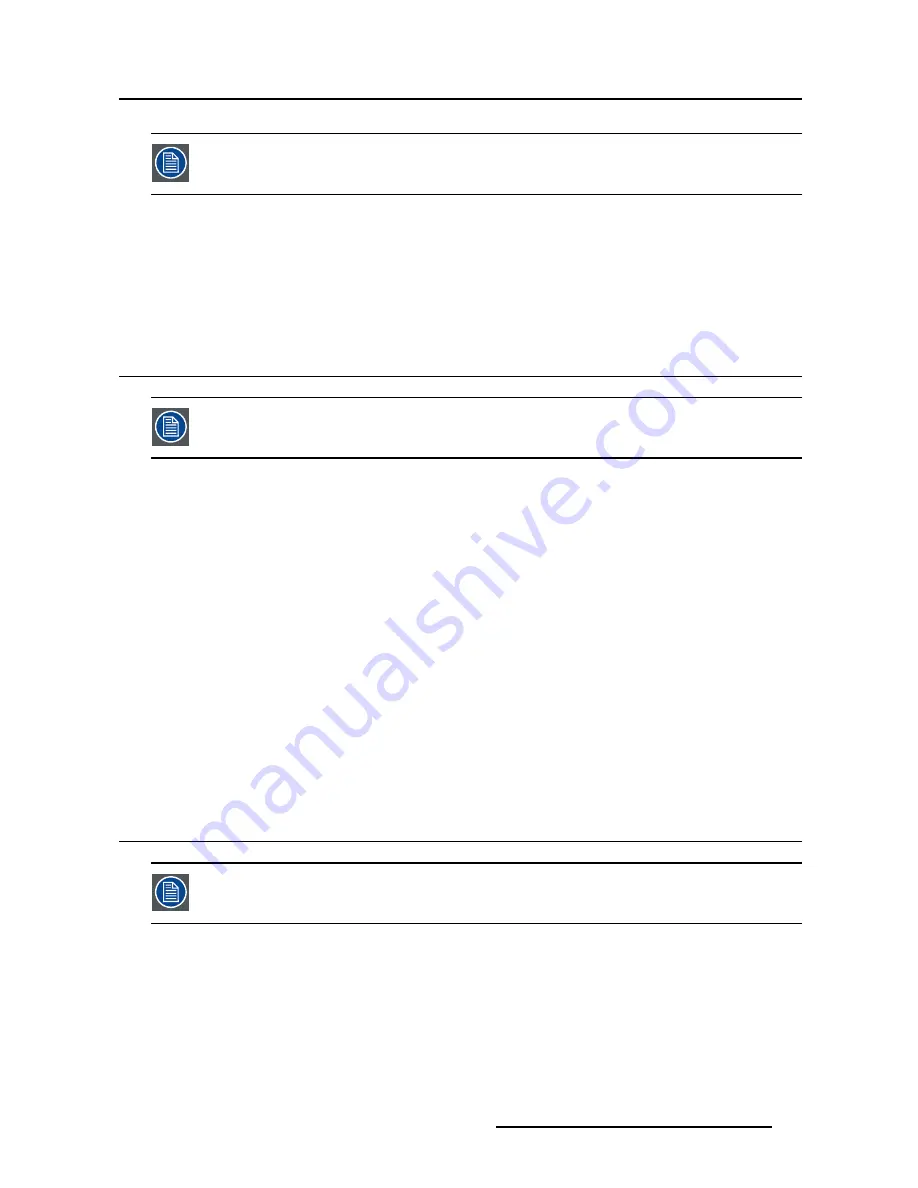
3. Operation
The settings of the display must be adapted to suit the requirements of the visualization
software. In case of doubt, please contact the vendor of the visualization software.
To select a display function
1. Bring up the OSD main menu.
2. Navigate to the
Adjustments
>
Display function
menu.
3. Select one of the available display functions and con
fi
rm.
3.11 White point selection
White point selection is disabled when
sRGB
or
QAWeb
are selected in the
Adjustments
menu.
About white point selection
This setting allows you to modify the display white point, used as reference for all other colors to be dis-
played.
The available white point settings for your display are:
•
Native
: The native, unmodi
fi
ed color temperature of the LCD panel.
•
Bluebase
: Simulation of the bluebase
fi
lm color temperature.
•
Clearbase
: Simulation of the clearbase
fi
lm color temperature.
•
Programmable
: When selecting this setting, you will be able to manually adjust the video gain for the
red, green and blue channel in separate submenus.
To select the white point
1. Bring up the OSD main menu.
2. Navigate to the
Adjustments
>
White point
menu.
3. Select one of the available white point presets.
3.12 Analog video settings
The following settings are only available when an analog video input source (DVI-A) is
selected.
About analog video settings
When the analog video input source is active, a number of analog video settings becomes available:
•
Auto Adjust
: The analog video setting will automatically be adjusted
•
Geometry
: Allows to manually adjust the geometry settings of the analog video (clock frequency, clock
phase, horizontal position, vertical position)
•
Level
: Allows to manually adjust the contrast and brightness levels of the analog video
K5902128 (451920612451) MDRC-1219 (TS) 03/11/2016
15
Содержание MDRC-1219 (TS)
Страница 1: ...MDRC 1219 TS User Guide 19 1MP Multi Touch Color LCD Display K5902128 451920612451 00 03 11 2016...
Страница 4: ...Table of contents 2 K5902128 451920612451 MDRC 1219 TS 03 11 2016...
Страница 8: ...1 Welcome 6 K5902128 451920612451 MDRC 1219 TS 03 11 2016...
Страница 20: ...3 Operation 18 K5902128 451920612451 MDRC 1219 TS 03 11 2016...
















































