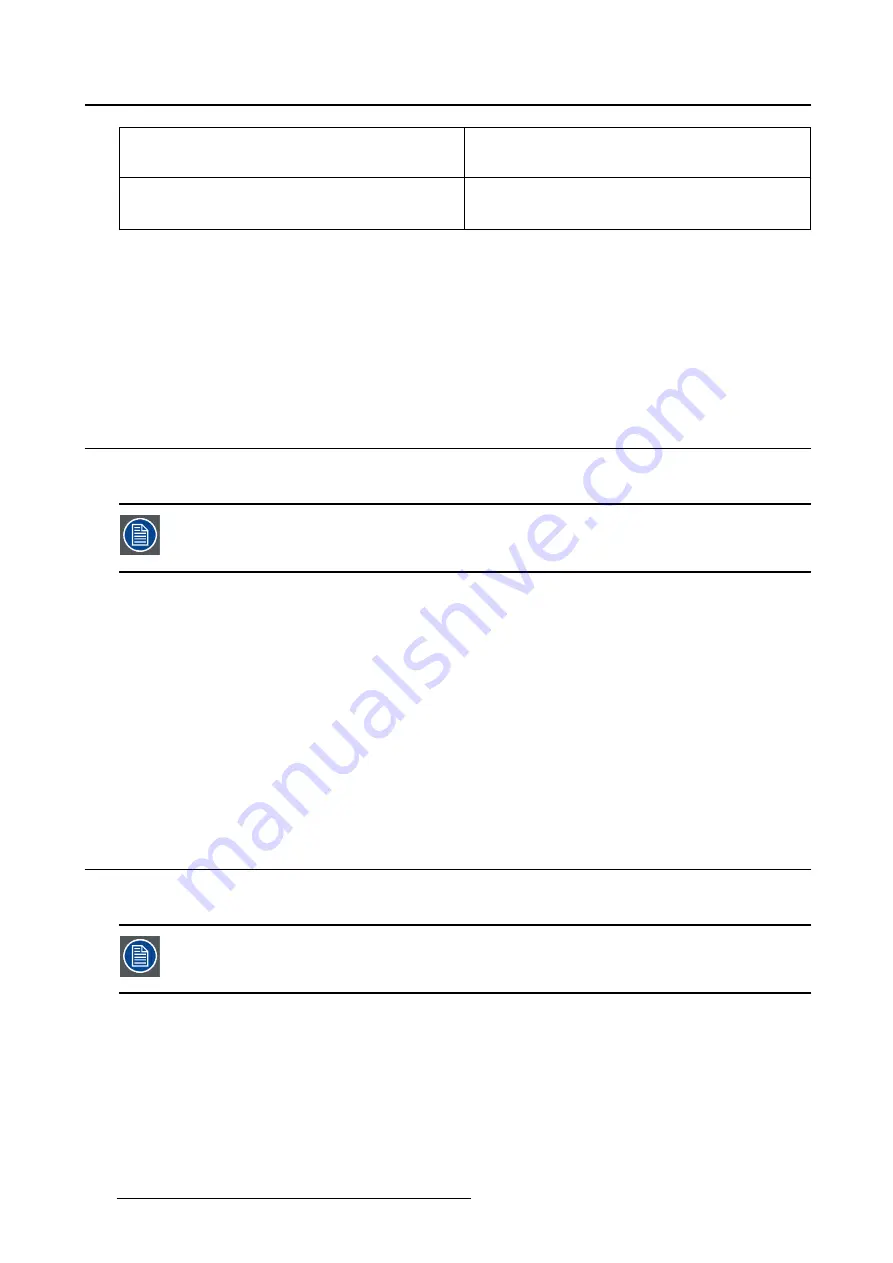
5. Advanced operation
User
This display function will be automatically selected
when display functions are de
fi
ned by MediCal
QAWeb.
Gamma 1.8
Gamma 2.2
Select one of these display functions in case the
display is to replace a CRT display with a gamma
of 1.8 or 2.2 respectively.
To select a display function:
1. Bring up the OSD main menu.
2. Navigate to the
Con
fi
guration > Calibration
menu.
3. Enter the
Display Function
submenu.
4. Select one of the available display functions and con
fi
rm.
5.13 Ambient Light Compensation (ALC)
About ALC
Ambient Light Compensation (ALC) can only be enabled on your display when the DI-
COM display function is selected. Therefore, please refer to "Display functions", page
23 to correctly set the display function.
When ALC is enabled, the DICOM display function will be recalculated taking a preset ambient light cor-
rection value into account. This value is determined by the selected reading room. Therefore, it is also
important to select a realistic reading room when enabling ALC. This can be done by following the instruc-
tions in "Reading rooms", page 24.
To enable/disable ALC:
1. Bring up the OSD main menu.
2. Navigate to the
Con
fi
guration > Calibration > Ambient Light
menu.
3. Enter the
Ambient Light Compensation
submenu.
4. Select
Enabled/Disabled
as desired and con
fi
rm.
5.14 Reading rooms
About reading rooms
Reading rooms can only be selected when the DICOM display function is selected.
Therefore, please refer to "Display functions", page 23 to correctly set the display
function.
The American Association of Physicists in Medicine (AAPM) composed a list of pre-de
fi
ned reading rooms.
Each of these reading rooms are de
fi
ned by following parameters:
•
the maximum light allowed in this type of room
•
the preset ambient light correction value for this reading room
These parameters are stored in your display and determine the preset ambient light correction value to
take into account to recalculate the DICOM display function when Ambient Light Compensation (ALC) is
enabled. Please refer to "Ambient Light Compensation (ALC)", page 24 to enable ALC.
24
K5902091 NIO 5MP LED DISPLAY 09/01/2015
Содержание MDNG-5221
Страница 1: ...Nio 5MP LED Display User Guide MDNG 5221 K5902091 02 09 01 2015...
Страница 10: ...2 Parts controls and connectors 8 K5902091 NIO 5MP LED DISPLAY 09 01 2015...
Страница 20: ...4 Daily operation Cancel Standby IEC 60417 5009 18 K5902091 NIO 5MP LED DISPLAY 09 01 2015...
Страница 34: ...5 Advanced operation 32 K5902091 NIO 5MP LED DISPLAY 09 01 2015...
Страница 38: ...7 Cleaning your display 36 K5902091 NIO 5MP LED DISPLAY 09 01 2015...






























