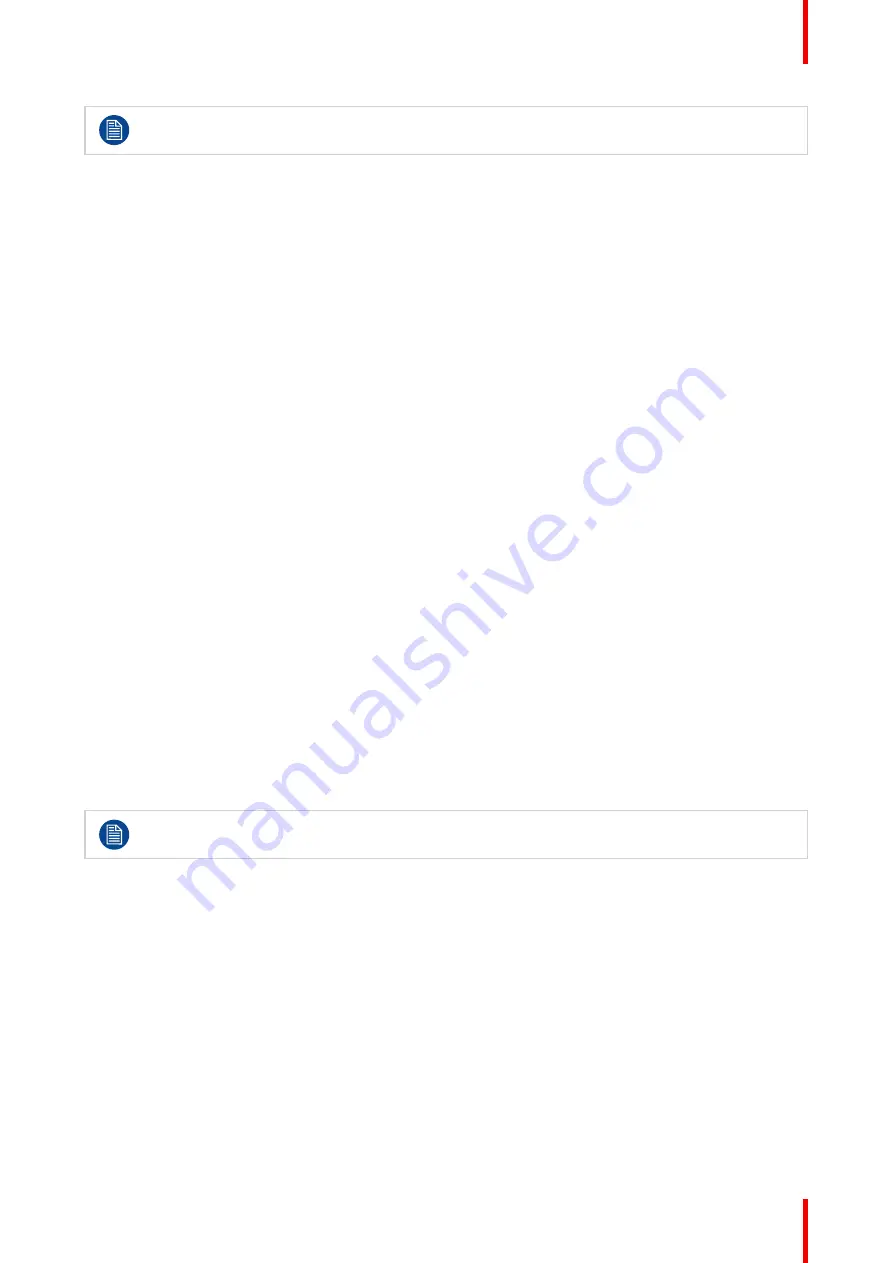
27
R5911227 /05
Coronis Fusion 4MP / 6MP
The diagnostic mode should always be selected when the Coronis Fusion 4MP / 6MP is intended to
be used in a diagnostic environment.
To select a viewing mode:
1.
Bring up the OSD main menu.
2.
Navigate to the
Configuration > Calibration
menu.
3.
Enter the
Viewing Mode
submenu.
4.
Select
Diagnostic/Text
as desired and confirm.
4.13 Display functions
About display functions
Native, uncorrected panels will display all grayscale/color levels with luminance increments that are not
optimal for crucial diagnostic information. Studies have shown however, that in medical images certain
grayscale/color parts contain more diagnostic information then others. To respond to these conclusions,
display functions have been defined. These functions emphasize on these parts containing crucial diagnostic
information by correcting the native panel behavior.
The available display functions for your display are:
•
Native:
The native display panel behavior will not be corrected.
•
Dynamic Gamma 1.8
or
2.2
: These are gamma functions that are shifted to take into account the non-zero
luminance of an LCD panel when driven with a “black” signal. They are especially useful in CT applications
to improve the perception of low Hounsfield values.
•
DICOM:
DICOM (Digital Imaging and Communications in Medicine) is an international standard that was
developed to improve the quality and communication of digital images in radiology. In short, the DICOM
display function results in more visible grayscales in the images. Barco recommends selecting the DICOM
display function for most medical viewing applications.
•
sRGB:
The sRGB color space combines a display function, color space and white point selection, and is
designed to match typical home and office viewing conditions. It is widely used in most computer
applications.
Note:
This setting does not fully set your display to the sRGB color space. Refer to
to do this.
•
User:
This display function will be automatically selected when display functions are defined by QAWeb.
•
Gamma 1.8
or
2.2
: Select one of these display functions in case the display is to replace a CRT display
with a gamma of 1.8 or 2.2 respectively.
•
Test:
For Barco service purposes only.
The settings of the display must be adapted to suit the requirements of the visualization software. In
case of doubt, please contact the vendor of the visualization software.
To select a display function:
1.
Bring up the OSD main menu.
2.
Navigate to the
Configuration > Calibration
menu.
3.
Enter the
Display Function
submenu.
4.
Select one of the available display functions and confirm.
4.14 sRGB
About sRGB
When sRGB is enabled, the display is set to an sRGB color space with the following settings:
•
Color preset:
6500K. See
for more info.
Содержание MDCC-4430
Страница 1: ...ENABLING BRIGHT OUTCOMES MDCC 4430 NC MDCC 6530 NC User guide Coronis Fusion 4MP 6MP...
Страница 5: ...5 R5911227 05 Coronis Fusion 4MP 6MP Welcome 1...
Страница 8: ...R5911227 05 Coronis Fusion 4MP 6MP 8 Welcome...
Страница 9: ...9 R5911227 05 Coronis Fusion 4MP 6MP Installation 2...
Страница 16: ...R5911227 05 Coronis Fusion 4MP 6MP 16 Installation...
Страница 17: ...17 R5911227 05 Coronis Fusion 4MP 6MP Daily operation 3...
Страница 35: ...35 R5911227 05 Coronis Fusion 4MP 6MP Cleaning your display 5...
Страница 37: ...37 R5911227 05 Coronis Fusion 4MP 6MP Repackaging instructions 6...
Страница 41: ...41 R5911227 05 Coronis Fusion 4MP 6MP Image 6 7 Repackaging instructions...
Страница 42: ...R5911227 05 Coronis Fusion 4MP 6MP 42 Repackaging instructions...
Страница 43: ...43 R5911227 05 Coronis Fusion 4MP 6MP Important information 7...
Страница 62: ...R5911227 05 Coronis Fusion 4MP 6MP 62 Important information...
Страница 63: ......
Страница 64: ...www barco com R5911227 05 2022 01 12 Barco NV President Kennedypark 35 8500 Kortrijk Belgium...






























