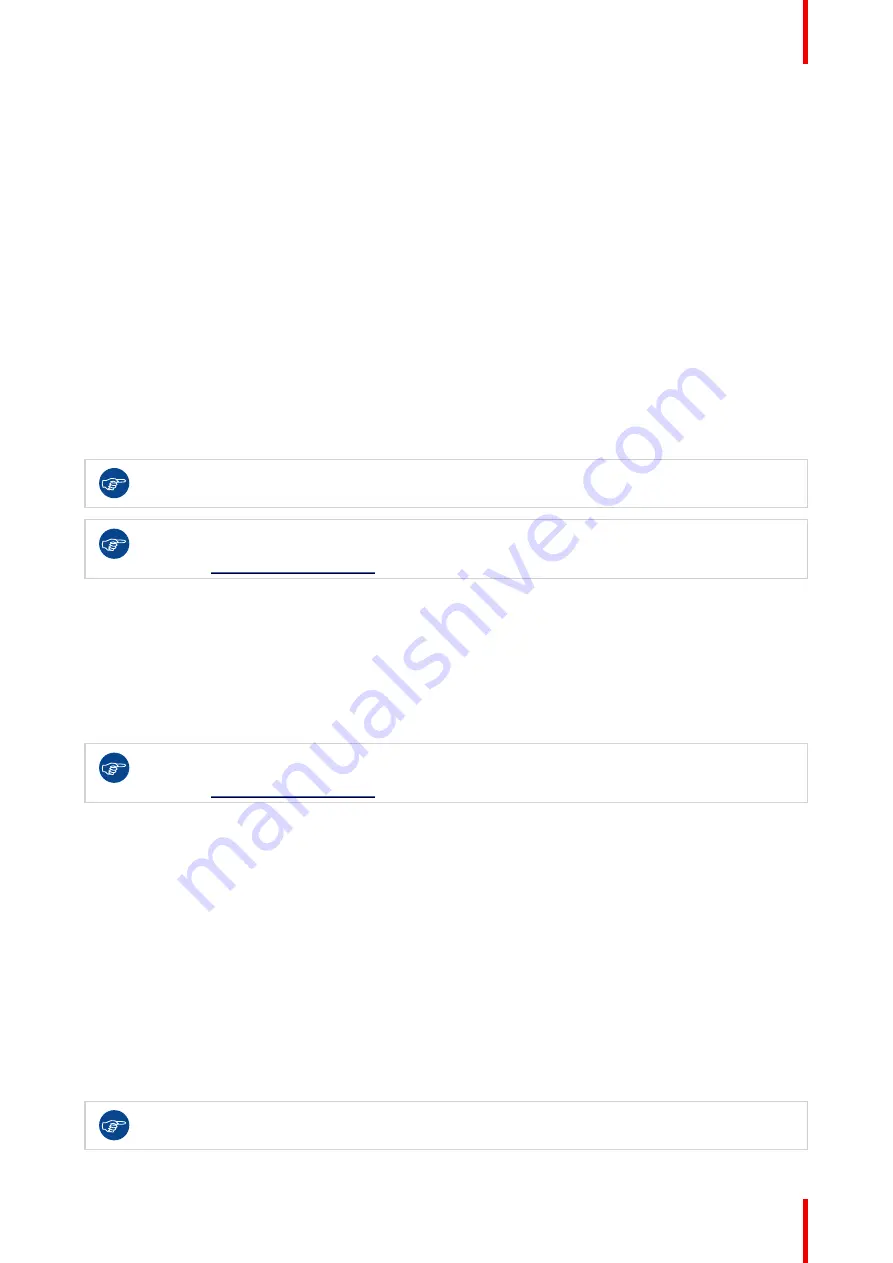
23
R5911227 /05
Coronis Fusion 4MP / 6MP
2.
Navigate to the
Configuration > User Interface > Controls
menu.
3.
Enter the
Power Lock
submenu.
4.
Select
Enabled/Disabled
as desired and confirm.
4.5 SoftGlow Task light
About the SoftGlow Task light
The SoftGlow Task light sheds a light on the desktop. The brightness of the light is configurable.
To enable/disable the SoftGlow Task light
1.
Bring up the OSD main menu.
2.
Navigate to the
Configuration > Lights
menu.
3.
Enter the
SoftGlow Task Light
submenu.
4.
Select
Enabled/Disabled
as desired and confirm.
The SoftGlow lights can also be enabled more quickly via the shortcut bar. See
.
The SoftGlow lights can also be enabled and configured in the Intuitive Workflow Tools. See the
Barco “Display Controller and Intuitive Workflow Tools” user guide on the included documentation
CD, or at
To adjust the SoftGlow Task light brightness
1.
Bring up the OSD main menu.
2.
Navigate to the
Configuration > Lights
menu.
3.
Enter the
SoftGlow Task Light brightness
submenu.
4.
Set a
SoftGlow Task Light brightness
value as desired and confirm.
The SoftGlow lights can also be enabled and configured in the Intuitive Workflow Tools. See the
Barco “Display Controller and Intuitive Workflow Tools” user guide on the included documentation
CD, or at
4.6 SoftGlow Wall light
About the SoftGlow Wall light
The SoftGlow Wall light provides ambient lighting for the reading room to reduce eye fatigue. The brightness
of the light is configurable.
To enable/disable the SoftGlow Wall light
1.
Bring up the OSD main menu.
2.
Navigate to the
Configuration > Lights
menu.
3.
Enter the
SoftGlow Wall Light
submenu.
4.
Select
Enabled/Disabled
as desired and confirm.
The SoftGlow lights can also be enabled more quickly via the shortcut bar. See
.
Содержание MDCC-4430
Страница 1: ...ENABLING BRIGHT OUTCOMES MDCC 4430 NC MDCC 6530 NC User guide Coronis Fusion 4MP 6MP...
Страница 5: ...5 R5911227 05 Coronis Fusion 4MP 6MP Welcome 1...
Страница 8: ...R5911227 05 Coronis Fusion 4MP 6MP 8 Welcome...
Страница 9: ...9 R5911227 05 Coronis Fusion 4MP 6MP Installation 2...
Страница 16: ...R5911227 05 Coronis Fusion 4MP 6MP 16 Installation...
Страница 17: ...17 R5911227 05 Coronis Fusion 4MP 6MP Daily operation 3...
Страница 35: ...35 R5911227 05 Coronis Fusion 4MP 6MP Cleaning your display 5...
Страница 37: ...37 R5911227 05 Coronis Fusion 4MP 6MP Repackaging instructions 6...
Страница 41: ...41 R5911227 05 Coronis Fusion 4MP 6MP Image 6 7 Repackaging instructions...
Страница 42: ...R5911227 05 Coronis Fusion 4MP 6MP 42 Repackaging instructions...
Страница 43: ...43 R5911227 05 Coronis Fusion 4MP 6MP Important information 7...
Страница 62: ...R5911227 05 Coronis Fusion 4MP 6MP 62 Important information...
Страница 63: ......
Страница 64: ...www barco com R5911227 05 2022 01 12 Barco NV President Kennedypark 35 8500 Kortrijk Belgium...






























