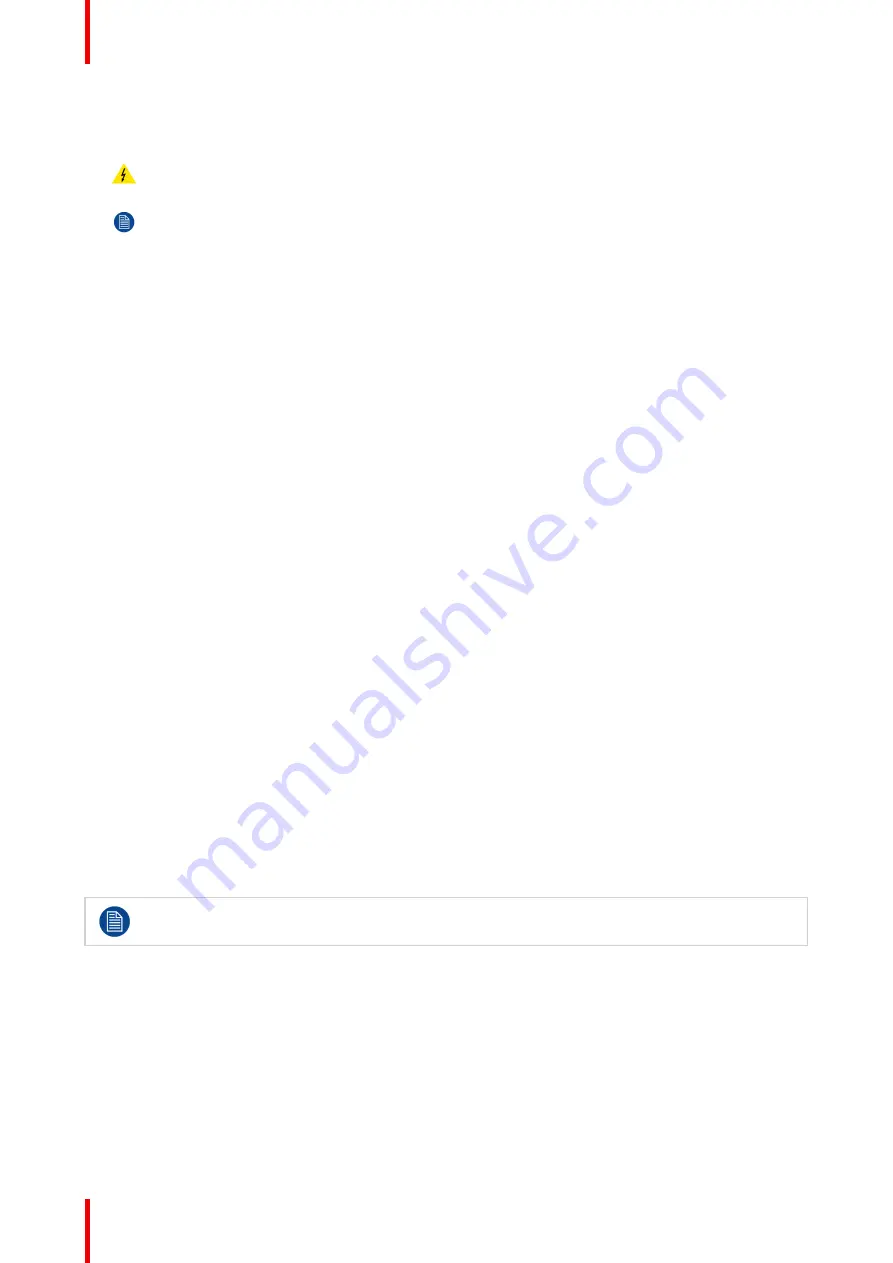
K5902108 /06
Coronis Fusion 4MP / 6MP
32
2.
Navigate to the
Configuration > Calibration > Embedded QA
menu.
3.
Select
DICOM calibration
to start the calibration.
Warning:
Pressing a key during calibration will abort the calibration, previous values will be restored.
Note:
After calibration, the compliance check will start automatically.
4.17.5 Reset DICOM calibration
About reset DICOM calibration
It is possible to restore the original (not corrected) DICOM curve.
To reset the DICOM calibration:
1.
Bring up the OSD main menu.
2.
Navigate to the
Configuration > Calibration > Embedded QA
menu.
3.
Enter the
DICOM Preferences
submenu.
4.
Select
Reset DICOM Calibration
to restore the original (not corrected) DICOM curve.
4.17.6 DICOM error threshold
About DICOM error threshold
The threshold to define the DICOM compliance can be modified in steps of 5% starting from 5 to 30%. When
the maximum deviation is not bigger than the selected threshold, the compliance check will be OK.
To set the DICOM error threshold:
1.
Bring up the OSD main menu.
2.
Navigate to the
Configuration > Calibration > Embedded QA
menu.
3.
Enter the
DICOM Preferences
submenu.
4.
Set
Error Threshold
as desired and confirm.
4.18 Image scaling
About image scaling
Enabling image scaling will copy each individual pixel to one or more adjacent pixels so that the size of the
displayed image will be a multiple of the original image source video input signal.
Image scaling is only possible when the resolution of your display
’
s video input signal is less than or
equal to half the maximum resolution of the display.
To enable/disable image scaling:
1.
Bring up the OSD main menu.
2.
Navigate to the
Configuration > Image Source
menu.
3.
Enter the
Scaling
submenu.
4.
Select
Enabled/Disabled
as desired and confirm.
Содержание MDCC-4330
Страница 1: ...ENABLING BRIGHT OUTCOMES MDCC 4330 MDCC 6430 User Guide Coronis Fusion 4MP 6MP...
Страница 5: ...5 K5902108 06 Coronis Fusion 4MP 6MP Welcome 1...
Страница 8: ...K5902108 06 Coronis Fusion 4MP 6MP 8 Welcome...
Страница 18: ...K5902108 06 Coronis Fusion 4MP 6MP 18 Display installation...
Страница 19: ...19 K5902108 06 Coronis Fusion 4MP 6MP Daily operation 3...
Страница 23: ...23 K5902108 06 Coronis Fusion 4MP 6MP Advanced operation 4...
Страница 36: ...K5902108 06 Coronis Fusion 4MP 6MP 36 Advanced operation...
Страница 37: ...37 K5902108 06 Coronis Fusion 4MP 6MP Cleaning your display 5...
Страница 39: ...39 K5902108 06 Coronis Fusion 4MP 6MP Repackaging instructions 6...
Страница 42: ...K5902108 06 Coronis Fusion 4MP 6MP 42 Repackaging instructions...
Страница 43: ...43 K5902108 06 Coronis Fusion 4MP 6MP Important information 7...
















































