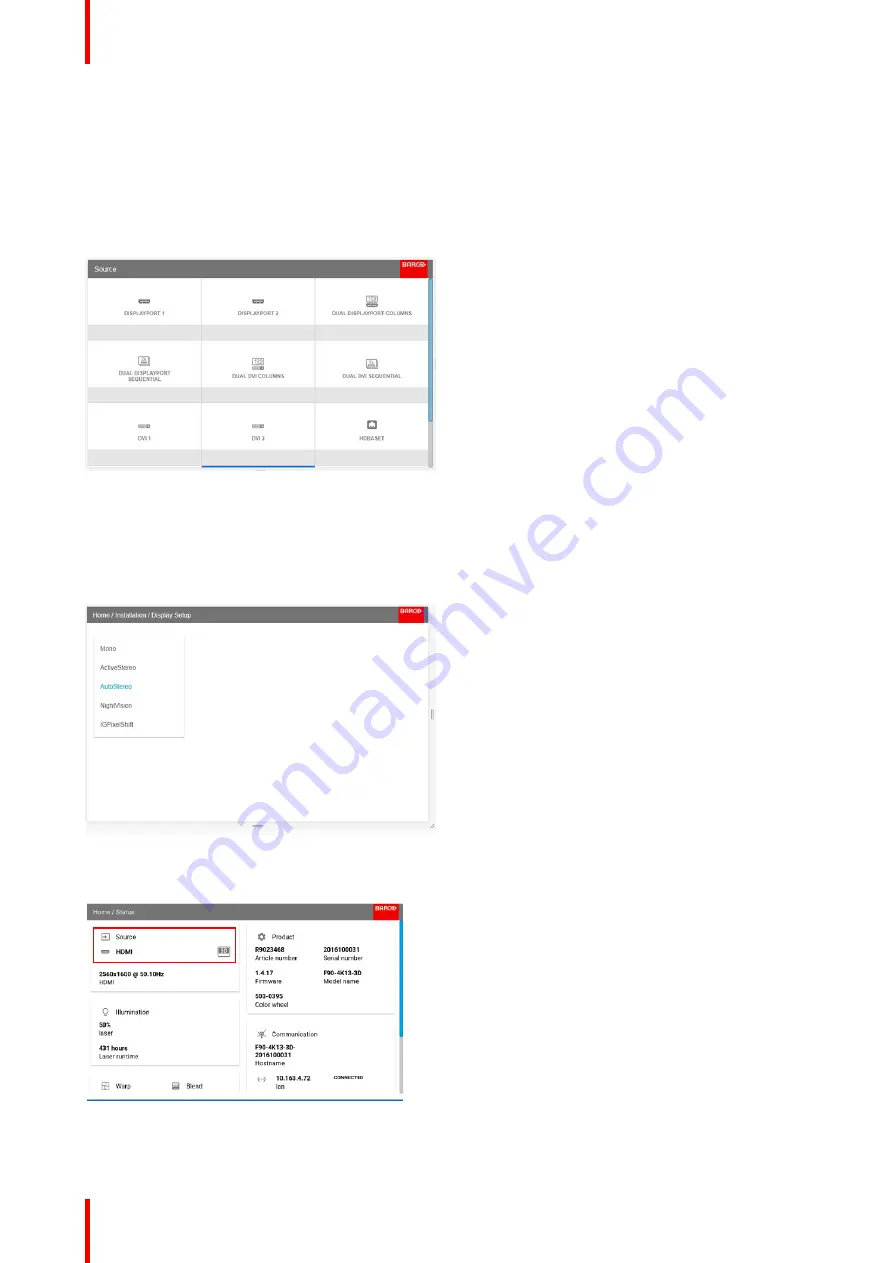
601
–
0445 /05
Loki
118
11.1 Setup 3D mode.
Setup 3D mode.
1.
Enter the Source menu, and select the desired input source.
•
For active stereo input, select Displayport 1, DVI-1, HD BaseT or HDMI.
•
For passive stereo input, select Dual displayport sequential, or Dual DVI sequential
Image 11-1
2.
Enter the menu
Home/Installation/Display Setup
, and select AutoStereo in the drop down menu.
(The other choices in the drop down menu is not applicable).
When in 'auto stereo' display mode, the product shall automatically switch to 'active stereo' mode and project
synchronously at n times the input frequency - where n is as high as possible on the individual products.
Image 11-2
3.
When a HDMI 3D source is detected, it is shown in the source status that this is a 3D source.
Image 11-3
Содержание Loki
Страница 1: ...ENABLING BRIGHT OUTCOMES Installation Manual Loki...
Страница 8: ...601 0445 05 Loki 8...
Страница 20: ...601 0445 05 Loki 20 Safety...
Страница 21: ...21 About Overview Approved Lenses Lens range Replace a lens Lens calibration 601 0445 05 Loki Lenses 2...
Страница 26: ...601 0445 05 Loki 26 Image 2 6 Image 2 7 All calibrations performed and OK Lenses...
Страница 38: ...601 0445 05 Loki 38 Physical installation...
Страница 48: ...601 0445 05 Loki 48 Getting started...
Страница 70: ...601 0445 05 Loki 70 Image menu...
Страница 71: ...71 601 0445 05 Loki Advanced picture adjustments 7...
Страница 76: ...601 0445 05 Loki 76 Advanced picture adjustments...
Страница 106: ...601 0445 05 Loki 106 Installation menu...
Страница 116: ...601 0445 05 Loki 116 Status menu...
Страница 120: ...601 0445 05 Loki 120 3D...
Страница 121: ...121 601 0445 05 Loki Risk Group 3 Safety 12...
Страница 127: ...601 0445 05 Loki 127 Risk Group 3 Safety...
Страница 128: ...Barco Fredrikstad AS Habornveien 53 N 1630 Gamle Fredrikstad Norway www barco com 601 0445 05 2019 03 28...

























