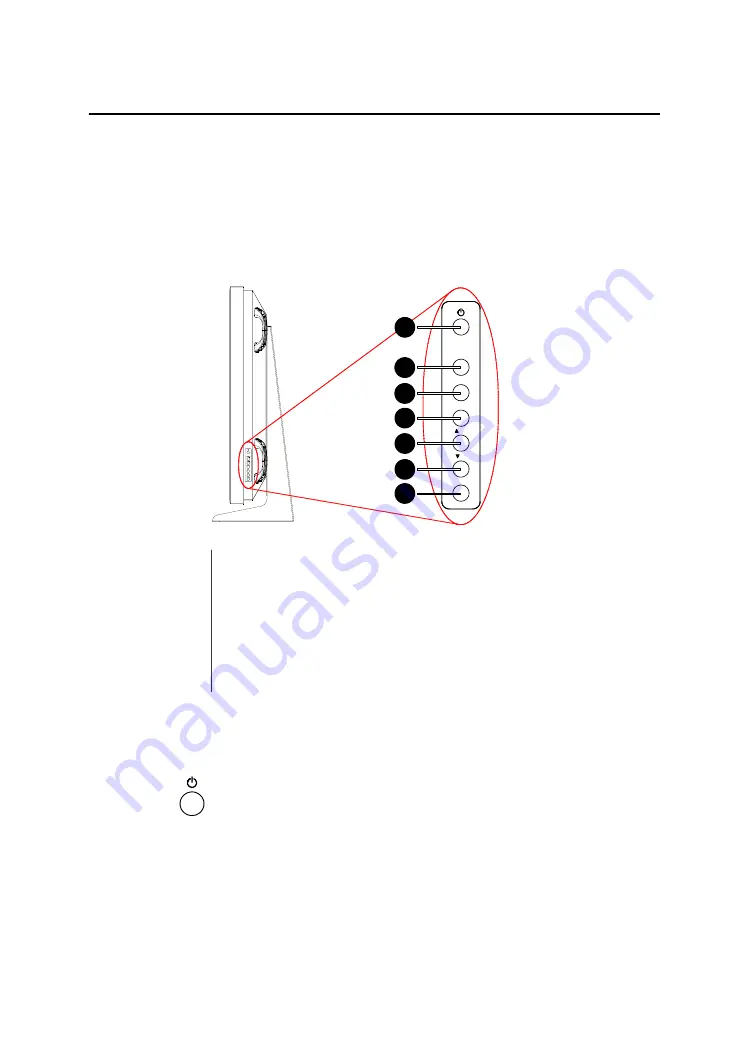
28 _______________________________________________________ Barco - LC-5621 - User manual
Operation
7
Operation
7.1
Function of primary controls and indicators
7.1.1
Primary controls
7.1.1.1
Location of the primary controls
Figure 7: Primary controls of the LC-5621
7.1.1.2
Standby button
Pressing this button puts the display in standby mode.
Standby mode means that the power to the LCD panel and backlight is disabled
and that all power consumption is reduced to a strict minimum. The display
turns black.
To bring the unit out of this mode, press the button again. Power is restored
immediately.
6
7
1
2
3
4
5
6
7
Standby
Source
Mode
Enter
Up
Down
Menu
SOURCE
MODE
ENTER
MENU
/+
/-
1
2
3
5
4
















































