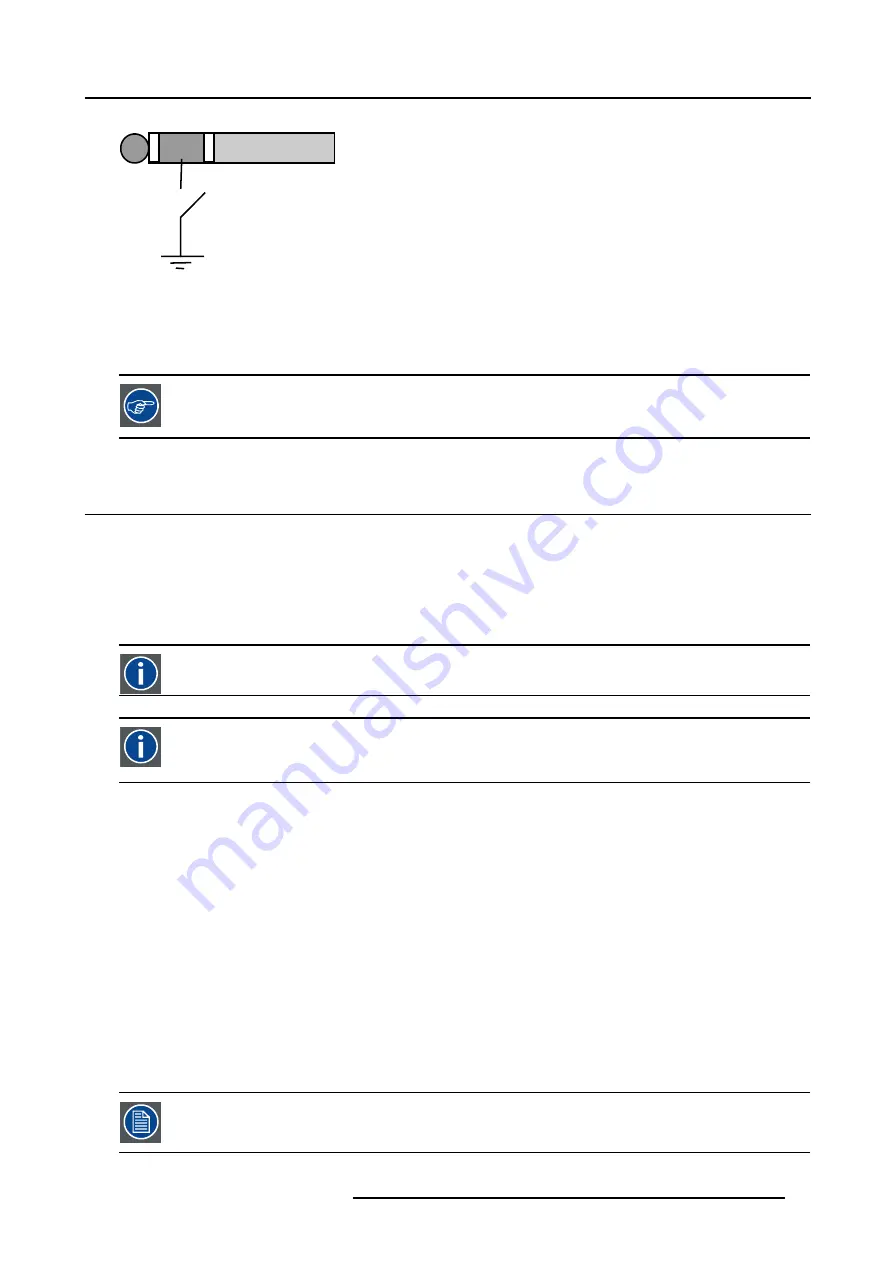
4. Getting started
A
B
C
D
Image 4-13
Stereo jack pin configuration
A
tip: Left channel
B
ring: right channel
C screen: common (GND)
D external switch
The Remote connection uses a standard two wire cable terminated on each end with a 3.5 mm male
(mono/stereo) phone jack.
This cable is not delivered but is available in most electronical or audio shops.
4.7
Projector address
Overview
•
•
Displaying and Programming addresses into the RCU
4.7.1
Address setting
Projector address
Address installed in the projector to be individually controlled.
Common address
Default address. Projector will always execute the command coming from a RCU programmed with that common
address.
Why a projector address ?
As more than one projector can be installed in a room, the separate projector should be separately addressable with an RCU or
computer. Therefor each projector has its own address.
Set up an individual Projector Address.
The set up of a projector address can be done via the software.
Projector controlling.
Every projector requires an individual address between 0 and 255 which can be set in the
Installation
menu.
When the address is set, the projector can be controlled by :
•
RCU for addresses between 0 and 9.
•
computer, e.g. IBM PC (or compatible), Apple MAC, etc. for addresses between 0 and 255.
A projector will respond to a RCU set to the common address ’0’ regardless of what address is set in the projector itself (common
address of projector should also be “0” ).
The RCU is default programmed with address 0 , ’common address’.
If it is necessary to control a specific projector, then enter the projector address into the RCU (only when that
address is between 0 and 9). The projector with the corresponding address will listen to that specific RCU.
R5976693 BARCOIQ REALITY 500 01/02/2007
39
Содержание iQ Reality 500
Страница 1: ...BarcoiQ Reality 500 Owner s Manual R9010160 R5976693 02 01 02 2007 ...
Страница 4: ......
Страница 8: ...Table of contents 4 R5976693 BARCOIQ REALITY 500 01 02 2007 ...
Страница 15: ...2 Installation Guidelines 1 2 3 4 Image 2 1 R5976693 BARCOIQ REALITY 500 01 02 2007 11 ...
Страница 22: ...2 Installation Guidelines 18 R5976693 BARCOIQ REALITY 500 01 02 2007 ...
Страница 34: ...3 Connections 30 R5976693 BARCOIQ REALITY 500 01 02 2007 ...
Страница 48: ...4 Getting started 44 R5976693 BARCOIQ REALITY 500 01 02 2007 ...
Страница 54: ...5 Source Selection Image 5 9 50 R5976693 BARCOIQ REALITY 500 01 02 2007 ...
Страница 60: ...6 General Menu Image 6 10 56 R5976693 BARCOIQ REALITY 500 01 02 2007 ...
Страница 80: ...7 Image Menu Image 7 38 76 R5976693 BARCOIQ REALITY 500 01 02 2007 ...
Страница 90: ...8 Tools Menu 86 R5976693 BARCOIQ REALITY 500 01 02 2007 ...
Страница 100: ...10 Lamp Menu 96 R5976693 BARCOIQ REALITY 500 01 02 2007 ...
Страница 110: ...11 Image files menu Image 11 20 106 R5976693 BARCOIQ REALITY 500 01 02 2007 ...
Страница 136: ...15 Standard Image Files 132 R5976693 BARCOIQ REALITY 500 01 02 2007 ...
Страница 140: ...Index 136 R5976693 BARCOIQ REALITY 500 01 02 2007 ...
















































