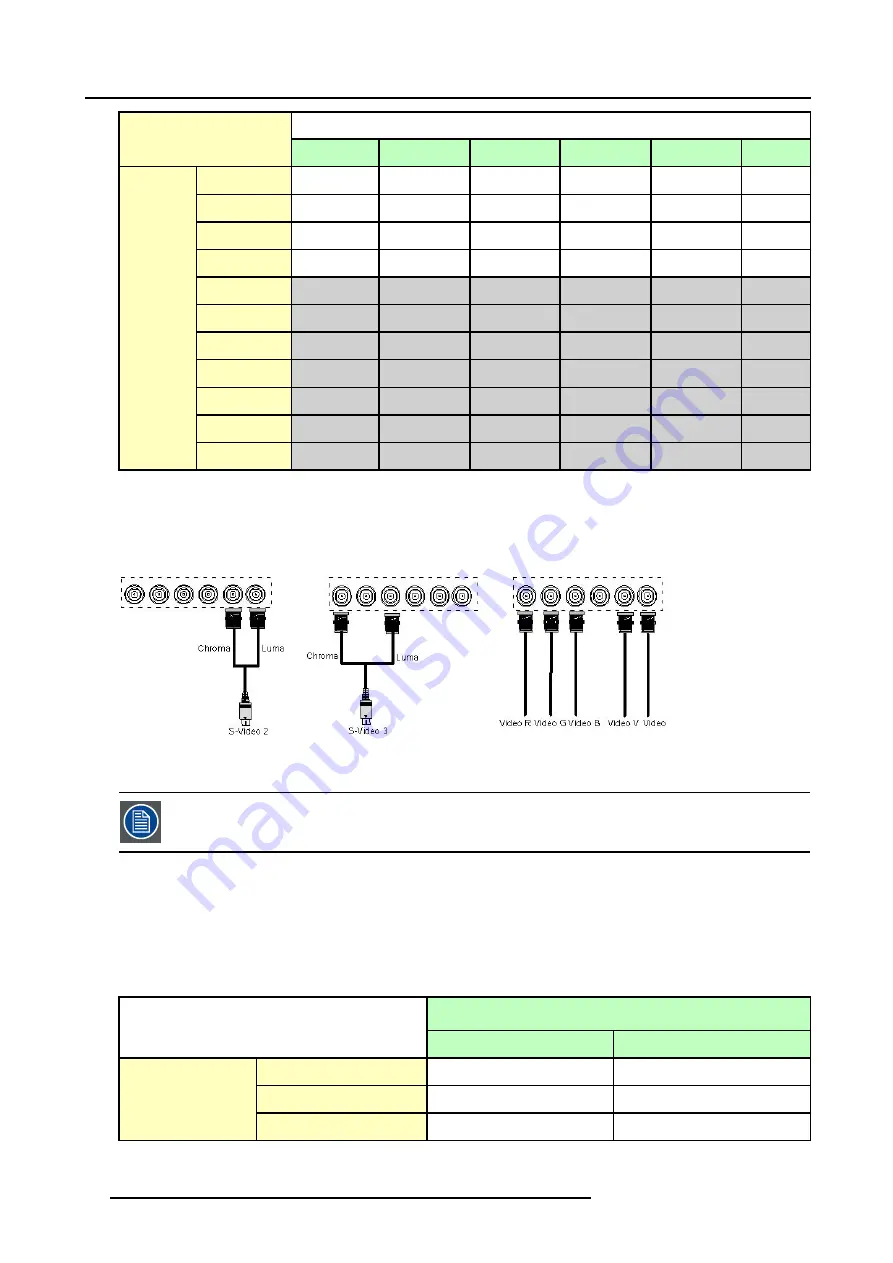
3. Connections
Inputs
R
G
B
H
V
VIDEO
RGBHV
R
G
B
H
V
-
RG
S
B
R
G
S
B
-
-
-
RGBS
R
G
B
S
-
-
Component
PR
Y
PB
-
-
-
S-Video
-
-
-
-
C
Y
S-Video
C
-
Y
-
-
-
Composite
VIDEO
-
-
-
-
-
Composite
-
VIDEO
-
-
-
-
Composite
-
-
VIDEO
-
-
-
Composite
-
-
-
-
VIDEO
Signals
Composite
-
-
-
-
-
VIDEO
Table 3-2
Extended configuration of the 5 cable input: the first column gives the possible signals, and the first row the 5 cable input connectors (+ the standard Video BNC).
How to set up the 5 cable extended configuration ?
1. Connect the video or S-video source to the desired BNC connector
Note:
In some cases an adapter cable is required (image 3-10, image 3-11, image 3-12)
Image 3-10
Connecting an S-Video signal on the Vs &
Video BNC
Image 3-11
Connecting an S-Video signal on the R & B
BNC
Image 3-12
Connecting composite Video signals on the
5 cable input
Multiple video signals can not be visualized simultaneously since there is only one decoder. However, the use
of the optional Audio & video layer(3) allows to visualize up to 2 different video signals (in PiP mode ).
3.2.9.3
S-Video extended configuration
What can be done ?
Beside the standard luminance (Y) and chrominance (C) signals, the advanced capabilities of the S-Video input make treatment of
additional signals possible:
•
2 composite video signal may be connected.
Inputs
Y
C
S-Video
Y
C
Composite Video
Video
-
Signals
Composite Video
-
Video
Table 3-3
Extended configuration of the S-Video input: the first column gives the possible signals, and the first row the S-Video inputs pins.
26
R5976694 IQ PRO R500 01/02/2007
Содержание iQ Pro R500
Страница 1: ...iQ Pro R500 Owner Manual R9010221 R5976694 04 01 02 2007 ...
Страница 6: ......
Страница 10: ...Table of contents 4 R5976694 IQ PRO R500 01 02 2007 ...
Страница 17: ...2 Installation Guidelines 1 2 3 4 Image 2 1 R5976694 IQ PRO R500 01 02 2007 11 ...
Страница 24: ...2 Installation Guidelines 18 R5976694 IQ PRO R500 01 02 2007 ...
Страница 34: ...3 Connections 28 R5976694 IQ PRO R500 01 02 2007 ...
Страница 48: ...4 Getting started 42 R5976694 IQ PRO R500 01 02 2007 ...
Страница 54: ...5 Source Selection Image 5 9 48 R5976694 IQ PRO R500 01 02 2007 ...
Страница 60: ...6 General Menu Image 6 10 54 R5976694 IQ PRO R500 01 02 2007 ...
Страница 80: ...7 Image Menu Image 7 38 74 R5976694 IQ PRO R500 01 02 2007 ...
Страница 100: ...10 Lamp Menu 94 R5976694 IQ PRO R500 01 02 2007 ...
Страница 110: ...11 Image files menu Image 11 20 104 R5976694 IQ PRO R500 01 02 2007 ...
Страница 120: ...12 Display setup 114 R5976694 IQ PRO R500 01 02 2007 ...
Страница 188: ...19 Troubleshooting 182 R5976694 IQ PRO R500 01 02 2007 ...






























