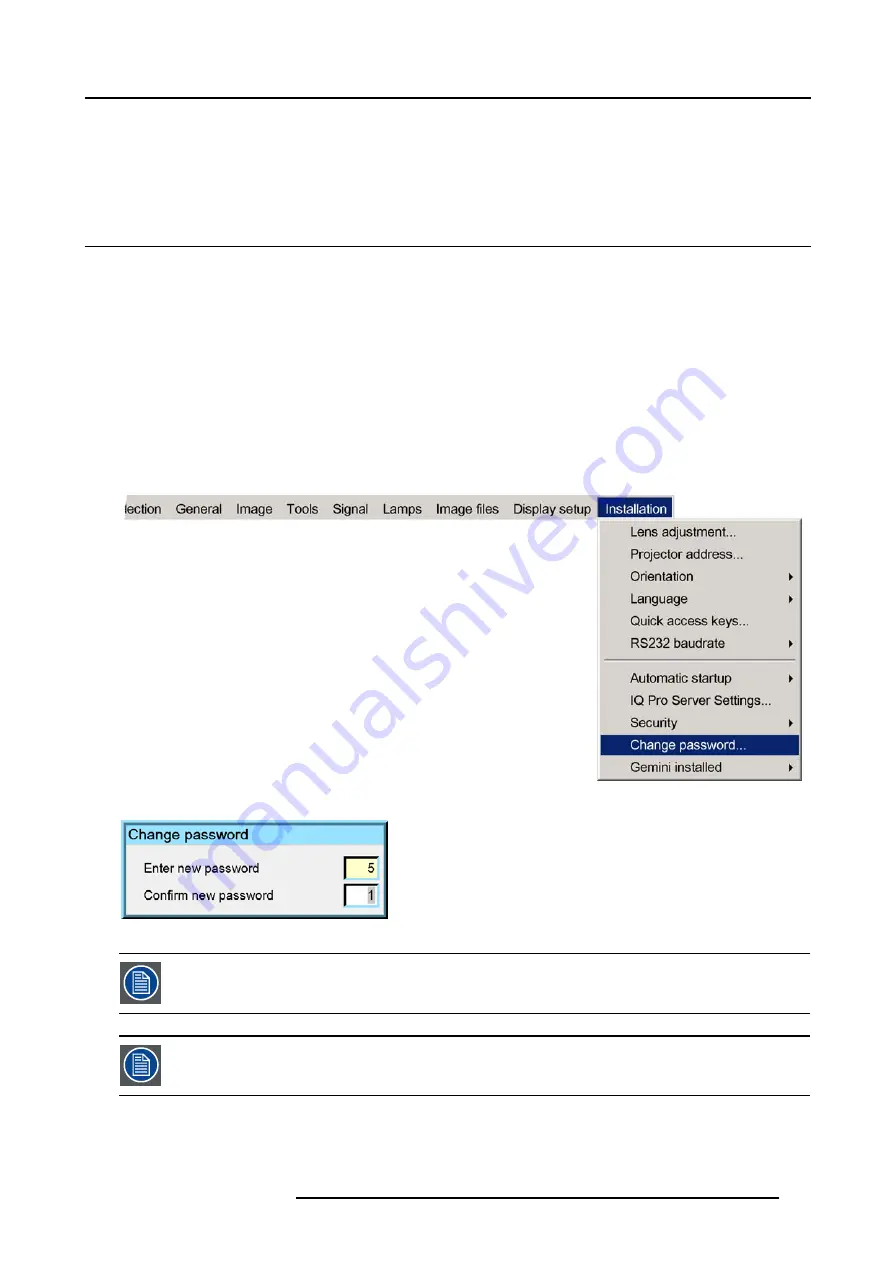
13. Installation menu
A dialog box is displayed
8. Enter your PIN code
The security mode is now disabled
13.9 Change password
How to change the password ?
1. Press
MENU
to activate the Tool bar
2. Press
→
to select the
Installation
item
3. Press
↓
to Pull down the
Installation
menu
4. Use
↑
or
↓
to select
Change password
5. Press
ENTER
A dialog box is displayed.
6. Use
←
or
→
, the numeric keys on the remote , or the keypad to enter and confirm the new password.
Each character is displayed as an asterisk.
Image 13-17
Image 13-18
The new password is accepted if the new password and the confirmed password coincide.
If the password is forgotten contact a Barco authorized technician.
R5976491 IQ PRO G500 01/02/2007
121
Содержание iQ PRO G500
Страница 1: ...iQ PRO G500 Owner s Manual R9003081 R5976491 09 01 02 2007...
Страница 6: ......
Страница 10: ...Table of contents 4 R5976491 IQ PRO G500 01 02 2007...
Страница 17: ...2 Installation Guidelines 1 2 3 4 Image 2 1 R5976491 IQ PRO G500 01 02 2007 11...
Страница 24: ...2 Installation Guidelines 18 R5976491 IQ PRO G500 01 02 2007...
Страница 34: ...3 Connections 28 R5976491 IQ PRO G500 01 02 2007...
Страница 48: ...4 Getting started 42 R5976491 IQ PRO G500 01 02 2007...
Страница 54: ...5 Source Selection Image 5 9 48 R5976491 IQ PRO G500 01 02 2007...
Страница 60: ...6 General Menu Image 6 10 54 R5976491 IQ PRO G500 01 02 2007...
Страница 80: ...7 Image Menu Image 7 38 74 R5976491 IQ PRO G500 01 02 2007...
Страница 90: ...8 Tools Menu 84 R5976491 IQ PRO G500 01 02 2007...
Страница 100: ...10 Lamp Menu 94 R5976491 IQ PRO G500 01 02 2007...
Страница 110: ...11 Image files menu Image 11 20 104 R5976491 IQ PRO G500 01 02 2007...
Страница 180: ...C Troubleshooting 174 R5976491 IQ PRO G500 01 02 2007...
Страница 188: ...E Standard Image Files 182 R5976491 IQ PRO G500 01 02 2007...
Страница 194: ...Index 188 R5976491 IQ PRO G500 01 02 2007...






























