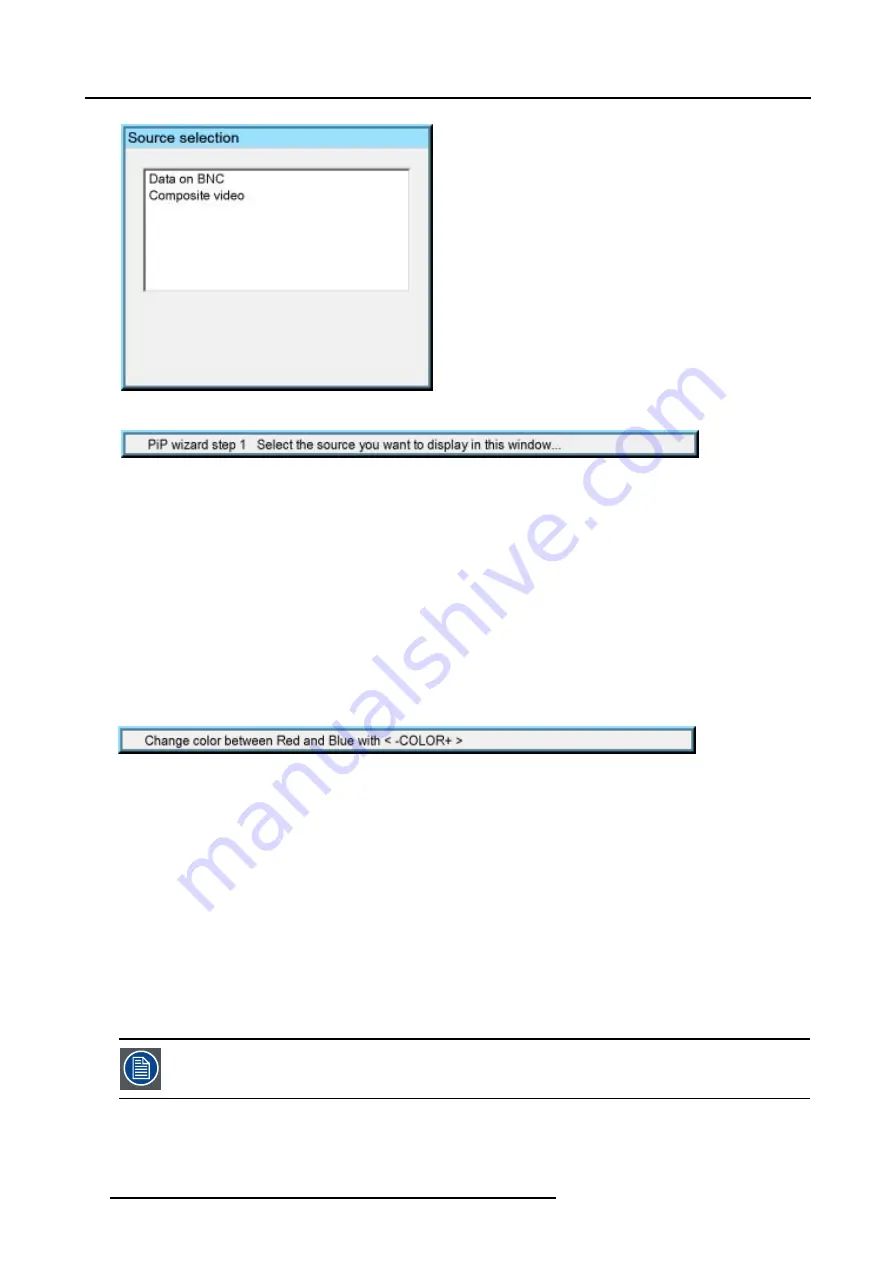
6. Advanced
Image 6-66
Image 6-67
6.5.4
PiP remove window
How to remove a window ?
1. Press
MENU
to activate the Tool bar
2. Press
→
to select the
Tools
item
3. Press
↓
to Pull down the
Tools
menu
4. Use
↑
or
↓
to select
PiP remove window
5. Press
ENTER
In the lower part of the screen appears a wizard. (image 6-68)
The selected window appears surrounded with a white frame, each hit on
PiP ADJUST
will move the frame along the different
windows.
Image 6-68
6.5.5
PiP layout
Overview
•
•
•
6.5.5.1
PiP Save
What can be done ?
The active layout can be saved or "saved as".
When a new layout is saved it is added to the
PiP select
menu.
A fixed layout can be edited (re-sizing, re-positioning,...) but it can not be saved under its original name.
How to save a layout ?
1. Press
MENU
to activate the Tool bar
70
R5976874 ID PRO R600/R600+ 21/09/2006
Содержание iD PRO R600+
Страница 1: ...iD PRO R600 R600 Owners Manual R9010350 R9010351 R5976874 01 21 09 2006 ...
Страница 6: ......
Страница 10: ...Table of contents 4 R5976874 ID PRO R600 R600 21 09 2006 ...
Страница 32: ...4 Setup 26 R5976874 ID PRO R600 R600 21 09 2006 ...
Страница 36: ...5 Getting started 30 R5976874 ID PRO R600 R600 21 09 2006 ...
Страница 65: ...6 Advanced Image 6 48 R5976874 ID PRO R600 R600 21 09 2006 59 ...
Страница 112: ...6 Advanced 106 R5976874 ID PRO R600 R600 21 09 2006 ...
Страница 168: ...11 Standard Image Files 162 R5976874 ID PRO R600 R600 21 09 2006 ...
Страница 172: ...12 Troubleshoot 166 R5976874 ID PRO R600 R600 21 09 2006 ...
Страница 176: ...13 Maintenance 170 R5976874 ID PRO R600 R600 21 09 2006 ...






























