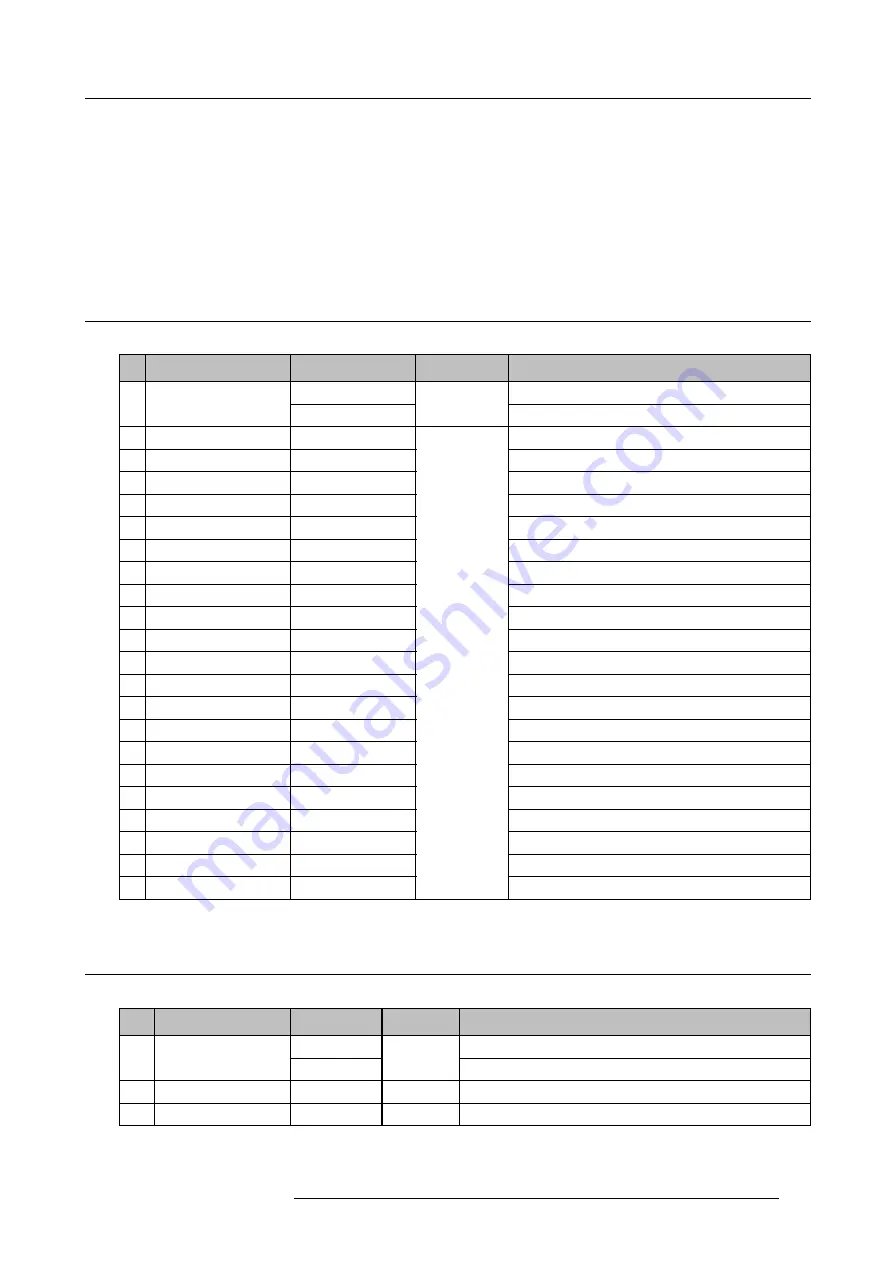
D. DMX chart
D. DMX CHART
Overview
•
•
•
D.1 DMX chart, Basic
Overview
Chan-
nel
Function
Value
Default
Action
0 - 5
Mechanical shutter closed
1
Intensity
6 - 255
255
Electronic contrast on output
2
Function select
0 - 7
No function
8 - 15
Activate layout 1 (Main full screen) (If held for 2 seconds)
16 - 23
Activate layout 2 (PiP top right) (If held for 2 seconds)
24 - 31
Activate layout 3 (Split top bottom) (If held for 2 seconds)
32 - 39
Activate layout 4 (Split left right) (If held for 2 seconds)
40 - 47
Activate layout 5 (If held for 2 seconds)
48 - 55
Activate layout 6 (If held for 2 seconds)
56 - 63
Activate layout 7 (If held for 2 seconds)
64 - 71
Activate layout 8 (If held for 2 seconds)
72 - 79
Activate layout 9 (If held for 2 seconds)
80 - 87
Activate layout 10 (If held for 2 seconds)
88 - 95
Input 1 (If held for 2 seconds)
96 - 103
Input 2 (If held for 2 seconds)
104 - 111
Input 3 (If held for 2 seconds)
112 - 119
Input 4 (If held for 2 seconds)
120 - 207
No function
208 - 215
Power On / Lamp On (If held for 5 seconds)
216 - 223
Stand by / lamp Off (If held for 5 seconds)
224 - 231
XLR output voltage On (if held for 5 seconds)
232 - 239
XLR output voltage Off (if held for 5 seconds)
240 - 255
0
No function
D.2 DMX chart, Full
Overview
Chan-
nel
Function
Value
Default
Action
0 - 5
Mechanical shutter closed
1
Intensity
6 - 255
255
Electronic contrast on output
2
Brightness
0 - 255
128
Adjusts the brightness between 0 and 100% on input
3
Contrast
0 - 255
128
Adjust the contrast between 0 and 100% on input
R5905032 HDX SERIES 20/11/2014
317
Содержание HDX series
Страница 10: ...Table of contents 6 R5905032 HDX SERIES 20 11 2014...
Страница 16: ...1 Safety 12 R5905032 HDX SERIES 20 11 2014...
Страница 26: ...2 General 22 R5905032 HDX SERIES 20 11 2014...
Страница 50: ...3 Physical installation 46 R5905032 HDX SERIES 20 11 2014...
Страница 58: ...4 Input Communication 54 R5905032 HDX SERIES 20 11 2014...
Страница 108: ...8 Input 104 R5905032 HDX SERIES 20 11 2014...
Страница 138: ...9 Image 134 R5905032 HDX SERIES 20 11 2014...
Страница 156: ...10 Layout 152 R5905032 HDX SERIES 20 11 2014...
Страница 168: ...11 Lamp 164 R5905032 HDX SERIES 20 11 2014...
Страница 294: ...14 Service 290 R5905032 HDX SERIES 20 11 2014...
Страница 296: ...15 Maintenance 292 R5905032 HDX SERIES 20 11 2014...
Страница 308: ...16 Servicing 304 R5905032 HDX SERIES 20 11 2014...
Страница 310: ...A Dimensions 306 R5905032 HDX SERIES 20 11 2014...
Страница 316: ...B Specifications 312 R5905032 HDX SERIES 20 11 2014...
Страница 320: ...C Standard source files 316 R5905032 HDX SERIES 20 11 2014...
Страница 324: ...D DMX chart 320 R5905032 HDX SERIES 20 11 2014...
Страница 334: ...F Environmental information 330 R5905032 HDX SERIES 20 11 2014...






























