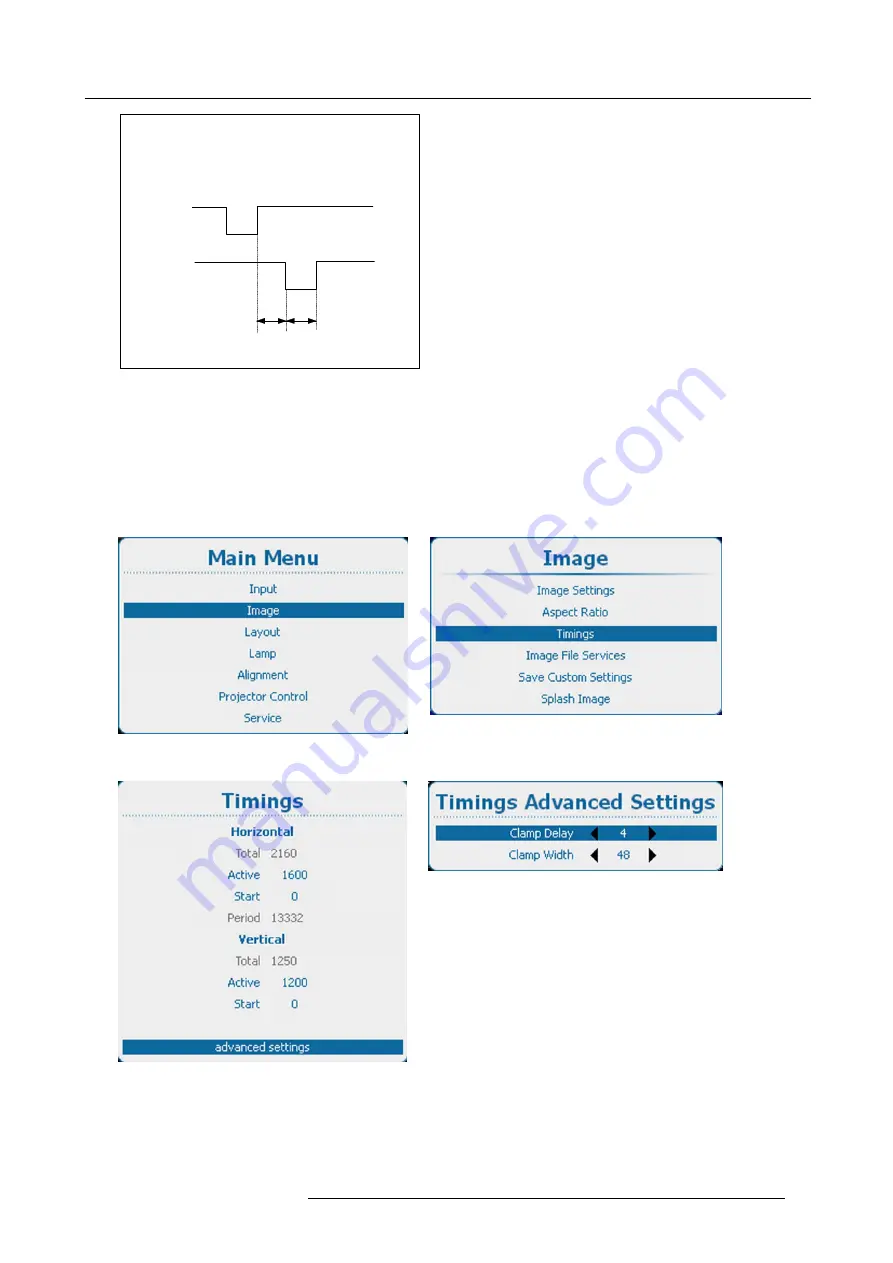
9. Image
Sync
pulse
Clamp
pulse
Clamp
delay
Clamp
width
L
ead
in
g
ed
g
e
Tr
ai
lin
g
ing e
d
ge
Image 9-50
How to change the clamp delay - clamp width
1. Press
Menu
to activate the menus and select
Image
→
Timings
→
Advanced settings
. (image 9-51, image 9-52, image 9-53)
2. Press
ENTER
to select. (image 9-54)
3. Use the
▲
or
▼
key to select
Clamp Delay
or
Clamp Width
and use the
◄
or
►
key to change the value.
Or,
press
ENTER
to open the speci
fi
c adjustment menu. Follow the adjustment method as described in "Navigation and adjust-
Image 9-51
Main menu, Image
Image 9-52
Image, timings
Image 9-53
Timings, advanced settings
Image 9-54
Clamp delay
R5905158 HDF W SERIES 10/07/2012
97
Содержание HDF W series
Страница 1: ...HDF W series Installation manual R5905158 01 10 07 2012 ...
Страница 4: ......
Страница 14: ...1 Safety 10 R5905158 HDF W SERIES 10 07 2012 ...
Страница 35: ...3 Physical installation Image 3 30 1 2 3 F Image 3 31 Center focusing R5905158 HDF W SERIES 10 07 2012 31 ...
Страница 42: ...3 Physical installation 38 R5905158 HDF W SERIES 10 07 2012 ...
Страница 60: ...5 Getting started 56 R5905158 HDF W SERIES 10 07 2012 ...
Страница 66: ...6 Quick set up adjustment 62 R5905158 HDF W SERIES 10 07 2012 ...
Страница 86: ...8 Input 82 R5905158 HDF W SERIES 10 07 2012 ...
Страница 126: ...10 Layout 122 R5905158 HDF W SERIES 10 07 2012 ...
Страница 136: ...11 Lamp 132 R5905158 HDF W SERIES 10 07 2012 ...
Страница 166: ...12 Alignment 162 R5905158 HDF W SERIES 10 07 2012 ...
Страница 224: ...14 Service 220 R5905158 HDF W SERIES 10 07 2012 ...
Страница 226: ...15 Maintenance 222 R5905158 HDF W SERIES 10 07 2012 ...
Страница 243: ...17 Servicing 1 Image 17 14 Z axis alignment R5905158 HDF W SERIES 10 07 2012 239 ...
Страница 244: ...17 Servicing 240 R5905158 HDF W SERIES 10 07 2012 ...
Страница 254: ...C Standard source files 250 R5905158 HDF W SERIES 10 07 2012 ...
Страница 258: ...D DMX chart 254 R5905158 HDF W SERIES 10 07 2012 ...
Страница 264: ...E Stacking HDF W series projectors 260 R5905158 HDF W SERIES 10 07 2012 ...






























