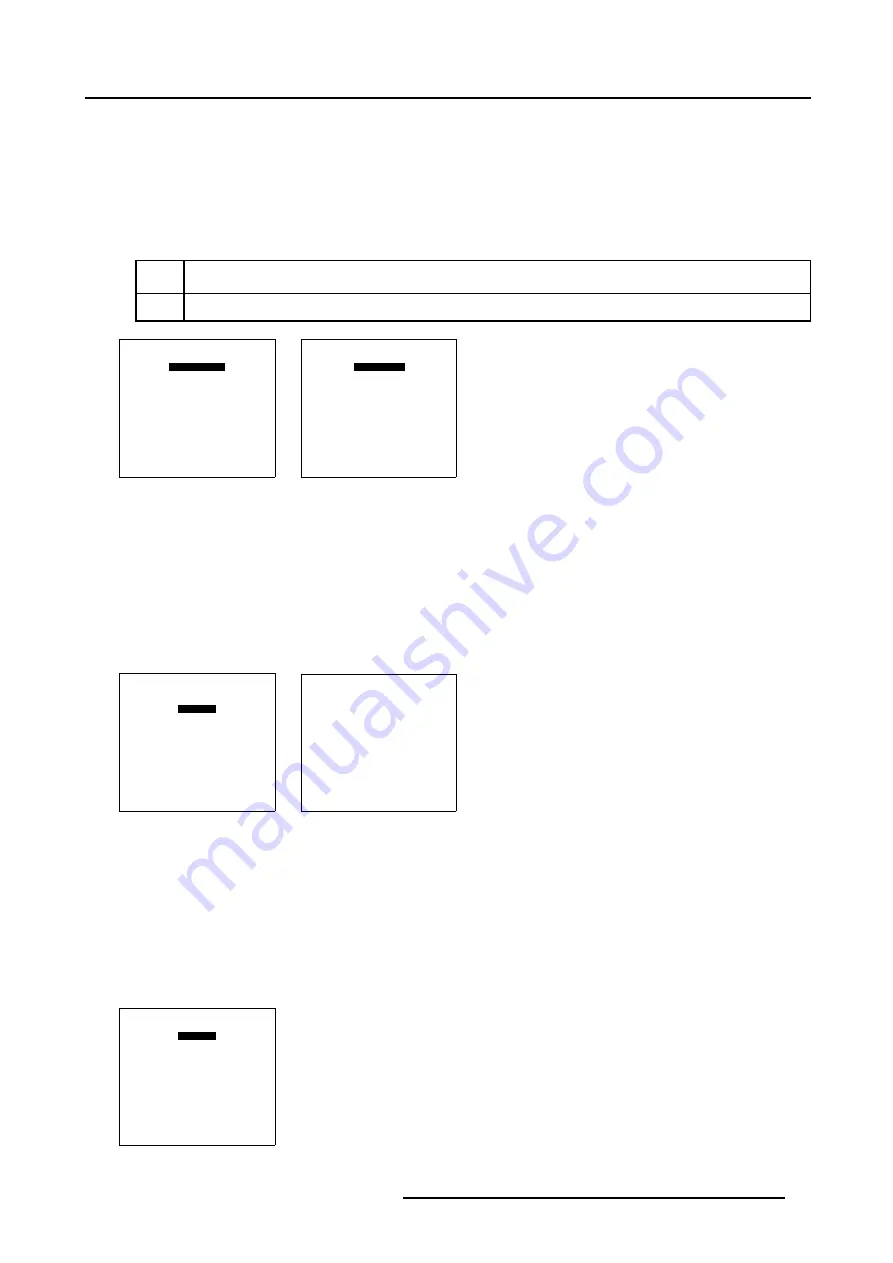
6. Random Access
6.5.7.8.2
Blanking Active On
How to switch Blanking Active On ?
1. Push the cursor key
↑
or
↓
to highlight
Active
in the
Blanking/Soft Edge
menu. (menu 6-101)
2. Press
ENTER
to switch
Active
[OFF] to [ON].
See menu 6-102.
In the default setting Active is set to [OFF].
[OFF]
Blanking is disabled.
[ON]
Blanking is enabled.
BLANKING/SOFT EDGE
ACTIVE [OFF]
BLANKING
SOFT EDGE
Select with
↑
or
↓
then <ENTER>
<EXIT> to return
Menu 6-101
BLANKING/SOFT EDGE
ACTIVE [ON]
BLANKING
SOFT EDGE
Select with
↑
or
↓
then <ENTER>
<EXIT> to return
Menu 6-102
6.5.7.8.3
Blanking Shape Start up
How to Start Up the Blanking Shape menu ?
1. Push the cursor key
↑
or
↓
to highlight
Blanking
in the
Blanking/Soft Edge
menu. (menu 6-103)
2. Press
ENTER
to select.
The
Shape
menu will be displayed. (menu 6-104)
BLANKING/SOFT EDGE
ACTIVE [ON]
BLANKING
SOFT EDGE
Select with
↑
or
↓
then <ENTER>
<EXIT> to return
Menu 6-103
SHAPE
top left
% of image = 0
%% of image = 0
Menu 6-104
6.5.7.8.4
Blanking Shape selections
How to use the Blanking Shape selection ?
1. Push the cursor key
↑
or
↓
to highlight the first item in the
Shape
menu. (menu 6-105)
2. Press
ENTER
to scroll through the available coarse shape selections: top, bottom, left and right. (image 6-42)
3. Push the cursor key
←
or
→
to scroll through the available fine shape selections.image 6-42
SHAPE
top left
% of image = 0
%% of image = 0
Menu 6-105
R5976698 BARCO GALAXY WARP™ 10 HB 05/04/2004
95
Содержание Galaxy WARP 10 HB
Страница 1: ...Barco Galaxy WARP 10 HB Owner s Manual R9040330 R5976698 00 05 04 2004...
Страница 4: ......
Страница 8: ...Table of contents 4 R5976698 BARCO GALAXY WARP 10 HB 05 04 2004...
Страница 36: ...4 Connections 32 R5976698 BARCO GALAXY WARP 10 HB 05 04 2004...
Страница 43: ...5 Getting Started Image 5 6 RCU to IR Sensors R5976698 BARCO GALAXY WARP 10 HB 05 04 2004 39...
Страница 122: ...6 Random Access 118 R5976698 BARCO GALAXY WARP 10 HB 05 04 2004...
Страница 150: ...A Standard Source Files 146 R5976698 BARCO GALAXY WARP 10 HB 05 04 2004...






























