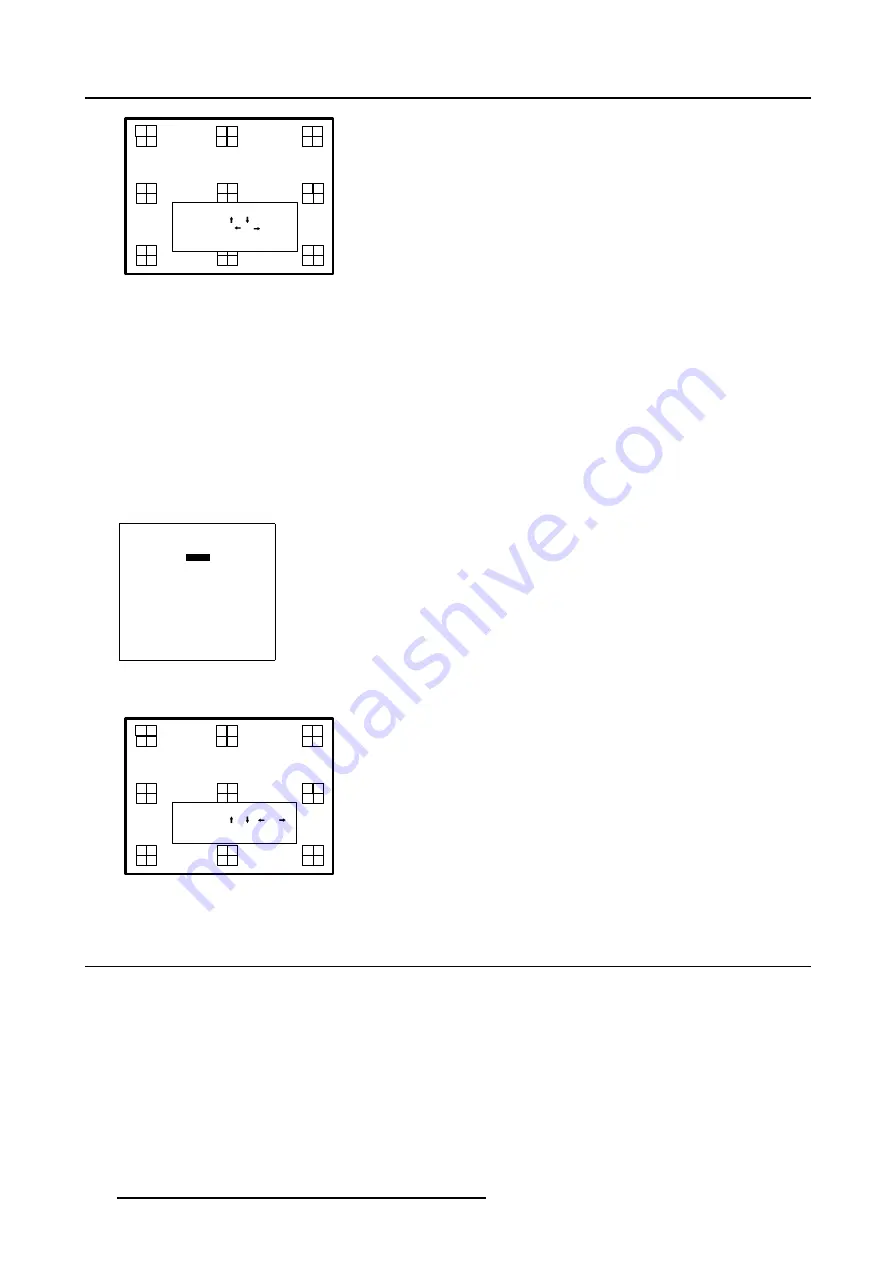
7. Installation Mode
LENS ADJUSTMENT ZOOM/FOCUS
ZOOM with or ,
FOCUS with or
<ENTER> to shift
<EXIT> to return
Image 7-1
Zoom/Focus adjustment menu
7.5.3
Lens Shift Adjustment
How to adjust the Horizontal/Vertical Shift?
1. Push the cursor key
↑
or
↓
to highlight
Shift
2. Press
ENTER
to select.
The
Shift Adjustment
menu will be displayed. (image 7-2)
3. Push the cursor key
↑
or
↓
to shift the image up or down and
←
or
→
to shift the image left or right.
4. Press
EXIT
to return to the
Lens Adjustment
menu.
5. Press
EXIT
to return to the
Installation
menu.
LENS ADJUSTMENT
ZOOM/FOCUS
SHIFT
Select with
↑
or
↓
<ENTER> to select
<EXIT> to return
Menu 7-13
LENS ADJUSTMENT SHIFT
SHIFT with or , or
<ENTER> to zoom/focus
<EXIT> to return
Image 7-2
7.6 Changing the Menu Position
What can be done?
The Menu can be displayed in the bottom right corner or the center of the displayed image.
124
R5976698 BARCO GALAXY WARP™ 10 HB 05/04/2004
Содержание Galaxy WARP 10 HB
Страница 1: ...Barco Galaxy WARP 10 HB Owner s Manual R9040330 R5976698 00 05 04 2004...
Страница 4: ......
Страница 8: ...Table of contents 4 R5976698 BARCO GALAXY WARP 10 HB 05 04 2004...
Страница 36: ...4 Connections 32 R5976698 BARCO GALAXY WARP 10 HB 05 04 2004...
Страница 43: ...5 Getting Started Image 5 6 RCU to IR Sensors R5976698 BARCO GALAXY WARP 10 HB 05 04 2004 39...
Страница 122: ...6 Random Access 118 R5976698 BARCO GALAXY WARP 10 HB 05 04 2004...
Страница 150: ...A Standard Source Files 146 R5976698 BARCO GALAXY WARP 10 HB 05 04 2004...






























